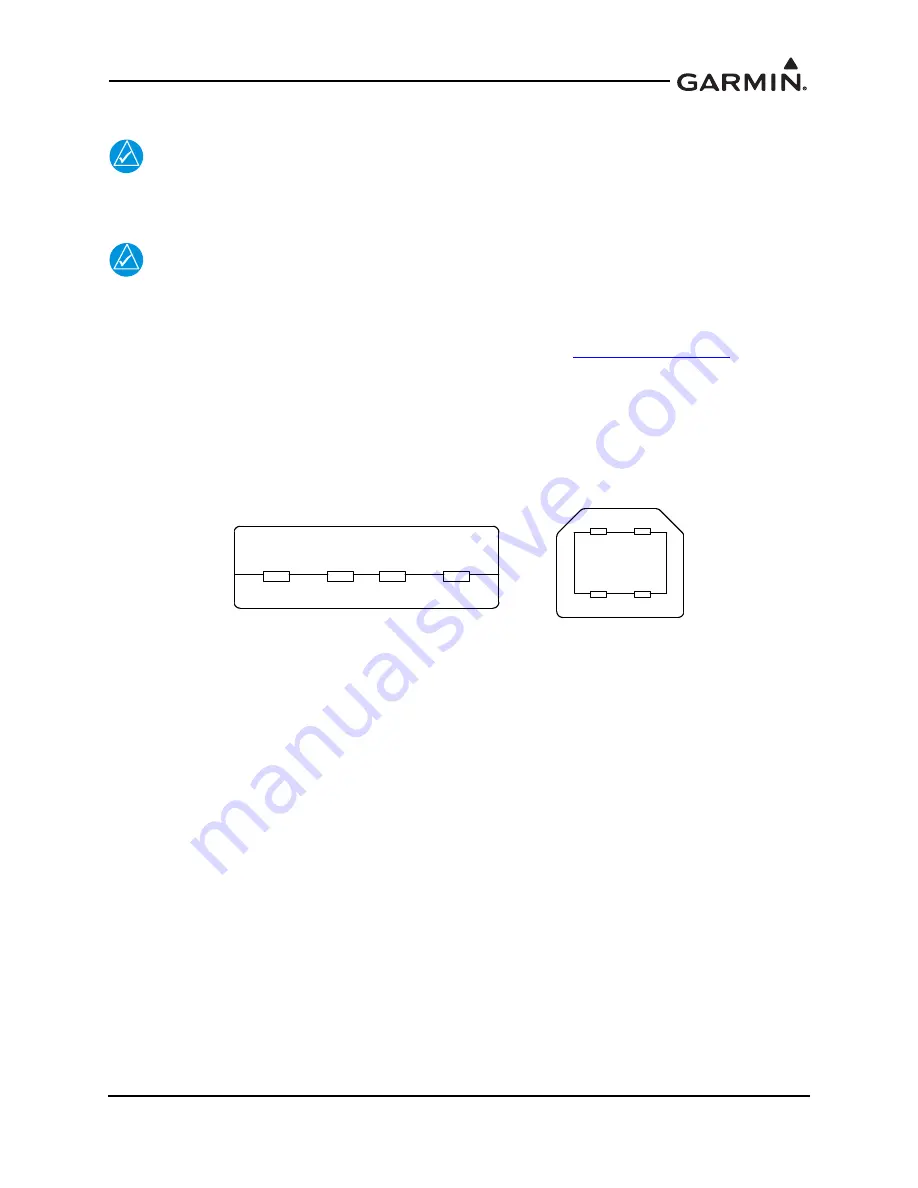
190-00734-11
GTX 33X and GTX 3X5 ADS-B Maintenance Manual
Rev. 6
Page 3-12
3.5 GTX 3X5 Install Tool
NOTE
If the GTX 3X5/3X5R is configured to interface with a display control unit, the display
control unit must be turned off or in configuration mode prior to running the GTX 3X5
Install Tool.
NOTE
The GTX 3X5 Install Tool pages shown within this manual may reflect older GTX 3X5
Install Tool versions. Some differences in operation may be observed when comparing
information in this manual to later versions of the install tool.
The GTX 3X5 Install Tool is available for download from the Garmin
GTX 3X5 Install Tool requires a computer with available USB 2.0 ports and Microsoft Windows XP or
later.
A USB A-to-B cable is required to interface between a computer and the GTX 3X5/3X5R. For additional
details, refer to figure 3-8. To use the GTX 3X5 Install Tool, remove power from the GTX 3X5/3X5R.
Remove power from the display control unit or verify it is in configuration mode. Connect the USB cable
between the GTX 3X5 and the computer. Energize the GTX 3X5/3X5R and then run the GTX 3X5 Install
Tool.
Figure 3-8 USB A and USB B Connectors
The install tool is used to check equipment status, load software, and configure the unit. To put a
GTX 3X5/3X5R unit in configuration mode, change “Normal Mode” to “Configuration Mode” in the unit
mode window. Click the
Set
key to enter configuration mode.
Green boxes indicate a function operating correctly. Red boxes indicated a failure. Yellow boxes indicate a
fault or warning. Gray boxes indicate the presence of a pilot alert.
The bottom of the install tool displays unit information such as software version, connection status, and
unit mode. The tool will also annunciate if alerts, faults, failures, or warnings exist. The menu bar at the top
of the install tool has a
GTX
key and a
Help
key. The
GTX
key provides the following options:
•
Save configuration
•
Load configuration
•
Reset configuration
•
Push configuration from install tool to configuration module
•
Exit
The
Help
key provides the following information:
•
Part number
•
Version number
•
Copyright statement
•
Software license agreements.
USB-A
USB-B






























