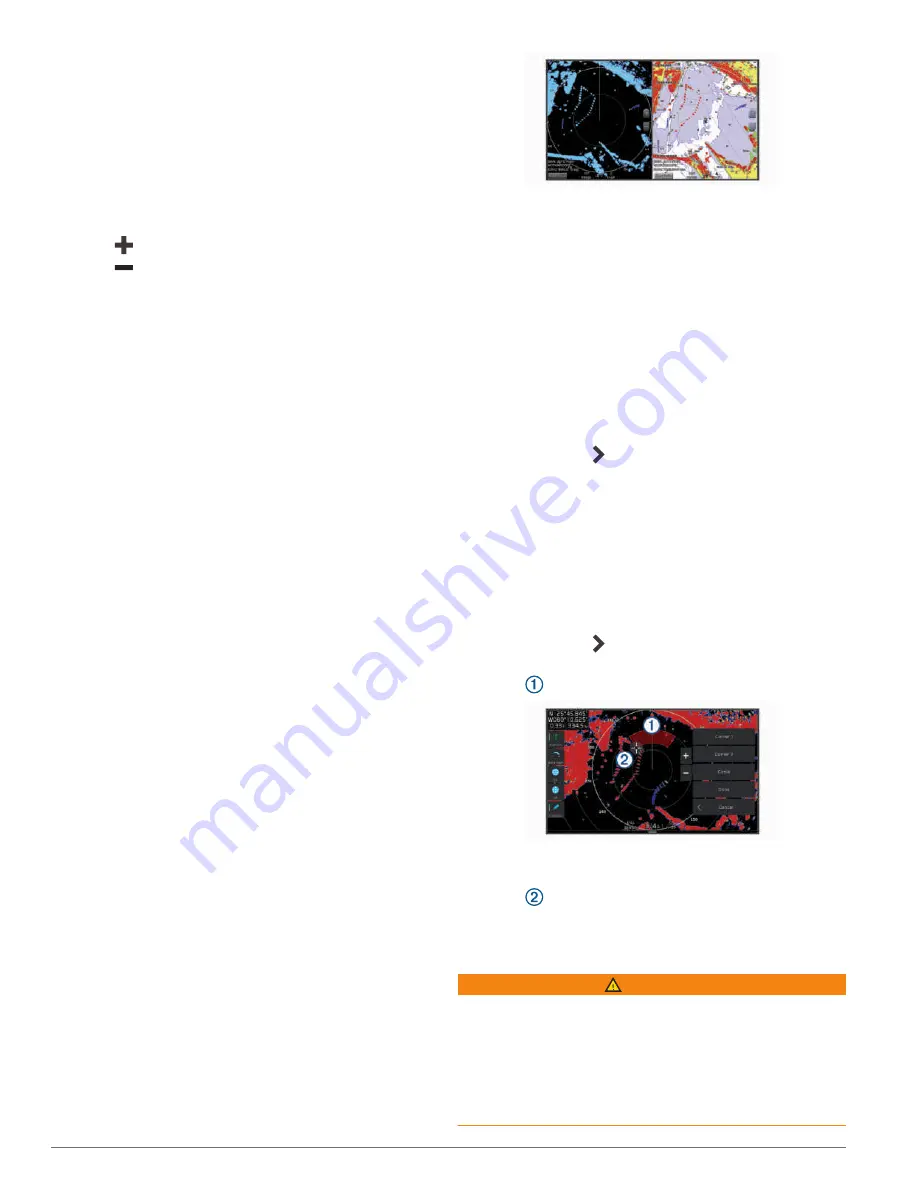
Adjusting the Radar Range
The range of the radar signal indicates the length of the
pulsed signal transmitted and received by the radar. As
the range increases, the radar transmits longer pulses in
order to reach distant targets. Closer targets, especially
rain and waves, also reflect the longer pulses, which
can add noise to the Radar screen. Viewing information
about longer-range targets can also decrease the amount
of space available on the Radar screen for viewing
information about shorter-range targets.
• Select
to decrease the range.
• Select
to increase the range.
Tips for Selecting a Radar Range
• Determine what information you need to see on the
Radar screen.
For example, do you need information about nearby
weather conditions or targets and traffic, or are you
more concerned about distant weather conditions?
• Assess the environmental conditions where the radar is
being used.
Especially in inclement weather, longer-range radar
signals can increase the clutter on the Radar screen
and make it more difficult to view information about
shorter-range targets. In rain, shorter-range radar
signals can enable you to view information about
nearby objects more effectively, if the rain clutter setting
is configured optimally.
• Select the shortest effective range, given your
reason for using radar and the present environmental
conditions.
MotionScope
™
Doppler Radar Technology
The GMR Fantom radar uses the Doppler effect to
detect and highlight moving targets to help you avoid
potential collisions, find flocks of birds, and track weather
formations. The Doppler effect is the frequency shift in the
radar echo due to the relative motion of the target. This
allows for instant detection of any targets moving toward
or away from the radar.
The MotionScope feature highlights the moving targets on
the radar display so you can navigate around other boats
or severe weather, or toward fishing spots where birds are
feeding at the surface.
The moving targets are color-coded so you can tell at
a glance which targets are moving toward or away from
you. On most color schemes, green indicates the target
is moving away from you and red indicates the target is
moving toward you.
On some models, you can also adjust the M-Scope
Sensitivity setting to change the speed threshold for target
highlighting. A higher setting highlights slower targets, and
a lower setting highlights only faster targets.
Enabling a Guard Zone
You can enable a guard zone to alert you when anything
comes within a specified area around your boat.
From a radar screen, select
Options
>
Radar Options
>
Guard Zone
.
Defining a Circular Guard Zone
Before you can define the boundaries of the guard zone,
you must enable a guard zone (
).
You can define a circular guard zone that completely
surrounds your boat.
1
From a radar screen, select
Options
>
Radar Options
>
Guard Zone
> .
2
Select
Circle
.
3
Select the location of the outer guard zone circle.
4
Select the location of the inner guard zone circle to
define the width of the guard zone.
Defining a Partial Guard Zone
You can define the boundaries of a guard zone that does
not completely surround your boat.
1
From a radar screen, select
Options
>
Radar Options
>
Guard Zone
> .
2
Drag the cursor to the location of the outer guard-zone
corner
.
3
Select
Corner 2
.
4
Drag the cursor to the location of the inner guard-zone
corner
to define the width of the guard zone.
5
Select
Done
.
MARPA
WARNING
This feature is intended to enhance situational awareness
and may not prevent collisions in all circumstances. You
are responsible for the safe and prudent operation of your
vessel and for remaining aware of obstacles or hazards
in or around the water. Failure to do so could result in
an accident causing property damage, serious personal
injury, or death.
Radar
51
















































