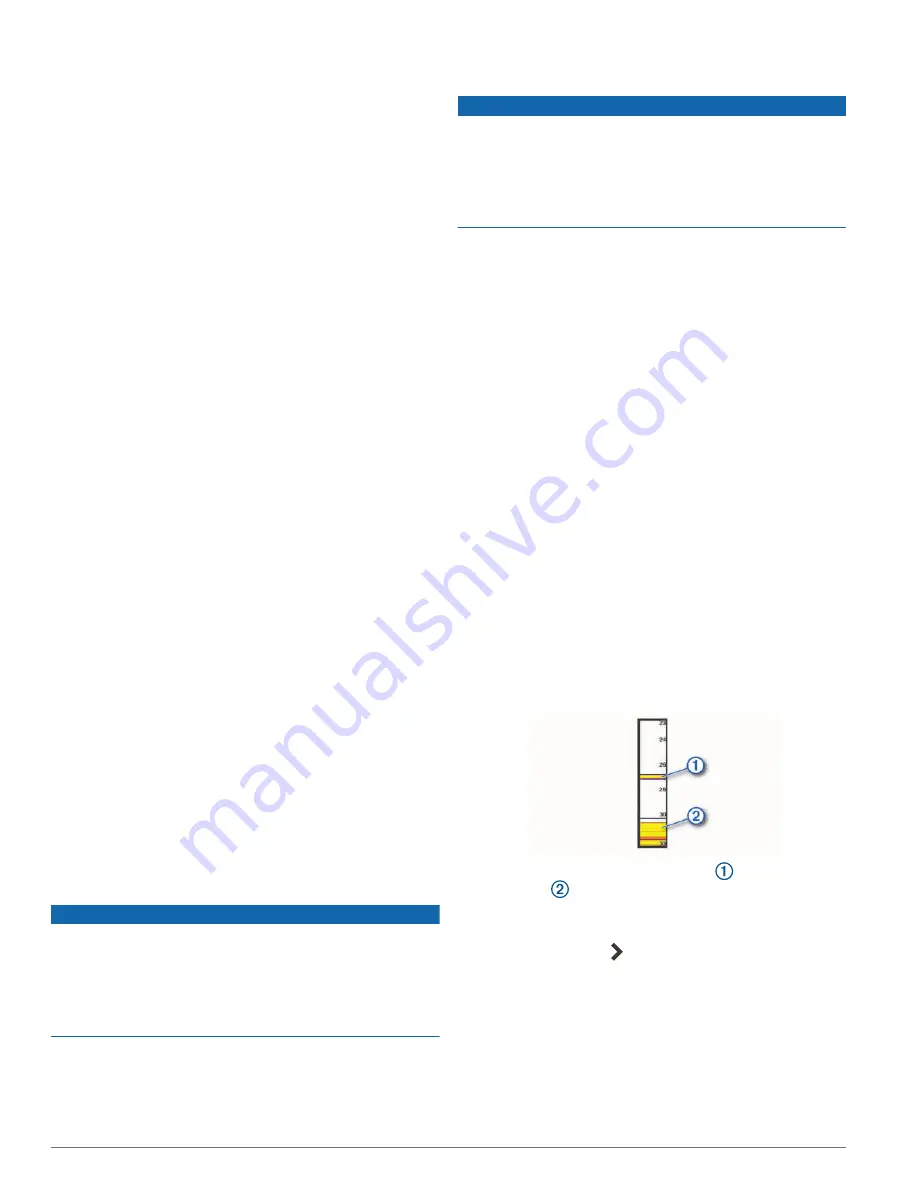
target edges and may also reduce noise. This option is
available on the Traditional sonar view only.
Flip Left/Right
: Switches the SideVü view orientation
from left to right. This option is available on the SideVü
sonar view only.
Restore Sonar Defaults
: Restores the sonar settings to
the factory default values.
Transducers
: Allows you to change the transducer, view
details about the transducers, and save details to a
memory card.
Sonar Frequencies
NOTE:
The frequencies available depend on the
transducers being used.
Adjusting the frequency helps adapt the sonar for your
particular goals and the present depth of the water.
Higher frequencies use narrow beam widths, and are
better for high-speed operation and rough sea conditions.
Bottom definition and thermocline definition can be better
when using a higher frequency.
Lower frequencies use wider beam widths, which can let
the fisherman see more targets, but could also generate
more surface noise and reduce bottom signal continuity
during rough sea conditions. Wider beam widths generate
larger arches for fish target returns, making them ideal for
locating fish. Wider beam widths also perform better in
deep water, because the lower frequency has better deep
water penetration.
CHIRP frequencies allow you to sweep each pulse
through a range of frequencies, resulting in better target
separation in deep water. CHIRP can be used to distinctly
identify targets, like individual fish in a school, and for
deep water applications. CHIRP generally performs better
than single frequency applications. Because some fish
targets may show up better using a fixed frequency, you
should consider your goals and water conditions when
using CHIRP frequencies.
Some transducers also provide the ability to customize
preset frequencies for each transducer element, which
enables you to change the frequency quickly using the
presets as the water and your goals change.
Viewing two frequencies concurrently using the split-
frequency view allows you to see deeper with the lower
frequency return and, at the same time, see more detail
from the higher frequency return.
NOTICE
Always be aware of local regulations on sonar
frequencies. For example, to protect orca whale pods,
you might be prohibited from using frequencies between
50 to 80 khz within
1
/
2
mile of an orca whale pod. It is
your responsibility to use the device in compliance with all
applicable laws and ordinances.
Selecting the Transducer Frequency
NOTE:
You cannot adjust the frequency for all sonar
views and transducers.
You can select which frequencies appear on the sonar
screen.
NOTICE
Always be aware of local regulations on sonar
frequencies. For example, to protect orca whale pods,
you might be prohibited from using frequencies between
50 to 80 khz within ½ mile of an orca whale pod. It is
your responsibility to use the device in compliance with all
applicable laws and ordinances.
1
From a sonar view, select
Options
>
Frequency
.
2
Select a frequency suited to your needs and water
depth.
For more information on frequencies, see
Creating a Frequency Preset
NOTE:
Not available with all transducers.
You can create a preset to save a specific sonar
frequency, which allows you to change frequencies
quickly.
1
From a sonar view, select
Options
>
Frequency
.
2
Select
Manage Frequencies
>
New Preset
.
3
Enter a frequency.
Turning On the A-Scope
NOTE:
This feature is available in the Traditional sonar
views.
The a-scope is a vertical flasher along the right side of
the view, showing you what is underneath the transducer
right now. You can use the a-scope to identify target
returns that may be missed when the sonar data is quickly
scrolling across the screen, such as when your boat is
moving at high speeds. It can also be helpful for detecting
fish that are close to the bottom.
The a-scope above shows fish returns
and a soft
bottom return
.
1
From a sonar view, select
Options
>
Sonar Setup
>
Appearance
>
A-Scope
.
2
If necessary, select >
Peak Hold
to adjust the length
of time the sonar returns are displayed.
Sonar Fishfinder
45






























