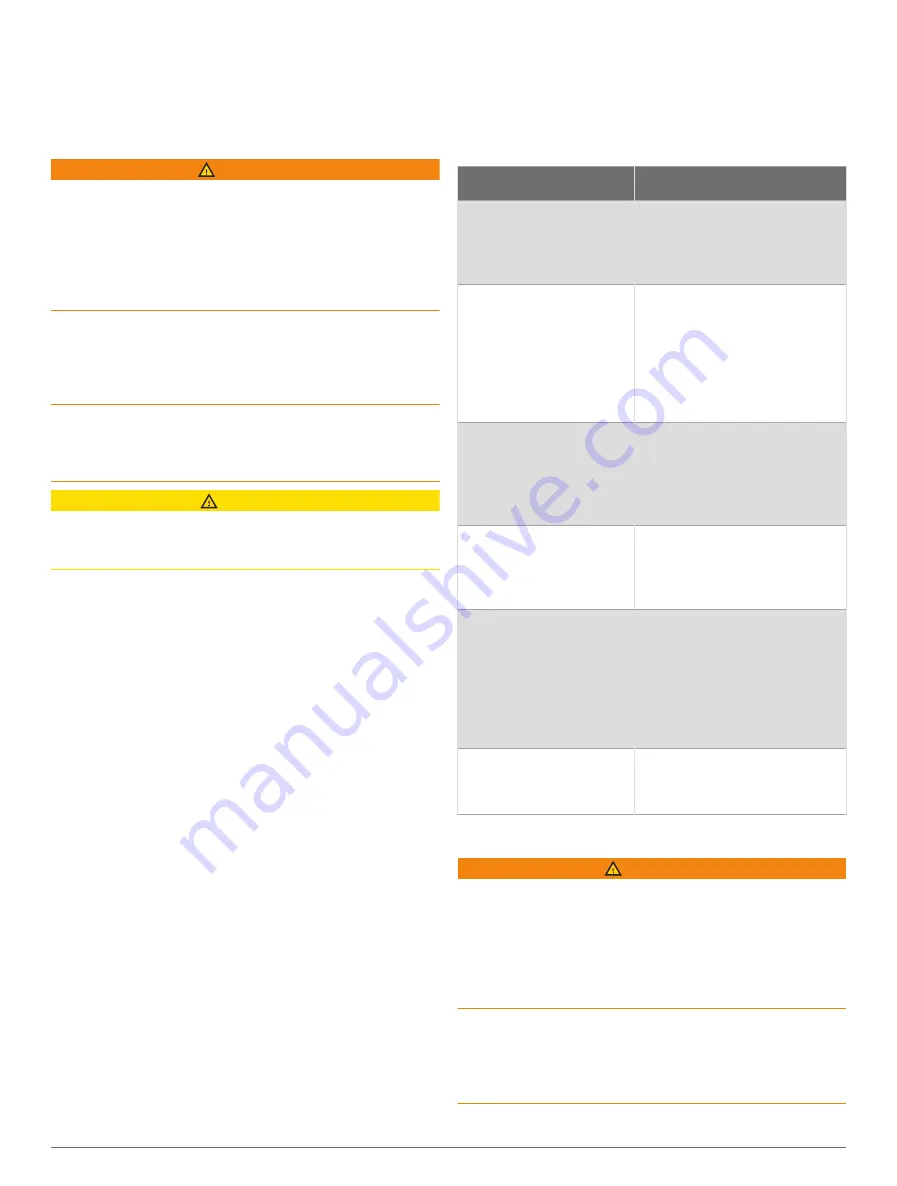
Depth Shading
: Specifies the minimum and maximum
depths of a depth range and a color for that depth
range.
Navigation with a Chartplotter
WARNING
All route and navigation lines displayed on the chartplotter
are only intended to provide general route guidance
or to identify proper channels, and are not intended
to be precisely followed. Always defer to the navaids
and conditions on the water when navigating to avoid
groundings or hazards that could result in vessel damage,
personal injury, or death.
The Auto Guidance feature is based on electronic chart
information. That data does not ensure obstacle and
bottom clearance. Carefully compare the course to all
visual sightings, and avoid any land, shallow water, or
other obstacles that may be in your path.
When using Go To, a direct course and a corrected
course may pass over land or shallow water. Use visual
sightings, and steer to avoid land, shallow water, and
other dangerous objects.
CAUTION
If your vessel has an autopilot system, a dedicated
autopilot control display must be installed at each steering
helm in order to disable the autopilot system.
NOTE:
Some chart views are available with premium
charts, in some areas.
To navigate, you must choose a destination, set a course
or create a route, and follow the course or route. You can
follow the course or the route on the Navigation chart,
Fishing chart, Perspective 3D chart view, or Mariner’s Eye
3D chart view.
You can set and follow a course to a destination using one
of three methods: Go To, Route To, or Auto Guidance.
Go To
: Takes you directly to the destination. This is the
standard option for navigating to a destination. The
chartplotter creates a straight-line course or navigation
line to the destination. The path may run over land and
other obstacles.
Route To
: Creates a route from your location to a
destination, allowing you to add turns along the way.
This option provides a straight-line course to the
destination, but allows you to add turns into the route
to avoid land and other obstacles.
Auto Guidance
: Uses the specified information about
your vessel and chart data to determine the best path
to your destination. This option is available only when
using a compatible premium chart in a compatible
chartplotter. It provides a turn-by-turn navigation path to
the destination, avoiding land and other obstacles (
).
When you are using a compatible autopilot connected
to the chartplotter using NMEA 2000, the autopilot
follows the Auto Guidance route.
NOTE:
Auto Guidance is available with premium
charts, in some areas.
The color of the route line changes depending upon
several factors (
).
Basic Navigation Questions
Question
Answer
How do I make the chart-
plotter point me in the
direction in which I want
to go (bearing)?
Navigate using Go To (
and Following a Direct Course
Using Go To
).
How do I make the
device guide me along
a straight line (mini-
mizing cross track) to
a location using the
shortest distance from
the present location?
Build a single-leg route and
navigate it using Route To
(
Route From Your Present
Location
).
How do I make the
device guide me to a
location while avoiding
charted obstacles?
Build a multi-leg route and
navigate it using Route To
(
Route From Your Present
Location
).
How do I make
the device steer my
automatic pilot?
Navigate using Route To
(
Route From Your Present
Location
).
Can the device create a
path for me?
If you have premium maps
that support Auto Guidance
and are in an area covered
by Auto Guidance, navigate
using Auto Guidance (
and Following an Auto
Guidance Path
).
How do I change the
Auto Guidance settings
for my boat?
Route Color Coding
WARNING
All route and navigation lines displayed on the chartplotter
are only intended to provide general route guidance
or to identify proper channels, and are not intended
to be precisely followed. Always defer to the navaids
and conditions on the water when navigating to avoid
groundings or hazards that could result in vessel damage,
personal injury, or death.
The Auto Guidance feature is based on electronic chart
information. That data does not ensure obstacle and
bottom clearance. Carefully compare the course to all
visual sightings, and avoid any land, shallow water, or
other obstacles that may be in your path.
Navigation with a Chartplotter
25















































