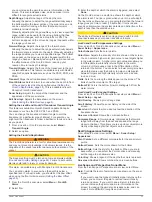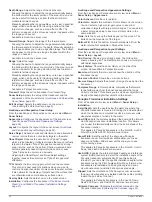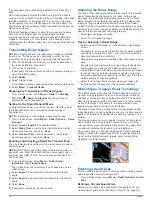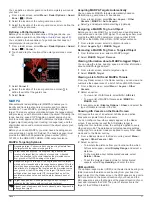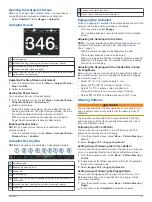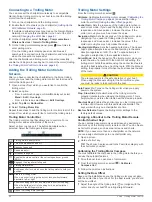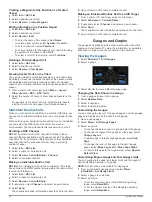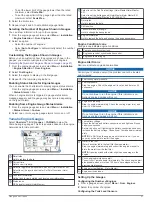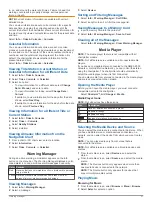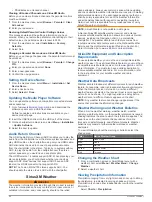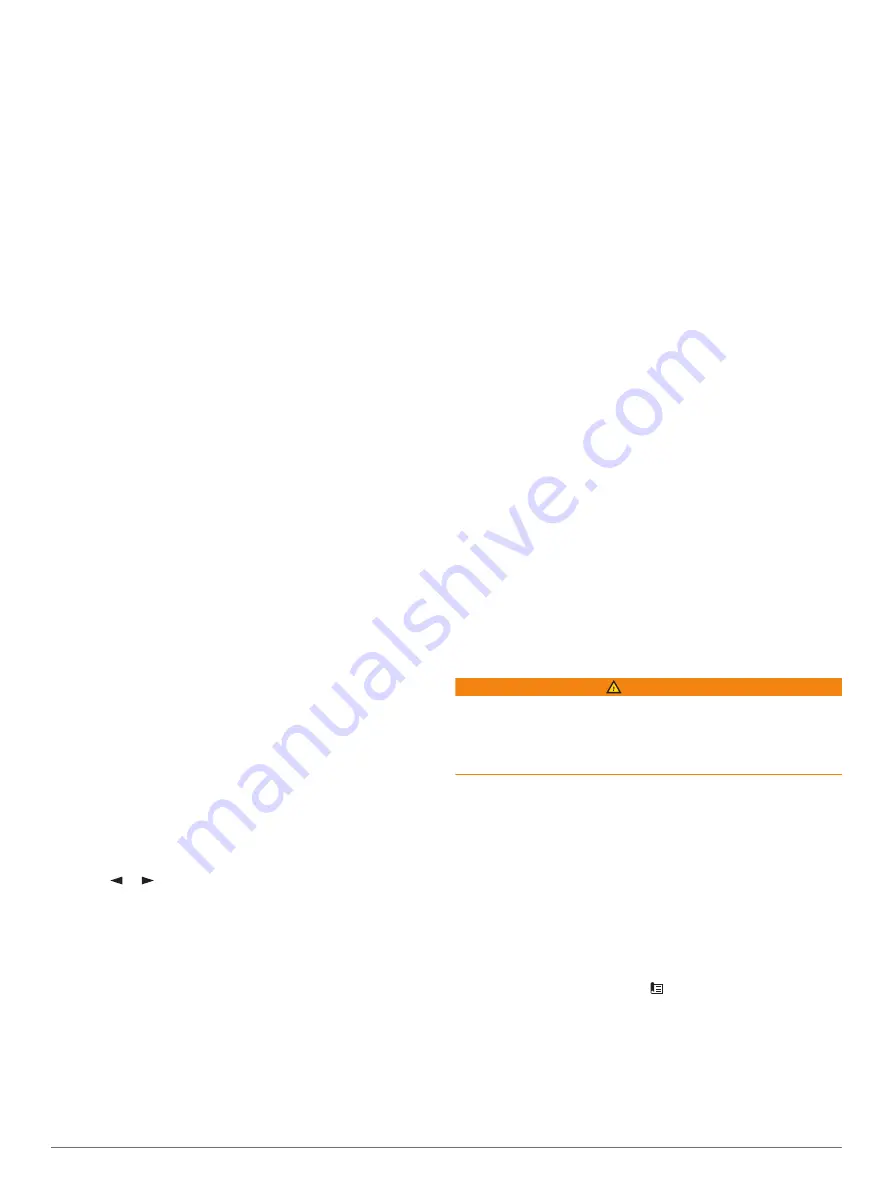
3
If necessary, select
Period
, and select a length of time.
4
Select
Engage Zigzag
.
Following the Williamson Turn Pattern
You can use the Williamson turn pattern to steer the boat
around with the intent of running alongside the location where
the Williamson turn pattern was initiated. The Williamson turn
pattern can be used in man overboard situations.
1
From the autopilot screen, select
Menu
>
Pattern Steering
>
Williamson Turn
.
2
Select
Engage Port
or
Engage Starboard
.
Following an Orbit Pattern
You can use the orbit pattern to steer the boat in a continuous
circle around the active waypoint. The size of the circle is
defined by your distance from the active waypoint when you
begin the orbit pattern.
1
From the autopilot screen, select
Menu
>
Pattern Steering
>
Orbit
.
2
Select
Engage Port
or
Engage Starboard
.
Setting Up and Following the Cloverleaf Pattern
You can use the cloverleaf pattern to steer the boat to
repeatedly pass over an active waypoint. When you begin the
cloverleaf pattern, the autopilot drives the boat toward the active
waypoint and begins the cloverleaf pattern.
You can adjust the distance between the waypoint and the
location where the autopilot turns the boat for another pass over
the waypoint. The default setting turns the boat at a range of
1000 ft. (300 m) from the active waypoint.
1
From the autopilot screen, select
Menu
>
Pattern Steering
>
Cloverleaf
.
2
If necessary, select
Length
, and select a distance.
3
Select
Engage Port
or
Engage Starboard
.
Setting Up and Following a Search Pattern
You can use the search pattern to steer the boat in increasingly
larger circles outward from the active waypoint, forming a spiral
pattern. When you begin the search pattern, the autopilot drives
the boat to the active waypoint and begins the pattern.
You can adjust the distance between each circle in the spiral.
The default distance between circles is 50 ft. (20 m).
1
From the autopilot screen, select
Menu
>
Pattern Steering
>
Search
.
2
If necessary, select
Search Spacing
, and select a distance.
3
Select
Engage Port
or
Engage Starboard
.
Cancelling a Steering Pattern
• Physically steer the boat.
NOTE:
Shadow Drive must be enabled to cancel a steering
pattern by physically steering the boat.
• Select or to cancel a pattern using step steering mode.
• Select
Standby
.
Adjusting the Autopilot Response
The Response setting allows you to adjust the autopilot
responsiveness for varying sea and wind conditions.
1
From the autopilot screen, select
Menu
>
Response
.
2
Adjust the rudder response.
If you need the rudder to be more responsive and move
quicker, increase the value. If the rudder is moving too much,
decrease the value.
Enabling the Autopilot Controls on a Garmin
Watch
You can control the Garmin autopilot with a compatible Garmin
for a list of compatible Garmin
watches.
NOTE:
Smart notifications are not available on your watch when
the autopilot remote control is enabled.
1
Select
Communications
>
Wireless Devices
>
Connect
IQ™ Apps
>
Autopilot Control
>
Enable
>
New
Connection
.
2
Follow the on-screen instructions.
Customizing the Autopilot Button Actions
Before you can set the autopilot button actions, you must install
and configure a compatible Garmin autopilot.
You can select up to three autopilot actions for your Garmin
watch to perform.
NOTE:
Available autopilot actions depend on the autopilot
installed.
1
On the chartplotter, select
Communications
>
Wireless
Devices
>
Connect IQ™ Apps
>
Autopilot Control
>
Button Actions
.
2
Select a button.
3
Select an action.
Controlling the Autopilot with a GRID 20
Remote Control
• Press the knob to change the mode.
• While in step steering mode, turn the knob to steer.
Each turn of the knob produces a 1-degree step turn.
• While in autopilot response mode, turn the knob to adjust the
Response
setting.
• While in rudder steering mode, hold the joystick to the right or
left to steer.
Reactor
™
Autopilot Remote Control
WARNING
You are responsible for the safe and prudent operation of your
vessel. The autopilot is a tool that enhances your capability to
operate your boat. It does not relieve you of the responsibility of
safely operating your boat. Avoid navigational hazards and
never leave the helm unattended.
You can wirelessly connect a Reactor autopilot remote control to
the chartplotter to control the compatible Reactor autopilot
system.
For more information about using the remote, see the Reactor
autopilot remote control instructions at
Pairing a Reactor Autopilot Remote Control With a
Chartplotter
1
Select
Settings
>
Communications
>
Wireless Devices
>
Wireless Remotes
>
Autopilot Remote
.
2
If necessary, select
Enable
.
3
Select
New Connection
.
4
On the remote control, select >
Pair with MFD
.
The chartplotter beeps and shows a confirmation message.
5
On the chartplotter, select
Yes
to complete the pairing
process.
Changing the Functions of the Reactor Autopilot
Remote Control Action Keys
You can change the patterns or actions assigned to the Reactor
autopilot remote control action keys.
42
Autopilot