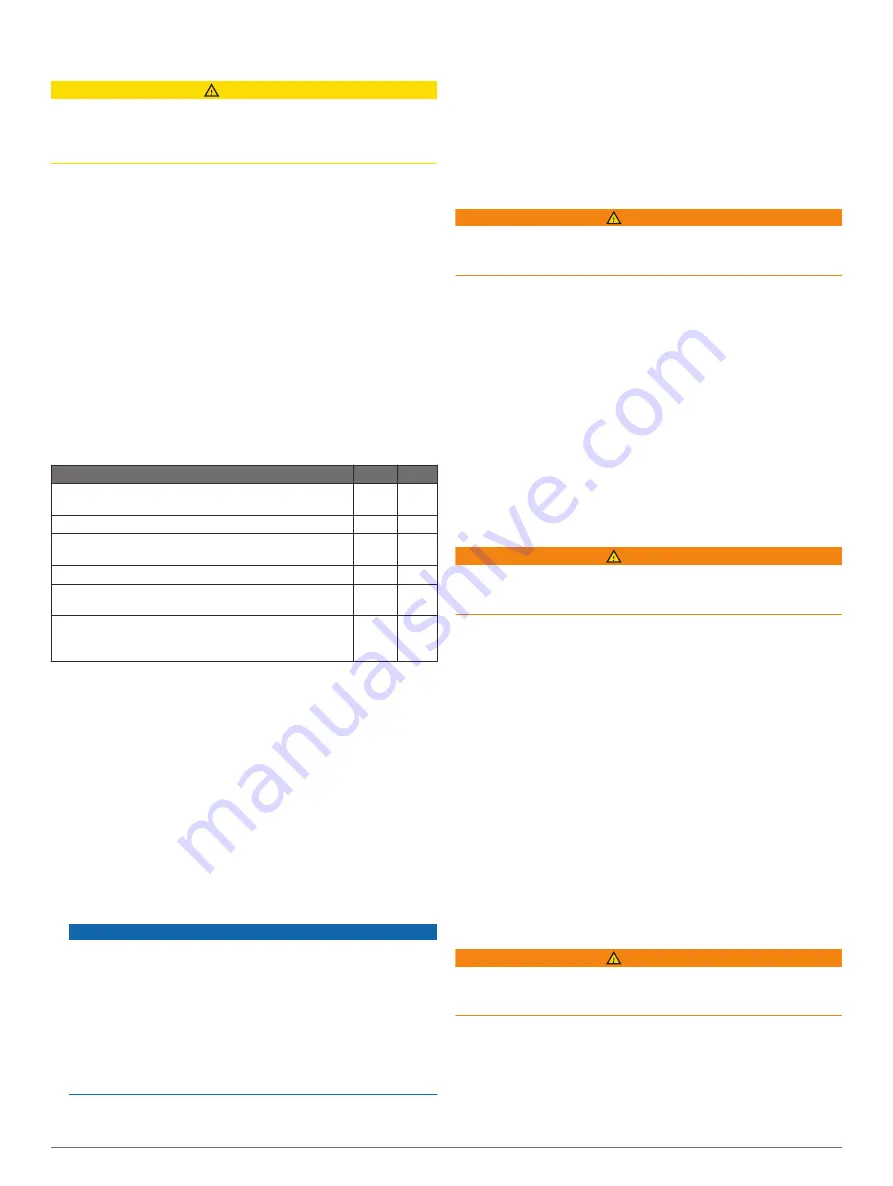
ActiveCaptain App
CAUTION
This feature allows users to submit information. Garmin makes
no representations about the accuracy, completeness, or
timeliness of information submitted by users. Any use or reliance
on the information submitted by users is at your own risk.
The ActiveCaptain app provides a connection to your GPSMAP
device, charts, maps, and the community for a connected
boating experience.
On your mobile device with the ActiveCaptain app, you can
download, purchase, and update maps and charts. You can use
the app to easily and quickly transfer user data, such as
waypoints and routes, connect to the Garmin Quickdraw
Contours Community, and update device software. You can also
plan your trip, and view and control the GPSMAP device from
the app.
You can connect to the ActiveCaptain community for up-to-date
feedback on marinas and other points of interest. The app can
push smart notifications, such as calls and texts, to your
chartplotter display when paired.
ActiveCaptain Roles
Your level of interaction with the GPSMAP device using the
ActiveCaptain app depends on your role.
Feature
Owner Guest
Register device, built-in maps, and supplemental map
cards to account
Yes
Update software
Yes
Yes
Automatically transfer Garmin Quickdraw contours you
have downloaded or created
Yes
Push smart notifications
Yes
Yes
Automatically transfer user data, such as waypoints
and routes
Yes
Begin navigating to a specific waypoint or navigating a
specific route, and send that waypoint or route to the
GPSMAP device
Yes
Yes
Getting Started with the ActiveCaptain App
You can connect a mobile device to the GPSMAP device using
the ActiveCaptain app. The app provides a quick and easy way
for you to interact with your GPSMAP device and complete such
tasks as sharing data, registering, updating the device software,
and receiving mobile device notifications.
1
From the GPSMAP device, select
OneHelm™, A/V, Gauges
>
ActiveCaptain
.
2
From the
ActiveCaptain
page, select
Wi-Fi Network
>
Wi-Fi
>
On
.
3
Enter a name and password for this network.
4
Insert a memory card in the GPSMAP device's card slot
(
).
5
Select
Set ActiveCaptain Card
.
NOTICE
You might be prompted to format the memory card.
Formatting the card deletes all information saved on the card.
This includes any saved user data, such as waypoints.
Formatting the card is recommended, but not required.
Before formatting the card, you should save the data from the
memory card onto the device internal memory (
). After formatting the
card for the ActiveCaptain app, you can transfer the user
data back to the card (
Copying User Data to a Memory Card
).
Be sure the card is inserted each time you want to use the
ActiveCaptain feature.
6
From the application store on your mobile device, install and
open the ActiveCaptain app.
7
Bring the mobile device within 32 m (105 ft.) of the GPSMAP
device.
8
From your mobile device settings, open the Wi
‑
Fi
®
connections page and connect to the Garmin device, using
the name and password you entered in the Garmin device.
Enabling Smart Notifications
WARNING
Do not read or reply to notifications while operating the vessel.
Failure to pay attention to the conditions on the water can result
in vessel damage, personal injury, or death.
Before your GPSMAP device can receive notifications, you must
connect it to your mobile device and to the ActiveCaptain app.
1
From the GPSMAP device, select
ActiveCaptain
>
Smart
Notifications
>
Enable Notifications
.
2
Turn on Bluetooth
®
technology in the mobile device settings.
3
Bring the devices within 10 m (33 ft.) of each other.
4
From the ActiveCaptain app on the mobile device, select
Smart Notifications
>
Pair with Chartplotter
.
5
Follow the on-screen instructions to pair the app to the
GPSMAP device using Bluetooth technology.
6
When prompted, enter the key on your mobile device.
7
If necessary, adjust which notifications you receive in your
mobile device settings.
Receiving Notifications
WARNING
Do not read or reply to notifications while operating the vessel.
Failure to pay attention to the conditions on the water can result
in vessel damage, personal injury, or death.
Before your GPSMAP device can receive notifications, you must
connect it to your mobile device and enable the Smart
Notifications feature (
).
When the Smart Notifications feature is enabled and your mobile
device receives a notification, a pop-up notification appears on
the GPSMAP screen briefly.
NOTE:
The available actions depend on the type of notification
and your phone operating system.
• To answer a phone call on your phone, select
Answer
.
TIP:
Have your phone nearby. The phone call is answered on
your mobile phone, not on the chartplotter.
• To not answer the phone call, select
Decline
.
• To review the full message, select
Review
.
• To dismiss the pop-up notification, select
OK
or wait for the
notification to close automatically.
• To remove the notification from the chartplotter and your
mobile device, select
Clear
.
Managing Notifications
WARNING
Do not read or reply to notifications while operating the vessel.
Failure to pay attention to the conditions on the water can result
in vessel damage, personal injury, or death.
Before you can manage the notifications, you must enable the
Smart Notifications feature (
).
When the Smart Notifications feature is enabled and your mobile
device receives a notification, a pop-up notification appears on
the GPSMAP screen briefly. You can access and manage the
notifications from the ActiveCaptain screen.
ActiveCaptain App
5
Summary of Contents for GPSMAP 8600 series
Page 1: ...GPSMAP 8400 8600SERIES Owner sManual...
Page 67: ......
Page 68: ...support garmin com December 2018 190 01978 00_0H...






















