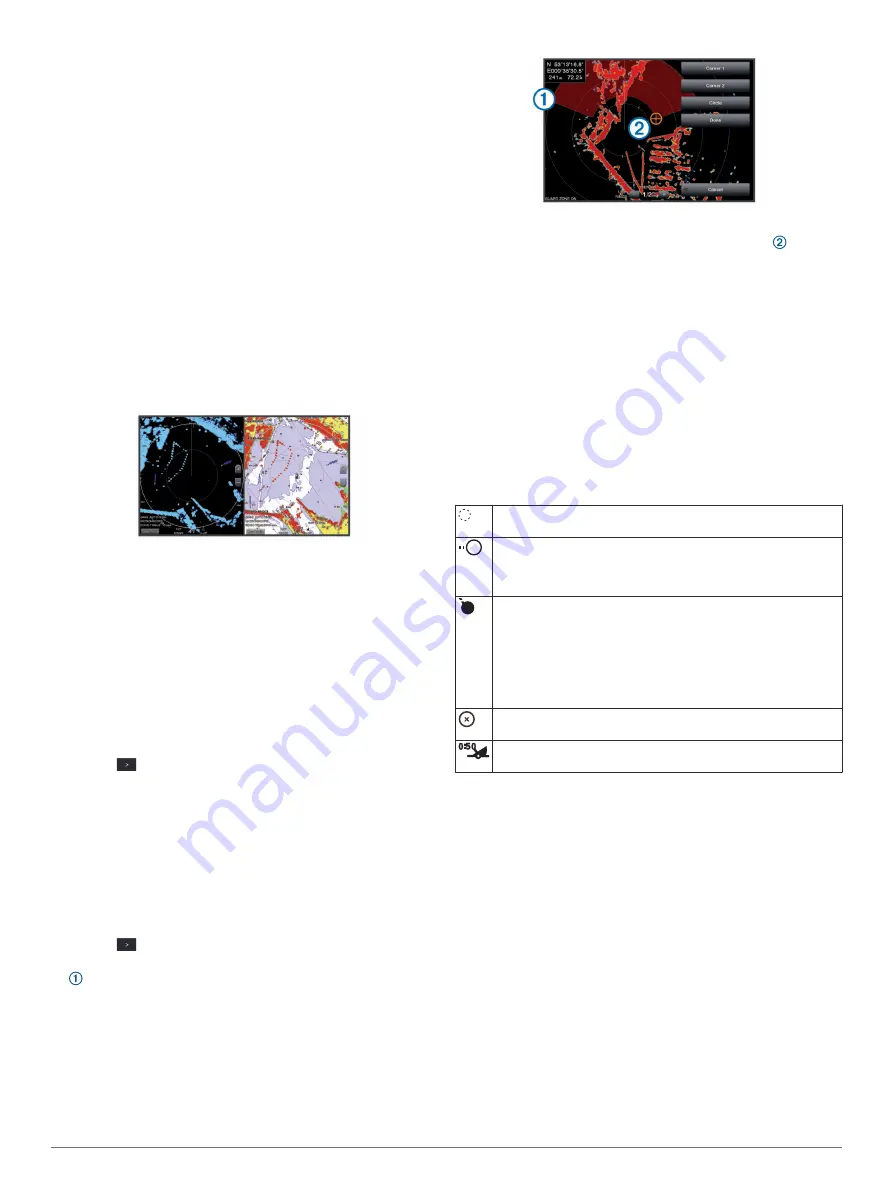
• Select the shortest effective range, given your reason for
using radar and the present environmental conditions.
MotionScope
™
Doppler Radar Technology
The GMR Fantom radar uses the Doppler effect to detect and
highlight moving targets to help you avoid potential collisions,
find flocks of birds, and track weather formations. The Doppler
effect is the frequency shift in the radar echo due to the relative
motion of the target. This allows for instant detection of any
targets moving toward or away from the radar.
The MotionScope feature highlights the moving targets on the
radar display so you can navigate around other boats or severe
weather, or toward fishing spots where birds are feeding at the
surface.
The moving targets are color-coded so you can tell at a glance
which targets are moving toward or away from you. On most
color schemes, green indicates the target is moving away from
you and red indicates the target is moving toward you.
On some models, you can also adjust the M-Scope Sensitivity
setting to change the speed threshold for target highlighting. A
higher setting highlights slower targets, and a lower setting
highlights only faster targets.
Enabling a Guard Zone
You can enable a guard zone to alert you when anything comes
within a specified area around your boat.
From a radar screen, select
Menu
>
Radar Options
>
Guard
Zone
.
Defining a Circular Guard Zone
Before you can define the boundaries of the guard zone, you
must enable a guard zone (
).
You can define a circular guard zone that completely surrounds
your boat.
1
From a radar screen, select
Menu
>
Radar Options
>
Guard
Zone
>
>
Circle
.
2
Select the location of the outer guard zone circle.
3
Select the location of the inner guard zone circle to define the
width of the guard zone.
Defining a Partial Guard Zone
Before you can define the boundaries of the guard zone, you
must enable a guard zone (
).
You can define the boundaries of a guard zone that does not
completely surround your boat.
1
From a radar screen, select
Menu
>
Radar Options
>
Guard
Zone
>
>
Corner 1
.
2
Touch and drag the location of the outer guard-zone corner
.
3
Select
Corner 2
.
4
Select the location of the inner guard-zone corner to
define the width of the guard zone.
5
Select
Done
.
MARPA
Mini-automatic radar plotting aid (MARPA) enables you to
identify and track targets and is primarily used for collision
avoidance. To use MARPA, you assign a MARPA tag to a
target. The radar system automatically tracks the tagged object
and provides you with information about the object, including the
range, bearing, speed, GPS heading, nearest approach, and
time to nearest approach. MARPA indicates the status of each
tagged object (acquiring, lost, tracking, or dangerous), and the
chartplotter can sound a collision alarm if the object enters your
safe zone.
MARPA Targeting Symbols
Acquiring a target. Concentric, dashed green rings radiate from
the target while the radar is locking onto it.
Target has been acquired. A solid green ring indicates the
location of a target that the radar has locked onto. A dashed
green line attached to the circle indicates the projected course
over ground or the GPS heading of the target.
Dangerous target is in range. A red ring flashes from the target
while an alarm sounds and a message banner appears. After
the alarm has been acknowledged, a solid red dot with a dashed
red line attached to it indicates the location and the projected
course over ground or the GPS heading of the target. If the safe-
zone collision alarm has been set to Off, the target flashes, but
the audible alarm does not sound and the alarm banner does
not appear.
Target has been lost. A solid green ring with an X through it
indicates that the radar could not lock onto the target.
Closest point of approach and time to closest point of approach
to a dangerous target.
Assigning a MARPA Tag to an Object
Before you can use MARPA, you must have a heading sensor
connected and an active GPS signal. The heading sensor must
provide the NMEA 2000 parameter group number (PGN)
127250 or the NMEA 0183 HDM or HDG output sentence.
1
From a radar screen, select an object or location.
2
Select
Acquire Tgt.
>
MARPA Target
.
Removing a MARPA Tag from a Targeted Object
1
From the Radar screen, select a MARPA target.
2
Select
MARPA Target
>
Remove
.
Viewing Information about a MARPA-tagged Object
You can view the range, bearing, speed, and other information
about a MARPA-tagged object.
1
From a radar screen, select a targeted object.
2
Select
MARPA Target
.
Viewing a List of AIS and MARPA Threats
From any Radar screen or the Radar overlay, you can view and
customize the appearance of a list of AIS and MARPA threats.
Radar
33
Summary of Contents for GPSMAP 8600 series
Page 1: ...GPSMAP 8400 8600SERIES Owner sManual...
Page 67: ......
Page 68: ...support garmin com December 2018 190 01978 00_0H...






























