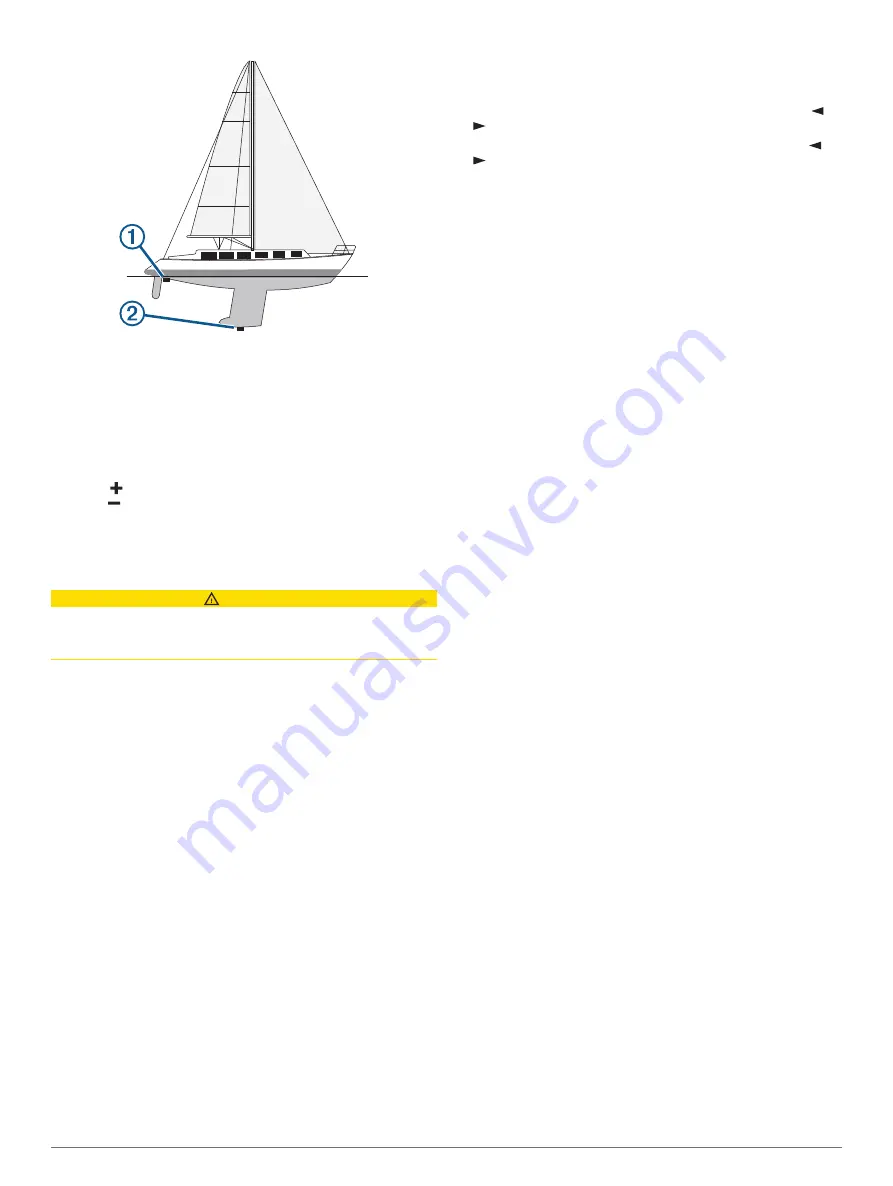
2
Complete an action:
• If the transducer is connected to the chartplotter or a
sonar module, select
Settings
>
My Vessel
>
Depth and
Anchoring
>
Keel Offset
.
• If the transducer is connected to the NMEA 2000 network,
select
Settings
>
Communications
>
NMEA 2000 Setup
>
Device List
, select the transducer, and select
Review
>
Keel Offset
.
3
Select if the transducer is installed at the water line, or
select if the transducer is installed at the bottom of the
keel.
4
Enter the distance measured in step 1.
Sailboat Autopilot Operation
CAUTION
When engaged, the autopilot controls only the rudder. You and
your crew remain responsible for the sails while the autopilot is
engaged.
In addition to heading hold, you can use the autopilot to maintain
a wind hold. You can also use the autopilot to control the rudder
while tacking and gybing.
Wind Hold
You can set the autopilot to maintain a specific bearing relative
to the current wind angle. Your device must be connected to a
NMEA 2000 or NMEA 0183 compatible wind sensor to perform
a wind hold or a wind-based tack or gybe.
Setting the Wind Hold Type
Before you can enable the wind hold type, you must connect a
NMEA 2000 or NMEA 0183 wind sensor to the autopilot.
For advanced autopilot configuration, see the installation
instructions included with your autopilot.
1
From the autopilot screen, select
Menu
>
Autopilot Setup
>
Wind Hold Type
.
2
Select
Apparent
or
True
.
Engaging Wind Hold
Before you can enable the wind hold type, you must connect a
NMEA 2000 or NMEA 0183 wind sensor to the autopilot.
When the autopilot is in standby mode, select
Wind Hold
.
Engaging Wind Hold from Heading Hold
Before you can enable the wind hold type, you must connect a
NMEA 2000 or NMEA 0183 wind sensor to the autopilot.
With heading hold engaged, select
Menu
>
Wind Hold
.
Adjusting the Wind Hold Angle with the Autopilot
You can adjust the wind hold angle on the autopilot when wind
hold is engaged.
• To adjust the wind hold angle in increments of 1°, select or
.
• To adjust the wind hold angle in increments of 10°, hold or
.
Tack and Gybe
You can set the autopilot to perform a tack or gybe while
heading hold or wind hold is engaged.
Tacking and Gybing from Heading Hold
1
2
Select
Menu
.
3
Select an option.
The autopilot steers your boat through a tack or gybe.
Tacking and Gybing from Wind Hold
Before you can engage wind hold, you must have a wind sensor
installed.
1
).
2
Select
Menu
.
3
Select an option.
The autopilot steers your boat through a tack or gybe, and
information about the progress of the tack or gybe appears
on the screen.
Setting a Tack and Gybe Delay
The tack and gybe delay allows you to delay steering a tack and
gybe after you initiate the maneuver.
1
From the autopilot screen, select
Menu
>
Autopilot Setup
>
Sailing Setup
>
Tack Delay
.
2
Select the length of the delay.
3
If necessary, select
Done
.
Enabling the Gybe Inhibitor
NOTE:
The gybe inhibitor does not prevent you from manually
performing a gybe using the helm or step steering.
The gybe inhibitor prevents the autopilot from performing a
gybe.
1
From the autopilot screen, select
Menu
>
Autopilot Setup
>
Sailing Setup
>
Gybe Inhibitor
.
2
Select
Enabled
.
Adjusting the Autopilot Response
When in sailboat mode, the Response setting allows you to
adjust the rudder gain quickly to account for varying wind
conditions.
1
From the autopilot screen, select
Menu
>
Response
.
2
Adjust the rudder response.
If you need the rudder to be more responsive and move
quicker, increase the value. If the rudder is moving too much,
decrease the value.
Heading Line and Angle Markers
The heading line is an extension drawn on the map from the
bow of the boat in the direction of travel. Angle markers indicate
relative position from the heading or course over ground, which
are helpful for casting or finding reference points.
Setting the Heading Line and Angle Markers
The heading line is an extension drawn on the map from the
bow of the boat in the direction of travel. Angle markers indicate
relative position from the heading or course over ground, which
are helpful for casting or finding reference points.
24
Sailing Features
Summary of Contents for GPSMAP 8400 series
Page 1: ...GPSMAP 8400 8600 8700SERIES Owner sManual...
Page 8: ......
Page 81: ......
Page 82: ...support garmin com January 2020 190 01978 10_0D...






























