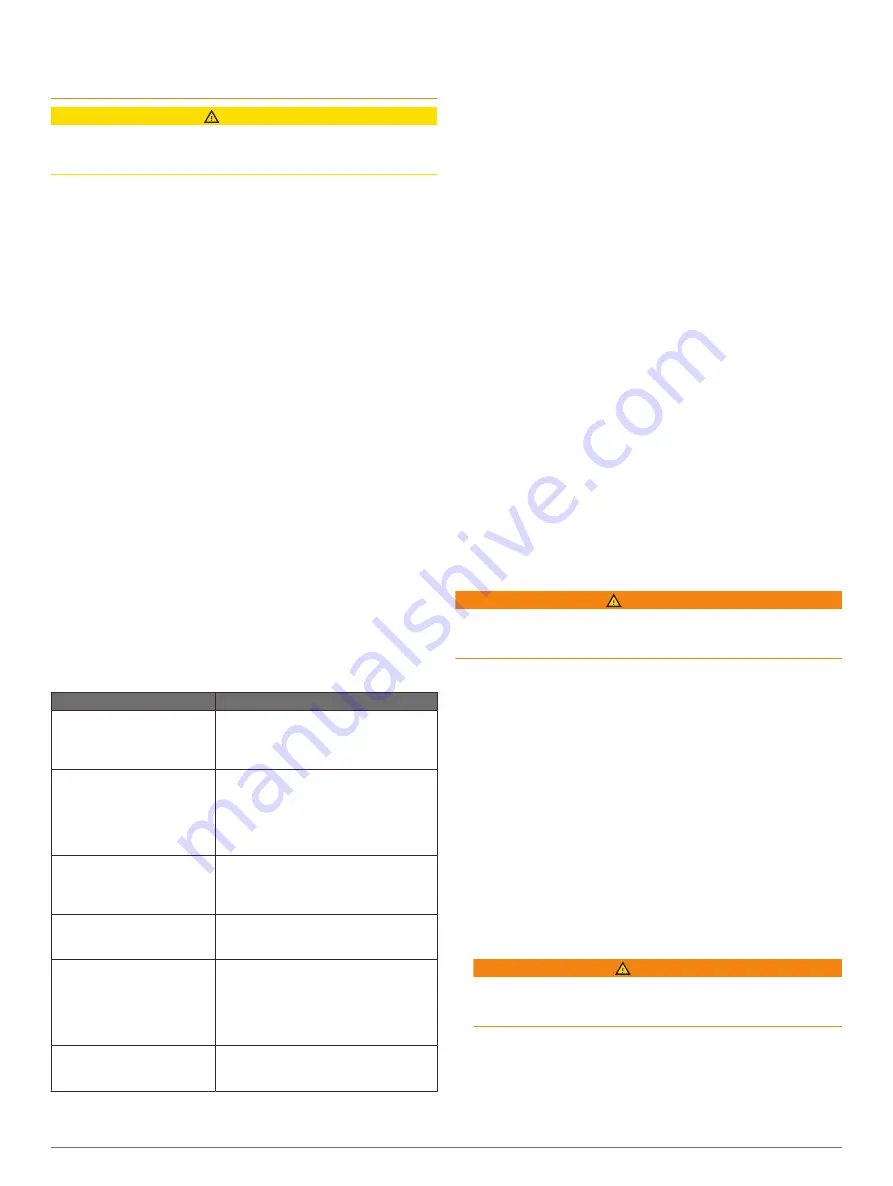
When using Go To, a direct course and a corrected course may
pass over land or shallow water. Use visual sightings, and steer
to avoid land, shallow water, and other dangerous objects.
CAUTION
If your vessel has an autopilot system, a dedicated autopilot
control display must be installed at each steering helm in order
to disable the autopilot system.
NOTE:
Some chart views are available with premium charts, in
some areas.
To navigate, you must choose a destination, set a course or
create a route, and follow the course or route. You can follow
the course or the route on the Navigation chart, Fishing chart,
Perspective 3D chart view, or Mariner’s Eye 3D chart view.
You can set and follow a course to a destination using one of
three methods: Go To, Route To, or Auto Guidance.
Go To
: Takes you directly to the destination. This is the
standard option for navigating to a destination. The
chartplotter creates a straight-line course or navigation line to
the destination. The path may run over land and other
obstacles.
Route To
: Creates a route from your location to a destination,
allowing you to add turns along the way. This option provides
a straight-line course to the destination, but allows you to add
turns into the route to avoid land and other obstacles.
Auto Guidance
: Uses the specified information about your
vessel and chart data to determine the best path to your
destination. This option is available only when using a
compatible premium chart in a compatible chartplotter. It
provides a turn-by-turn navigation path to the destination,
avoiding land and other obstacles (
).
When you are using a compatible Garmin autopilot
connected to the chartplotter using NMEA 2000, the autopilot
follows the Auto Guidance route.
NOTE:
Auto Guidance is available with premium charts, in
some areas.
Basic Navigation Questions
Question
Answer
How do I make the
chartplotter point me in the
direction in which I want to go
(bearing)?
Navigate using Go To (
Following a Direct Course Using Go To
).
How do I make the device
guide me along a straight line
(minimizing cross track) to a
location using the shortest
distance from the present
location?
Build a single-leg route and navigate it
using Route To (
Navigating a Route From Your Present
Location
).
How do I make the device
guide me to a location while
avoiding charted obstacles?
Build a multi-leg route and navigate it
using Route To (
Navigating a Route From Your Present
Location
).
How do I make the device
steer my automatic pilot?
Navigate using Route To (
Navigating a Route From Your Present
Location
).
Can the device create a path
for me?
If you have premium maps that support
Auto Guidance and are in an area
covered by Auto Guidance, navigate
using Auto Guidance (
Following an Auto Guidance Path
).
How do I change the Auto
Guidance settings for my
boat?
.
Destinations
You can select destinations using various charts and 3D chart
views or using the lists.
Searching for a Destination by Name
You can search for saved waypoints, saved routes, saved
tracks, and marine services destinations by name.
1
Select
Info
>
Services
>
Search by Name
.
2
Enter at least a portion of the name of your destination.
3
If necessary, select
Done
.
The 50 nearest destinations that contain your search criteria
appear.
4
Select the destination.
Selecting a Destination Using the Navigation Chart
From the Navigation chart, select a destination.
Searching for a Marine Services Destination
NOTE:
This feature is available with premium charts, in some
areas.
The chartplotter contains information for thousands of
destinations offering marine services.
1
Select
Info
>
Services
.
2
Select
Offshore Services
or
Inland Services
.
3
If necessary, select the marine service category.
The chartplotter shows a list of the nearest locations and the
distance and bearing to each.
4
Select a destination.
You can select Next Page or Previous Page to view
additional information or to show the location on a chart.
Setting and Following a Direct Course Using Go To
WARNING
When using Go To, a direct course and a corrected course may
pass over land or shallow water. Use visual sightings, and steer
to avoid land, shallow water, and other dangerous objects.
You can set and follow a direct course from your current location
to a selected destination.
1
Select a destination (
).
2
Select
Navigate To
>
Go To
.
A magenta line appears. In the center of the magenta line is
a thinner purple line that represents the corrected course
from your current location to the destination. The corrected
course is dynamic, and it moves with your boat when you are
off course.
3
Follow the magenta line, steering to avoid land, shallow
water, and other obstacles.
4
If you are off course, follow the purple line (corrected course)
to go to your destination, or steer back to the magenta line
(direct course).
You can also use the orange course-to-steer arrow, which
shows a proposed turning radius to return your boat to the
course.
WARNING
Review the path for obstacles before negotiating the turn. If
the path is unsafe, reduce your boat speed and determine a
safe path back to the course.
Stopping Navigation
While navigating, from an applicable chart, select an option:
• Select
Menu
>
Stop Navigation
.
• When navigating with Auto Guidance, select
Menu
>
Navigation Options
>
Stop Navigation
.
Navigation with a Chartplotter
17
Summary of Contents for GPSMAP 8400 series
Page 1: ...GPSMAP 8400 8600 8700SERIES Owner sManual...
Page 8: ......
Page 81: ......
Page 82: ...support garmin com January 2020 190 01978 10_0D...






























