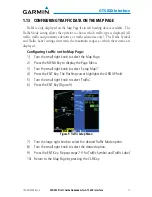1.14 THUMBNAIl TRAffIC ON MAP PAGe
Traffic in a thumbnail format can be displayed in any of the three data fields on the
right side of the Map Page (Figure 10).
Displaying Thumbnail Traffic on the Map Page
1) Turn the small right knob to select the Map Page.
2) Press the MENU Key to display the Page Menu.
3) Turn the small right knob to select ‘Change Fields?’.
4) Press the ENT Key.
5) Turn the large right knob to select one of the three fields.
6) Turn the small right knob to select ‘TRFC’ from the Select Field Type
List.
7) Press the ENT Key. (Figure 10)
Figure 10 Thumbnail Traffic on Map Page
NOTE:
The thumbnail range defaults to 6 nm and cannot be changed.
400/500 Pilot’s Guide Addendum for GTS 8XX Interface
190-00140-78 Rev. A
12
GTS 8XX Interface
Summary of Contents for GPSMAP 800 Series
Page 1: ...400 500 Series GTS 8XX Interface Pilot s Guide Addendum...
Page 2: ......
Page 20: ......
Page 21: ......