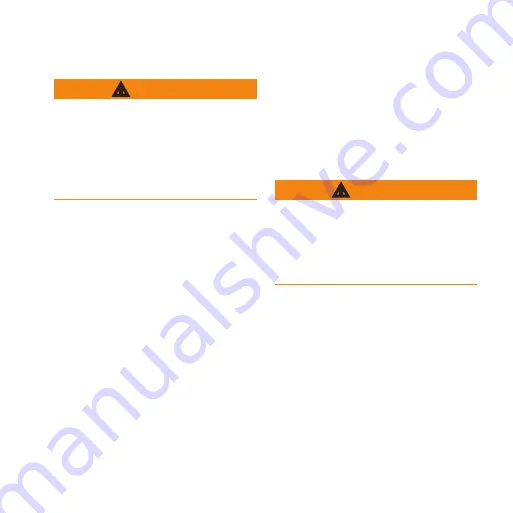
Edge 800 Quick Start Manual
1
Getting Started
warninG
Always consult your physician before
you begin or modify any exercise
program. See the
Important Safety
and Product Information
guide in the
product box for product warnings and
other important information.
When using your Edge
®
the first time,
complete the following tasks:
1. Charge the Edge (
).
2. Install the Edge (
).
5. Set up the optional heart rate
GSC
™
10 (
).
8. Get Garmin Connect
™
or Garmin
Training Center
®
software
(
).
9. Transfer history to your computer
(
about the Battery
warninG
This product contains a lithium-ion
battery. See the
Important Safety and
Product Information
guide in the
product box for product warnings and
other important information.
The device is powered by a built-in,
lithium-ion battery that you can charge
using the AC charger or the USB cable
included in the product box.
NOTE
: The device will not charge
when outside the temperature range of
32°F–113°F (0°C–45°C).


































