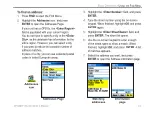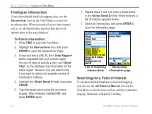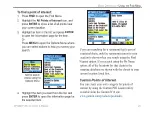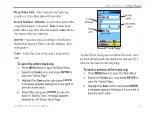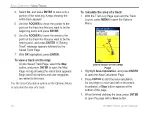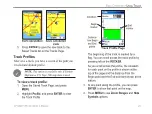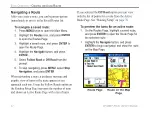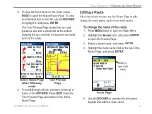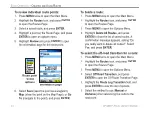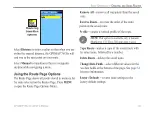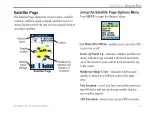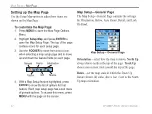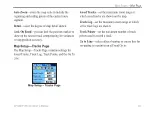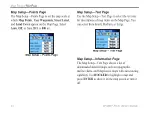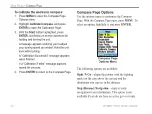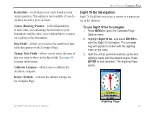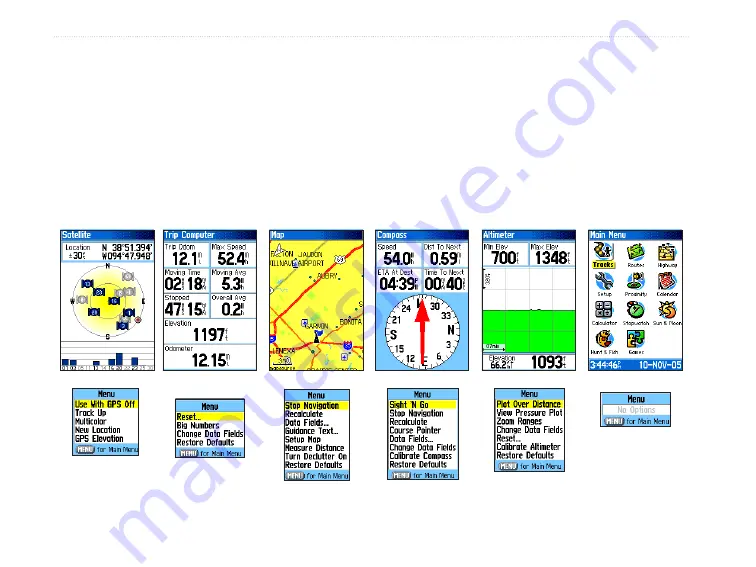
36
GPSMAP 76CSx Owner’s Manual
M
AIN
P
AGES
>
O
VERVIEW
M
AIN
P
AGES
The GPSMAP 76CSx has six main pages: Satellite Page, Trip Computer Page, Map Page, Compass Page,
Altimeter Page, and the Main Menu. You can cycle through these pages by pressing the
PAGE
key to move
forward or pressing the
QUIT
key to reverse. Additional pages can be added using the Page Sequence option on
the Main Menu. An Active Route Page appears when you are actively navigating.
Each page has an Options Menu, which contains the setup options and functions that apply to the page. To view
the Options Menu for a page, press
MENU
.
Satellite Page
Trip Computer
Page
Map Page
Compass Page
Altimeter Page
Satellite Page
Options Menu
Trip Computer
Page Options
Menu
Map Page
Options Menu
Compass Page
Options Menu
Altimeter Page
Options Menu
Main Menu
No Options
Available for the
Main Menu