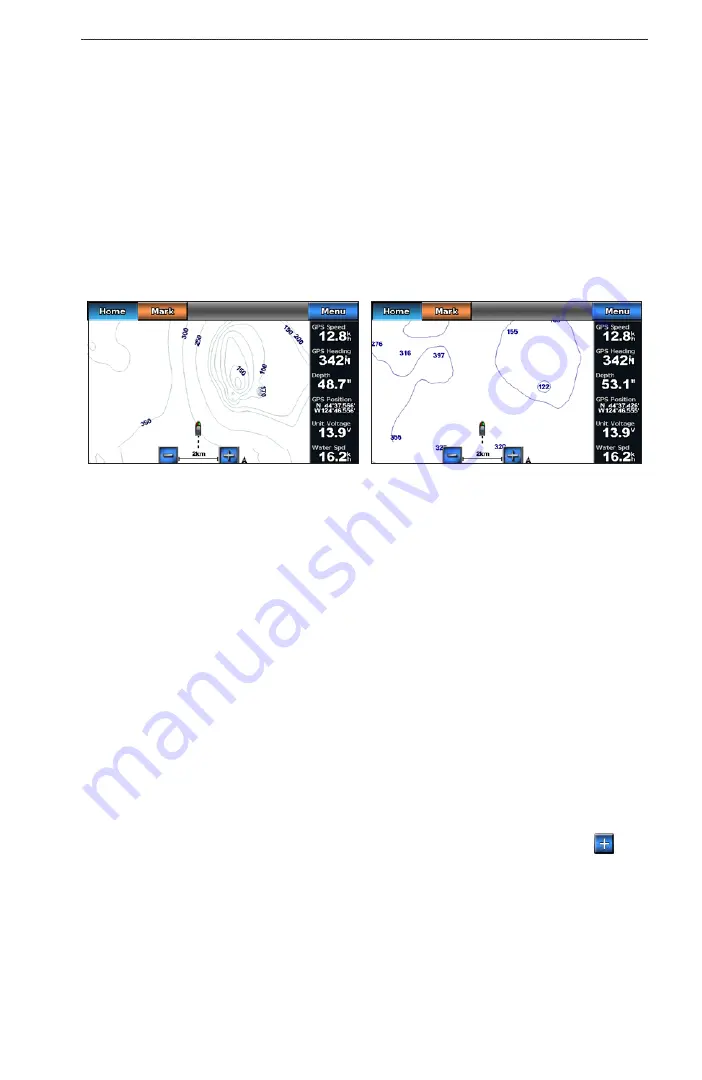
GPSMAP 700 Series Owner’s Manual
19
Charts and 3D Chart Views
Showing a Sonar Cone on the Chart
You can show a cone that indicates the area covered by your transducer.
From the Home screen, select
Charts
>
Fish eye 3D
>
Menu
>
Sonar Cone
>
on
.
Showing Suspended Targets
From the Home screen, select
Charts
>
Fish eye 3D
>
Menu
>
Fish Symbols
>
on
.
Showing Tracks
From the Home screen, select
Charts
>
Fish eye 3D
>
Menu
>
Tracks
>
on
.
Showing Overlay Numbers
).
Fishing Chart
Use the Fishing chart for a detailed view of the bottom contours and depth soundings on the chart.
Navigation Chart
Fishing Chart
The Fishing chart uses detailed bathymetric data, and is best for offshore deep-sea fishing.
Fishing Chart Appearance
Using Waypoints
See “Waypoints” (
Using Tracks
See “Tracks”
Showing Other Vessels
See “Configuring the Appearance of Other Vessels” (
Showing Navaids
From the Home screen, select
Charts
>
Fishing Chart
>
Menu
>
Navaids
>
on
.
Showing Overlay Numbers
).
Showing Satellite Imagery on the Navigation Chart
You can overlay high-resolution satellite images on the land or on both land and sea portions of the Navigation
chart when using a preprogrammed BlueChart g2 Vision data card.
NoTe
: When enabled, high-resolution satellite images are present only at lower zoom levels. If you cannot
see high-resolution images in your BlueChart g2 Vision region, you can zoom in further by pressing . You
also can set the detail level higher by changing the map zoom detail (
1. From the Home screen, select
Charts
>
Navigation Chart
>
Menu
>
Navigation Chart Setup
>
Photos
.






























