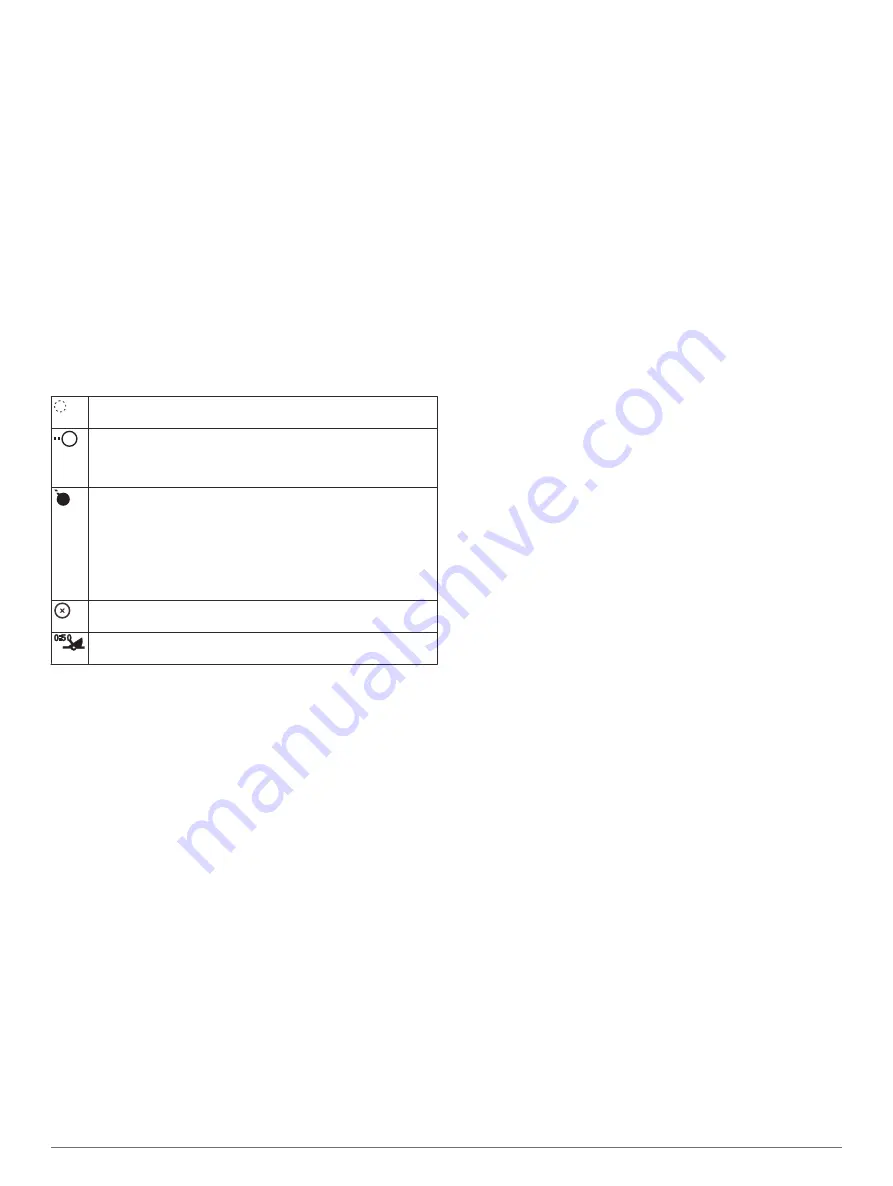
5
Select
Done
.
Disabling a Guard Zone
You can disable a guard zone.
From a radar screen, select
Menu
>
Radar Options
>
Adjust Guard Zone
>
Disable Guard Zone
.
The guard zone configuration is saved, so you can enable it
again when needed.
MARPA
Mini-automatic radar plotting aid (MARPA) enables you to
identify and track targets and is primarily used for collision
avoidance. To use MARPA, you assign a MARPA tag to a
target. The radar system automatically tracks the tagged object
and provides you with information about the object, including the
range, bearing, speed, GPS heading, nearest approach, and
time to nearest approach. MARPA indicates the status of each
tagged object (acquiring, lost, tracking, or dangerous), and the
chartplotter can sound a collision alarm if the object enters your
safe zone.
MARPA Targeting Symbols
Acquiring a target. Concentric, dashed green rings radiate from
the target while the radar is locking onto it.
Target has been acquired. A solid green ring indicates the
location of a target that the radar has locked onto. A dashed
green line attached to the circle indicates the projected course
over ground or the GPS heading of the target.
Dangerous target is in range. A red ring flashes from the target
while an alarm sounds and a message banner appears. After
the alarm has been acknowledged, a solid red dot with a dashed
red line attached to it indicates the location and the projected
course over ground or the GPS heading of the target. If the safe-
zone collision alarm has been set to Off, the target flashes, but
the audible alarm does not sound and the alarm banner does
not appear.
Target has been lost. A solid green ring with an X through it
indicates that the radar could not lock onto the target.
Closest point of approach and time to closest point of approach
to a dangerous target.
Assigning a MARPA Tag to an Object
Before you can use MARPA, you must have a heading sensor
connected and an active GPS signal. The heading sensor must
provide the NMEA 2000 parameter group number (PGN)
127250 or the NMEA 0183 HDM or HDG output sentence.
1
From a radar screen, select an object or location.
2
Select
Acquire Target
>
MARPA Target
.
Removing a MARPA Tag from a Targeted Object
1
From the Radar screen, select a MARPA target.
2
Select
MARPA Target
>
Remove
.
Viewing Information about a MARPA-tagged Object
You can view the range, bearing, speed, and other information
about a MARPA-tagged object.
1
From a radar screen, select a targeted object.
2
Select
MARPA Target
.
Viewing a List of AIS and MARPA Threats
From any Radar screen or the Radar overlay, you can view and
customize the appearance of a list of AIS and MARPA threats.
1
From a Radar screen, select
Menu
>
Other Vessels
>
List
>
Show
.
2
Select the type of threats to include in the list.
Showing AIS Vessels on the Radar Screen
AIS requires the use of an external AIS device and active
transponder signals from other vessels.
You can configure how other vessels appear on the Radar
screen. If any setting (except the AIS display range) is
configured for one radar mode, the setting is applied to every
other radar mode. The details and projected heading settings
configured for one radar mode are applied to every other radar
mode and to the Radar overlay.
1
From a Radar screen or the Radar overlay, select
Menu
>
Other Vessels
>
Display Setup
.
2
Select an option:
• To indicate the distance from your location within which
AIS vessels appear, select
Display Range
, and select a
distance.
• To show details about AIS-activated vessels, select
Details
>
Show
.
• To set the projected heading time for AIS-activated
vessels, select
Proj. Heading
, and enter the time.
• To show the tracks of AIS vessels, select
Trails
, and
select the length of the track that appears.
VRM and EBL
The variable range marker (VRM) and the electronic bearing line
(EBL) measure the distance and bearing from your boat to a
target object. On the Radar screen, the VRM appears as a circle
that is centered on the present location of your boat, and the
EBL appears as a line that begins at the present location of your
boat and intersects the VRM. The point of intersection is the
target of the VRM and the EBL.
Showing the VRM and the EBL
From a radar screen, select
Menu
>
Radar Options
>
Show
VRM/EBL
.
Adjusting the VRM and the EBL
Before you can adjust the VRM and the EBL, you must show
them on the Radar screen (
).
You can adjust the diameter of the VRM and the angle of the
EBL, which moves the intersection point of the VRM and the
EBL. The VRM and the EBL configured for one mode are
applied to all other radar modes.
1
From a Radar screen, select a new location for the
intersection point of the VRM and the EBL.
2
Select
Drop VRM/EBL
.
3
Select
Stop Pointing
.
Measuring the Range and Bearing to a Target Object
Before you can adjust the VRM and the EBL, you must show
them on the Radar screen (
).
1
From a Radar screen, select the target location.
2
Select
Measure Distance
.
The range and the bearing to the target location appear in the
upper-left corner of the screen.
Echo Trails
The echo trails feature enables you to track the movement of
vessels on the radar display. As a vessel moves, you can see a
faint trail
À
of the vessel's wake. You can change the length of
time the trail is displayed.
Radar
29
Summary of Contents for GPSMAP 702 series
Page 1: ...GPSMAP 702 902SERIES Owner sManual...
Page 8: ......
Page 64: ...support garmin com April 2017 190 02141 00_0B...
Page 65: ...Quick Start Manual...
Page 76: ...2016 2017GarminLtd oritssubsidiaries VXSSRUW JDUPLQ FRP...






























