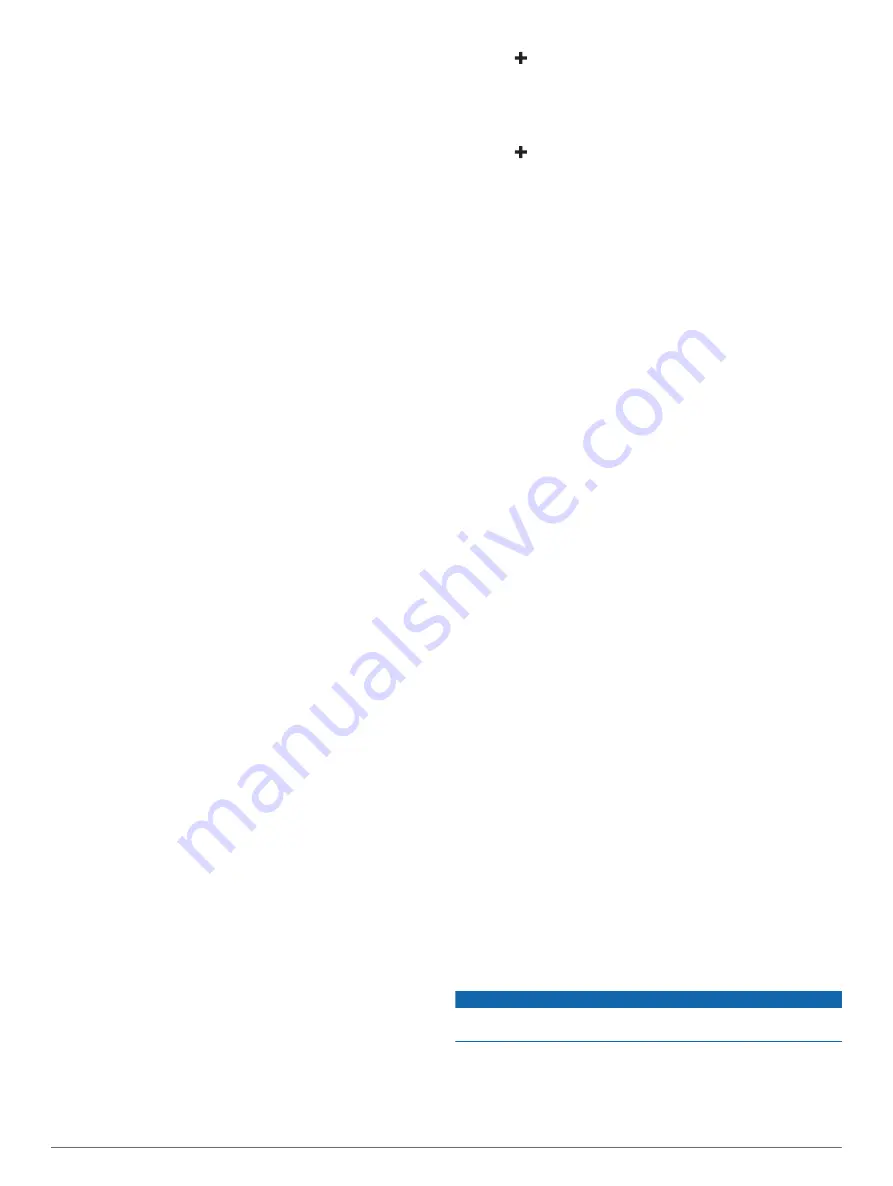
• Deep Water (Not available in the GPSMAP 8400/8600
series)
• Water Temp.
• Contour (Not available in echoMAP 70s and GPSMAP
507/701 series)
• Fish
• Collision Alarm
General Settings:
• Auto Guidance Preferred Depth
• Auto Guidance Vertical Clearance
• Beeper
• Color Mode
• Keyboard Layout
• Language
• Map Datum
• North Reference
• Position Format
• System Units
• Calibrate Water Speed
• Radar Antenna Size
Chart Settings:
• Chart Borders
• Hazard Colors
• Heading Line
• Land POIs
• Light Sectors
• Navaid Size
• Navaid Type
• Photo Points
• Preferred Depth
• Shallow Shading
• Service Points
• Vessel Icon (Cannot be synced between all models)
Restoring the Original Chartplotter Factory
Settings
NOTE:
This procedure deletes all settings information you have
entered.
1
Select
Settings
>
System
>
System Information
>
Factory
Settings
.
2
Select an option.
Appendix
Registering Your Device
Help us better support you by completing our online registration
today. Keep the original sales receipt, or a photocopy, in a safe
place.
1
Insert a memory card into the card slot on the chartplotter.
2
Wait a few moments.
The chartplotter creates a file named GarminDevice.xml in
the Garmin folder on the memory card.
3
Remove the memory card.
4
Insert the memory card into your computer.
5
6
Follow the on-screen instructions to download, install, and
open the Garmin Express
™
application.
7
Select
Add a Device
.
8
While the application searches, select
Sign In
next to
Have
marine charts or devices?
near the bottom of the screen.
9
Create or sign in to your Garmin account.
10
Follow the on-screen instructions to set up your vessel.
11
Select
Add
.
The Garmin Express application searches the memory card
for the device information.
12
Select
Add Device
to register the device.
When registration is complete, the Garmin Express
application searches for additional charts and chart updates
for your device.
When you add devices to the chartplotter network, repeat these
steps to register the new devices.
Digital Switching
Your chartplotter can be used to monitor or control circuits when
a compatible system is connected.
For example, you can control the interior lights and navigation
lights on the vessel. You can also monitor live well circuits.
To access the digital switching controls, select
Info
>
Circuit
Control
.
For more information about purchasing and configuring a digital
switching system, contact your Garmin dealer.
Pairing the GRID Remote Input Device with
the Chartplotter
Before you can use a GRID remote input device with a
chartplotter, you must pair the devices.
You can initiate the paring of the devices from the chartplotter or
from the GRID remote input device.
Pairing the GRID Device with the Chartplotter from
the Chartplotter
1
Select
Settings
>
System
>
Station Information
>
GRID™
Pairing
>
Add
.
2
On the GRID remote input device, press
SELECT
.
Pairing the GRID Device with the Chartplotter from
the GRID Device
1
On the GRID remote input device, press
+
and
HOME
at the
same time.
A selection page opens on all of the chartplotters on the
Garmin Marine Network.
2
Rotate the wheel on the GRID remote input device to
highlight
Select
on the chartplotter you want to control with
the GRID remote input device.
3
Press
SELECT
.
Rotating the GRID Joystick
For certain installation situations, you can rotate the orientation
of the GRID joystick.
1
Select
Settings
>
Communications
>
Marine Network
.
2
Select the GRID device.
Cleaning the Screen
NOTICE
Cleaners containing ammonia will harm the anti-reflective
coating.
The device is coated with a special anti-reflective coating which
is very sensitive to waxes and abrasive cleaners.
1
Apply an eyeglass lens cleaner specified as safe for anti-
reflective coatings to the cloth.
2
Gently wipe the screen with a soft, clean, lint-free cloth.
50
Appendix
Summary of Contents for GPSMAP 702 series
Page 1: ...GPSMAP 702 902SERIES Owner sManual...
Page 8: ......
Page 64: ...support garmin com April 2017 190 02141 00_0B...
Page 65: ...Quick Start Manual...
Page 76: ...2016 2017GarminLtd oritssubsidiaries VXSSRUW JDUPLQ FRP...






























