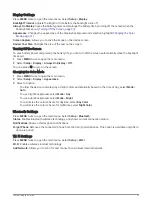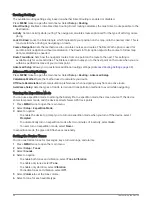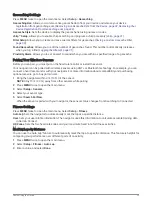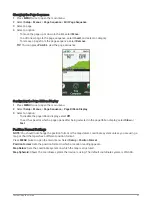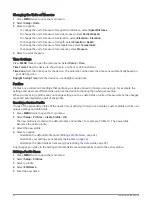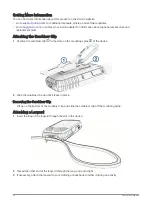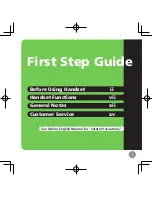Registering Your Device at Geocaching.com
You can register your device at
to search for a list of nearby geocaches, or to search live
information for millions of geocaches.
1 Connect to a wireless network (
Connecting to a Wireless Network, page 23
) or to the Garmin Connect app
(
Pairing a Smartphone with Your Device, page 23
).
2 Press MENU twice to open the main menu.
3 Select Setup > Geocaching > Register Device.
An activation code appears.
4 Follow the on-screen instructions.
Connecting to Geocaching.com
After you register, you can view geocaches from
on your device while connected
wirelessly.
• Connect to the Garmin Connect app.
• Connect to a Wi‑Fi network.
Downloading Geocaches Using a Computer
You can load geocaches manually onto your device using a computer (
Transferring Files to Your Device,
). You can place the geocache files into a GPX file and import them into the GPX folder on the device.
With a premium membership to geocaching.com, you can use the "pocket query" feature to load a large group
of geocaches onto your device as a single GPX file.
1 Connect the device to your computer using a USB cable.
2 Go to
3 If necessary, create an account.
4 Sign in.
5 Follow the instructions at geocaching.com to find and download geocaches to your device.
Searching for a Geocache
You can search the geocaches loaded on your navigator.
If you are connected to
, you can search live geocache data and download geocaches.
NOTE: You can download detailed information for a limited number of geocaches per day. You can purchase a
premium subscription to download more. Go to
for more information.
1 Press MENU twice to open the main menu.
2 Select Geocaching >
.
3 Press MENU.
4 Select an option:
• To search the geocaches loaded on your navigator by name, select Spell Search, and enter a search term.
• To search for geocaches near you or near another location, select Search Near, and select a location.
, the search results include live geocache data obtained by
GC Live Download.
• To search for live geocaches by code, select GC Live Download > GC Code, and enter the geocache code.
This feature allows you to download a specific geocache from
geocache code.
5 Select a geocache.
The geocache details appear.
NOTE: If you selected a live geocache and you are connected, the navigator downloads the full geocache
details to the internal storage, if necessary.
Main Menu Tools
29
Summary of Contents for GPSMAP 67
Page 1: ...GPSMAP 67 Owner sManual...
Page 6: ......
Page 59: ......
Page 60: ...support garmin com GUID 5724F4C0 7557 4C51 BF07 54A567FA4600 v1 March 2023...