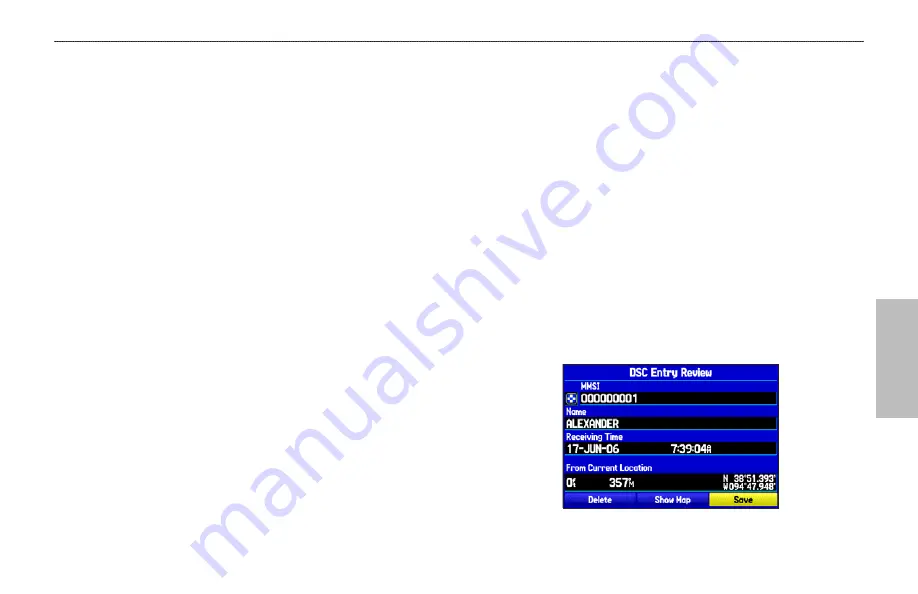
M
ARINE
Understanding Distress Calls
When the GPSMAP 496 receives a distress call from a connected
DSC enabled VHF radio, an alert message and notification page
appear, and an alarm tone is sounded. Distress calls are shown in the
DSC Call List, and Log with a checkered symbol.
You also have the ability to input a caller’s name, if it is known.
The caller’s name replaces the MMSI number as a reference when
entered.
Understanding Position Reports
A position report is similar to a distress call except no alarm is
sounded. Position reports are not broadcast to all DSC users and are
shown with a boat symbol.
Receiving DSC Calls
Each time you receive a distress call or position report, a
Notification page appears, and the call is placed in the DSC Call List
and Log. The Notification page contains information about the call
including: the type of call (distress or position report), the MMSI
number of the caller, a user definable name, the time and date of the
call, the bearing and distance from your current position, and
the coordinates of the caller. To see the callers location on a map,
select the
Show Map
button. To create a waypoint at the caller's
location, select the
Create Wpt
button. To close the Notification
page, press the
QUIT
key.
When a Distress Call or Position Report is placed in the Call List
and Log, the information on the Notification page is retained.
To review a DSC call or log entry, highlight the entry and
press
ENTER
. The DSC Entry Review page is identical to the
Notification page with one exception, the entry can be deleted.
To review a call or log entry:
1. Open the Call List or Log from the
DSC
tab
2. Press up or down on the
ROCKER
to highlight the call you
want to review.
3. Press
ENTER
to open the DSC Entry Review Page.
DSC Entry Review Page
GPSMAP 496 Owner's Manual
97
M
ARINE
M
ODE
P
AGES
AND
F
EATURES
>
DSC
Summary of Contents for GPSMAP 496
Page 1: ...Owner s Manual portable aviation receiver GPSMAP 496...
Page 194: ......
Page 195: ......
















































