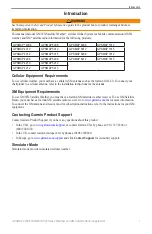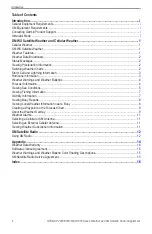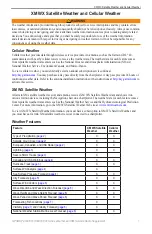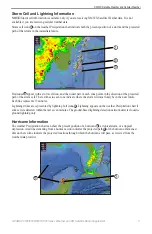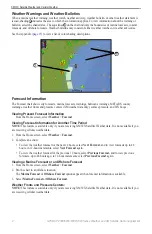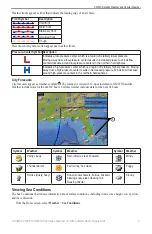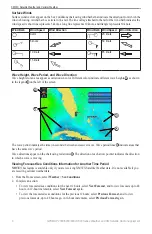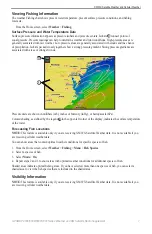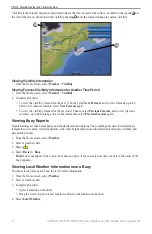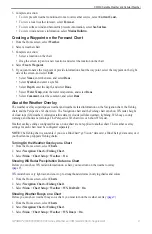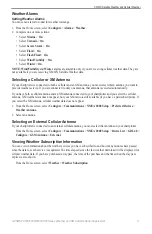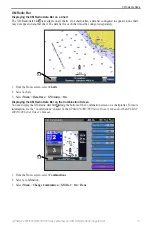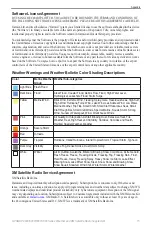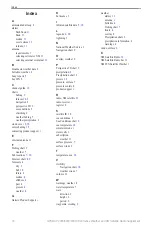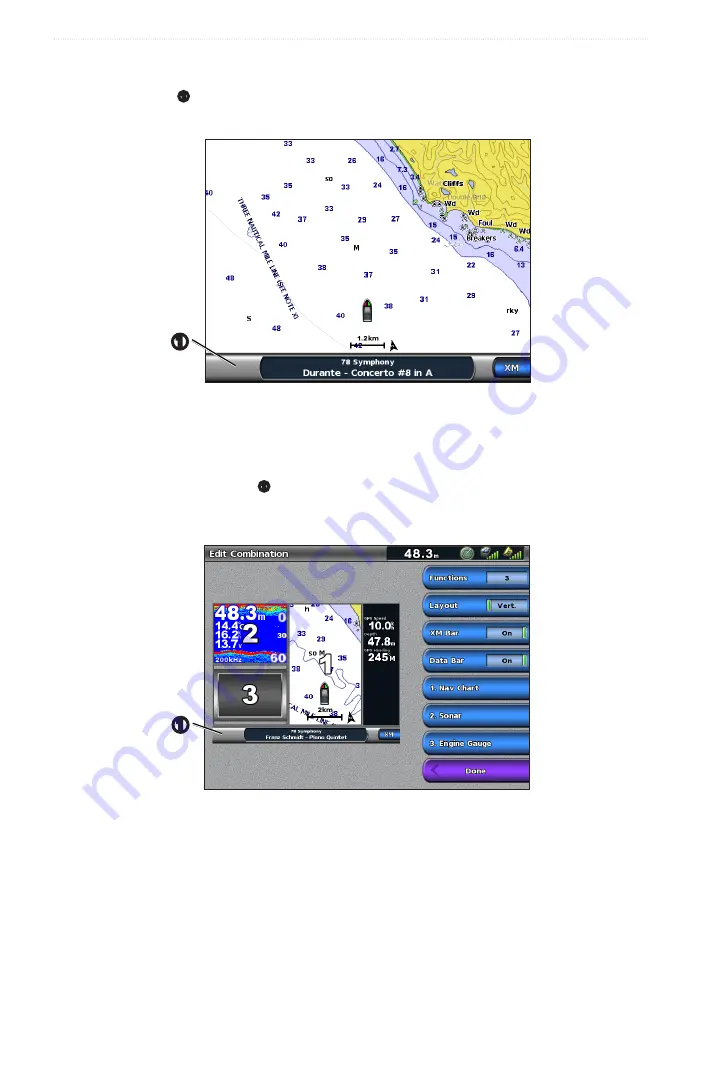
GPSMAP 4000/5000/6000/7000 Series Weather and XM Satellite Radio Supplement
13
XM Satellite Radio
XM Radio Bar
Displaying the XM Radio Data Bar on a Chart
The XM Radio data bar
➊
is available on all charts. On a chartplotter, a data bar configured to appear on one chart
may not appear on another chart. The data bar for each chart must be configured separately.
➊
1. From the Home screen, select
Charts
.
2. Select a chart.
3. Select
Menu
>
Data Bars
>
XM Audio
>
on
.
Displaying the XM Radio Data Bar on the Combination Screen
You can display the XM Radio data bar
➊
along the bottom of the Combination screen on a chartplotter. For more
information, see the “Combinations” chapter of the
GPSMAP 6000/7000 Series Owner’s Manual
or the
GPSMAP
4000/5000 Series Owner’s Manual
.
➊
1. From the Home screen, select
Combinations
.
2. Select a combination.
3. Select
Menu
>
Change Combination
>
XM Bar
>
on
>
Done
.
Summary of Contents for GPSMAP 4000 Series
Page 1: ...GPSMAP 4000 5000 6000 7000 Series Weather and XM Satellite Radio supplement...
Page 21: ......
Page 22: ......
Page 23: ......