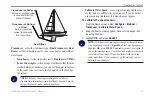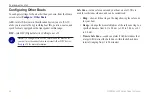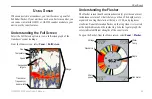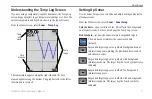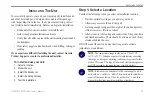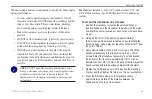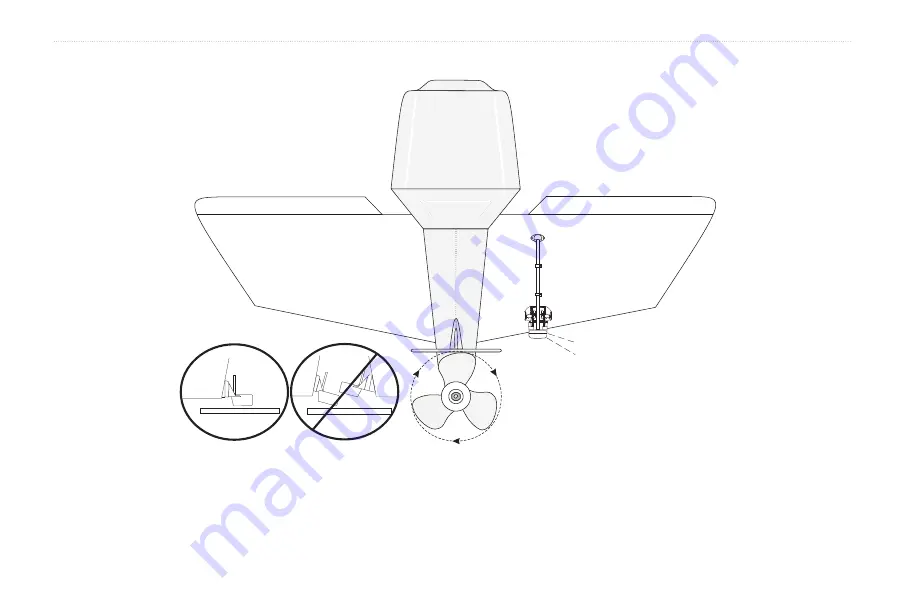
44
GPSMAP
®
400 Series Owner’s Manual
I
nStallInG
the
u
nIt
Mounting the Transducer on a Transom
Do not mount the transducer directly in the
path of the prop. The transducer can cause
cavitation that may degrade the boat’s
performance and damage the prop.
Make sure that the transducer is below
water level when the boat is on plane
at high speed.
Apply marine sealant to all
screw threads to prevent water
from seeping into the transom.
Mount the transducer cable
cover well above the
waterline.
Transducer should extend
1/8
"
below fiberglass hull or
3/8
"
below aluminum hull.
OK
Mount the transducer parallel with the bottom.
USS Barnett
Summary of Contents for GPSMAP 400 series
Page 1: ...GPSMAP 400 series owner s manual ...
Page 71: ......