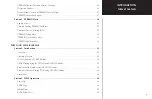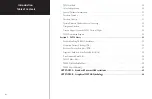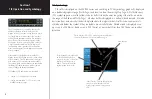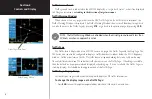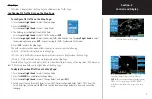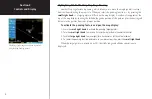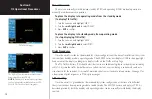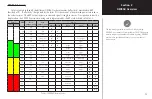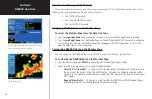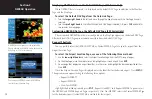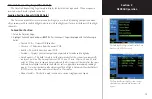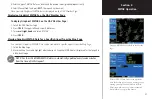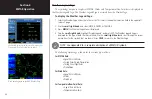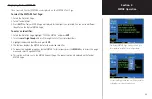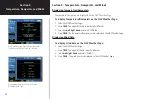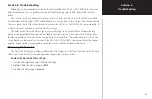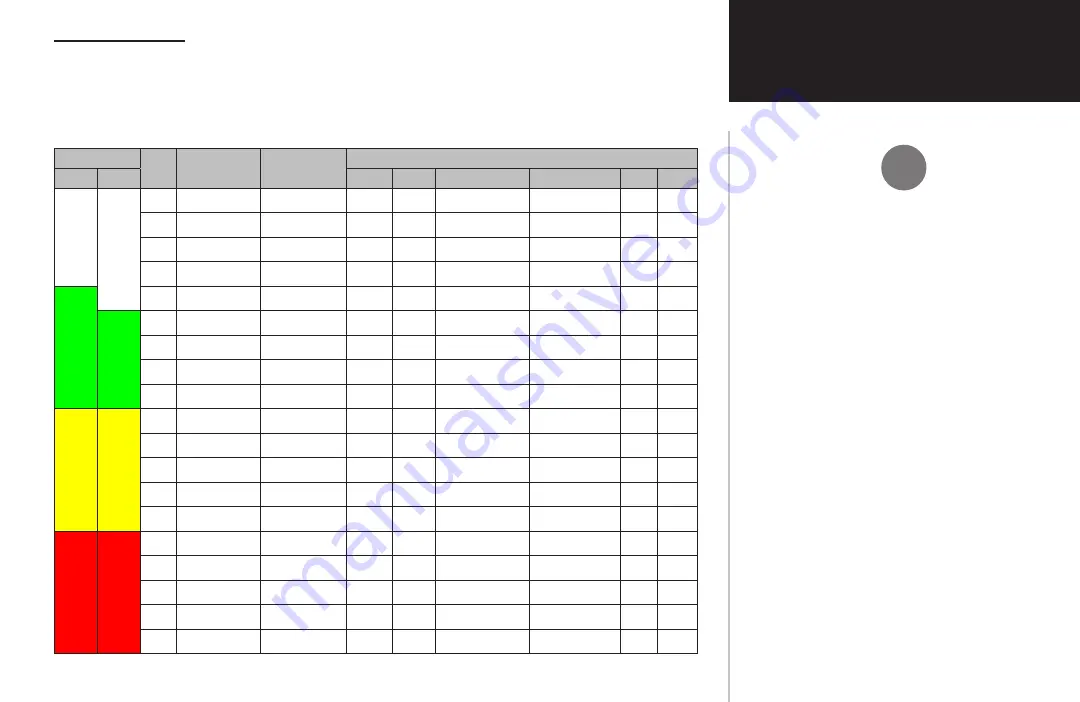
13
Section 2
NEXRAD Overview
NEXRAD Intensity
Colors are used to identify the different NEXRAD echo intensities (reflectivity) measured in dBZ
(decibels of Z). “Reflectivity” (designated by the letter Z) is the amount of transmitted power returned to
the radar receiver. The dBZ values increase as returned signal strength increases. Precipitation intensity is
displayed on the 400/500 Series units using colors represented by the dBz values listed in Table 2-1.
Display
dBZ
Rain
(inches/hour)
Snow
(inches/hour)
Remarks
GDL 49
GDL 69
Atmos Cloud
Rain
Snow
Sleet Hail
<-10
.00”
.00”
-10
.00”
.00”
-5
.00”
trace
0
.00”
trace - .05”
Very Light
5
.00”
trace - .10”
Light
10
0” – trace
.10”
Light
Light
15
.01”
.1-.2”
Light
Light
20
.02”
.2-.3”
Light
Light
25
.05”
.3-.5”
Light
Light – Medium
30
.09”
.5-.7”
Light – Moderate
Moderate
35
.24”
.7-1.0”
Moderate
Heavy
40
.48”
1”+, or sleet
Heavy
Heavy
45
1.25”
1”+, or sleet
Heavy
Heavy
50
2.5”
sleet
Intense
55
5.7”
sleet
Extreme
60
12.7”
Extreme
65
Extreme
70
Large
75
Large
The information presented in this Pilot’s Guide regarding
NEXRAD is not meant to be comprehensive. The NOAA website
contains complete and detailed information regarding NEXRAD
weather radar operation and theory. You can visit them at
www.noaa.gov.
Table 2-1 NEXRAD Intensity Colors