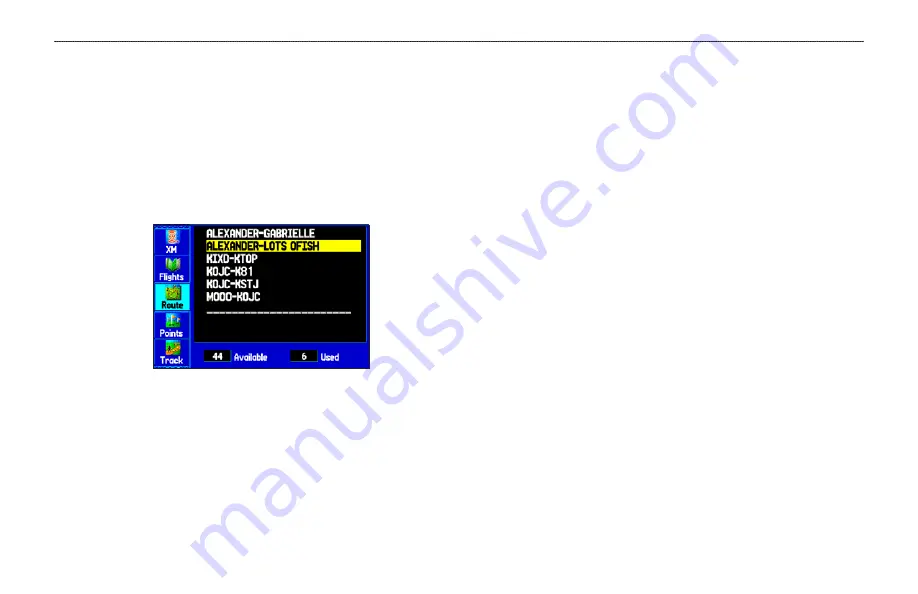
Editing and Managing Routes
The Route tab shows the routes you have created in your
GPSMAP 396 unit. For complete information on routes, refer to the
page 60
Viewing All of Your Saved Routes
The Route tab in the Main Menu lists all of your saved routes and
routes on one easy-to-read Route List.
Route Tab
To view the route list:
1. Press
MENU
twice to open the Main Menu.
2. Highlight
Route
from the vertical menu of tabs using
ROCKER
.
Using the Route Options
The Route tab in the Main Menu shows all the routes currently
stored in memory, along with a descriptive name for each route.
Highlight a route, and press
MENU
to open the options menu.
From here you can start the route, copy it, delete it, delete all routes,
and create a new route. You can also set up the routes to manually
transition to the next waypoint.
Manually Transitioning to the Next Waypoint
From the Route tab Option Menu, highlight
Set up Routes
, and
press
ENTER
to set the route leg transition (or waypoint transition).
Select
Distance
to enter a radius so that when you are within the
entered distance, the GPSMAP 396 leads you to the next point on
your route.
When you select
Manual
, you can transition to the next waypoint
while navigating a route. While you are navigating the route,
open the Active Route Page. Press
MENU
.
Highlight
Next Route
Waypoint
,
and press
ENTER
to have the GPSMAP 396 start
routing you to the next point in your route.
GPSMAP 396 Pilot’s Guide
73
A
UTOMOTIVE
M
ODE
P
AGES
AND
F
EATURES
>
E
DITING
AND
M
ANAGING
R
OUTES
















































