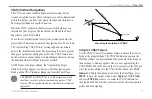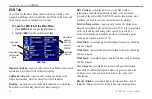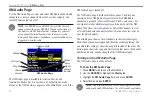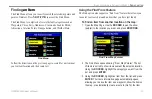GPSMAP 396 Owner’s Manual
53
A
vIAtIon
M
ode
P
Ages
>
XM A
udIo
P
Age
4. Highlight
OK
, and press
ENTER
again to confirm.
Scanning XM Radio Channels
From the XM Audio Page, you can scan all channels, scan channels
in a specific category, or scan channels in your Favorites.
To scan XM Radio channels:
1. On the XM Audio Page, press
MENU
.
2. Select
Scan
on the options menu, and press
ENTER
.
3. Select
All Channels
to scan all channels.
OR
Select
Category
to scan only channels in the selected
category.
OR
Select
Favorites
to scan only channels in your Favorites list.
4. Press
ENTER
. Each channel plays for five seconds, and then
advances to the next channel.
5. Press any key to stop scanning and select the current
channel.
Turning Audio On or Off
To turn audio on or off:
1. On the
XM Audio Page
, press
MENU
.
2. Highlight
Mute Audio Output
on the options menu to turn
off the audio. A music note with a red slash appears in the
Song pane. Highlight
Enable Audio Output
to resume audio
output.
Audio output is off