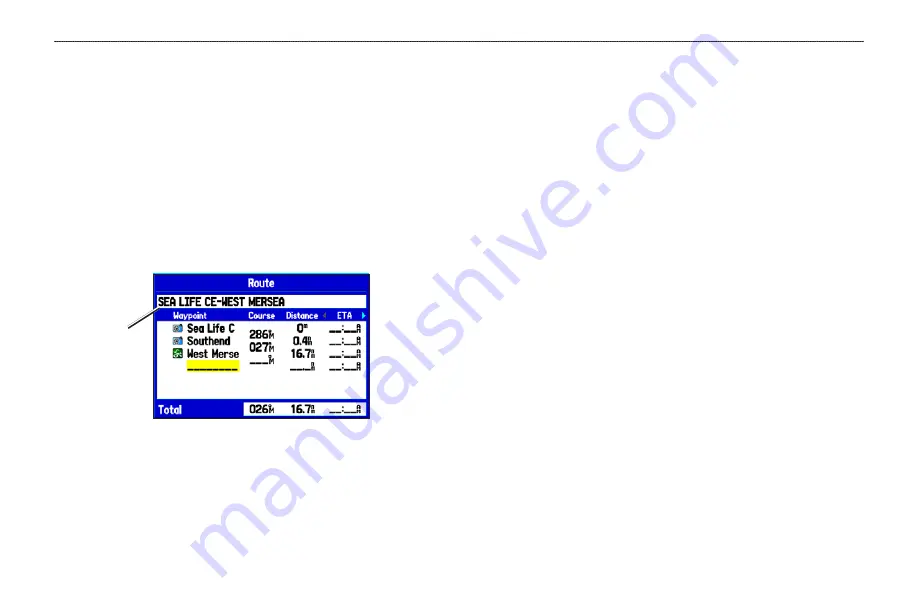
Editing a Route
After you create a route, use the Route Review Page to edit, change
the name, and review route points of a selected route.
To change the name of the route:
1. Press
MENU
twice to open the Main Menu. Highlight the
Route
tab.
2. Use the
ROCKER
to highlight the name of the route, and
press
ENTER
.
3. With the Route Review Page open, highlight the route name
field at the top of the page, and press
ENTER
.
Route Review Page
Enter a new
Route name
here
4. Enter the route name, and press
ENTER
.
To review individual route points:
1. Press
MENU
twice to open the Main Menu. Highlight the
Route
tab.
2. From the Route List Page, use the
ROCKER
to highlight the
name of the route, and press
ENTER
.
3. From the Route Review Page, highlight a point, and press
ENTER
.
4. On the Point Review Page, choose
Next
(highlight the next
point on the route list),
Show Map
(show the point on a map
window), or
Save
(save the point as a waypoint) and press
ENTER
. If the route point is a user waypoint, you can edit
any of the waypoint properties on the Waypoint Page (see
the
“Creating and Using Waypoints”
section beginning on
When you return to the Route Review Page, the next point in the
route is automatically highlighted. You can review each point on the
route by pressing
ENTER
repeatedly.
GPSMAP 278 Owner’s Manual
25
M
ARINE
M
ODE
>
C
REATING
AND
U
SING
R
OUTES
Summary of Contents for GPSMAP 278 - Marine GPS Receiver
Page 1: ...Owner s Manual GPSMAP 278...
Page 137: ......
















































