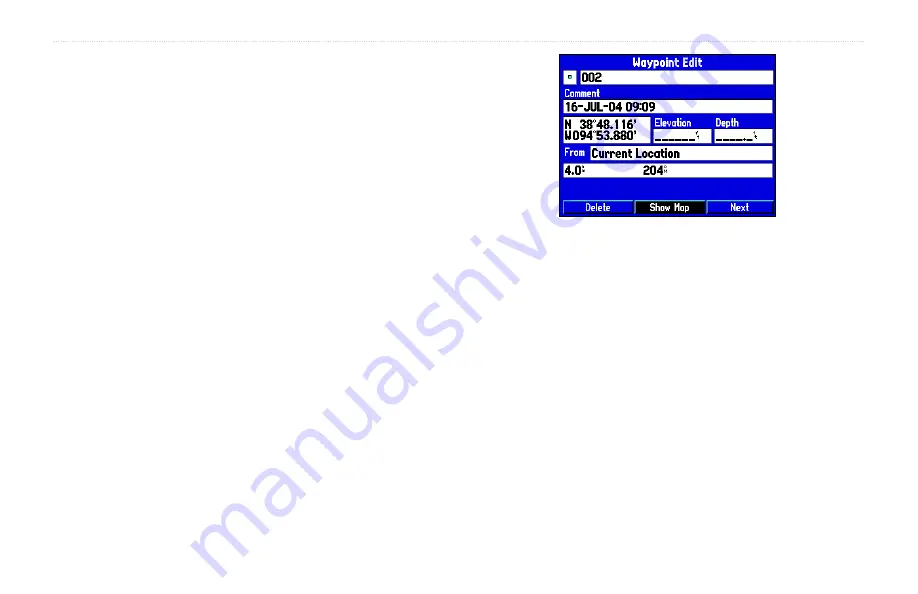
GPSMAP 176/176C Owner’s Manual
17
B
ASIC
O
PERATION
>
C
REATING
AND
U
SING
W
AYPOINTS
Reviewing and Editing Waypoints
Once you have created and stored a waypoint, it may be modified,
reviewed, renamed, moved, or deleted at any time through the
Waypoint Review and Waypoint Edit pages.
To access the Waypoint Review page:
1. Use the
ROCKER
to highlight the desired waypoint on the
Map page.
2. Press
ENTER/MARK
to display the Waypoint Review page.
If the waypoint is located on a map feature or MapSource
feature, the Waypoint Review page includes additional
information tabs about the other features at that location.
To access the Waypoint Edit page:
1. Press
MENU
twice to view the Main Menu. Use the
ROCKER
to highlight the
Points
tab, then highlight the desired waypoint
from the
User
or
Proximity
lists.
2. Press
ENTER/MARK
to display the Waypoint Edit page. If
the waypoint is located on a map feature, or MapSource or
BlueChart feature, the Waypoint Edit page does NOT display
the details of the other map features.
From the Waypoint Review and Edit pages, you may change the
name, symbol, comment, location coordinates, or depth for the
selected waypoint. Once the changes have been made, highlight
OK
(Waypoint Review page) or
Next
(Waypoint Edit page) and press
ENTER/MARK
to save them.
Select
OK
to exit/save changes and return to the Map page.
To change the waypoint name:
1. Highlight the waypoint name field and press
ENTER/MARK
.
2. Use the
ROCKER
to enter a new name and press
ENTER/
MARK
when done.
To change the waypoint symbol:
1. Highlight the waypoint symbol field to the left of the waypoint
name and press
ENTER/MARK
.
2. Use the
ROCKER
to select the desired symbol and press
ENTER/MARK
when done.
Summary of Contents for GPSMAP 176
Page 1: ...GPSMAP 176 176C chartplotting receiver owner s manual...
Page 102: ......
Page 103: ......






























