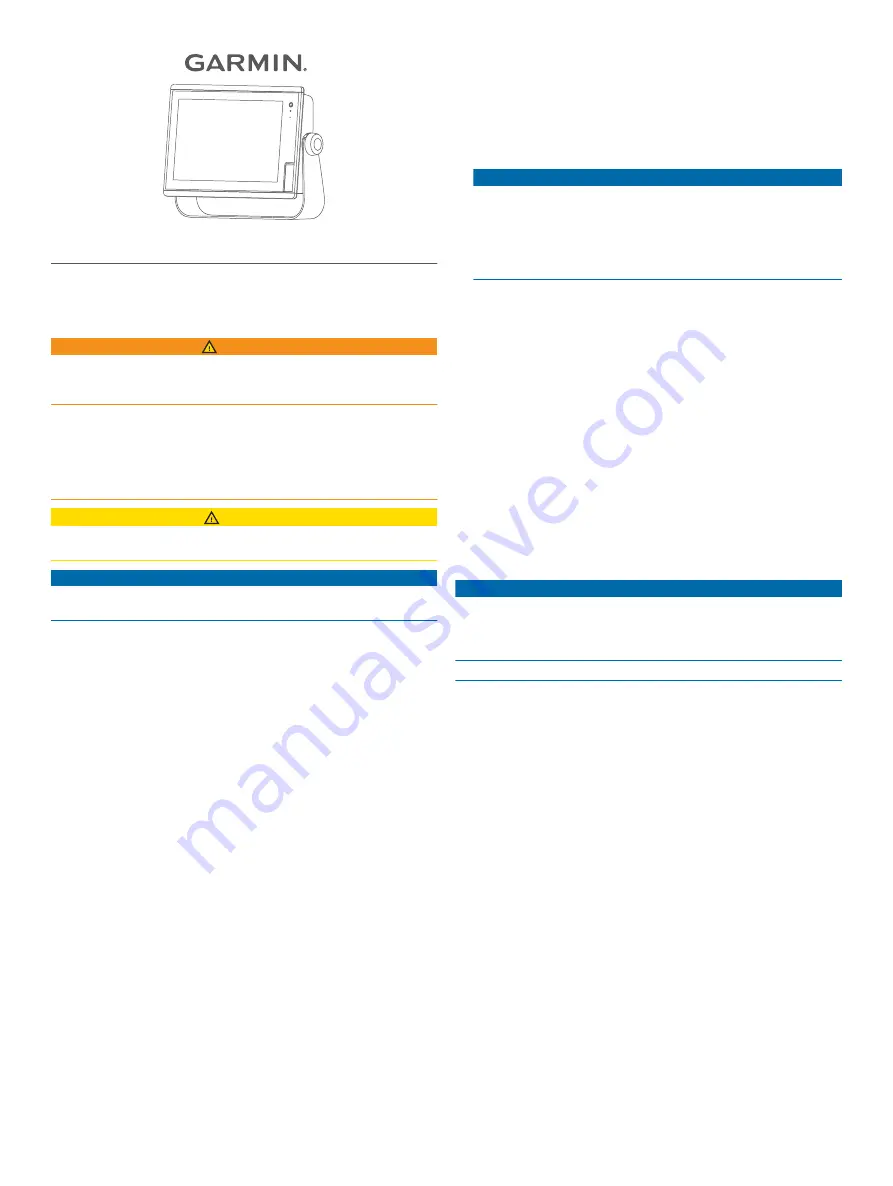
GPSMAP® 1222/1242 TOUCH
Installation Instructions
Important Safety Information
WARNING
See the
Important Safety and Product Information
guide in the
product box for product warnings and other important
information.
When connecting the power cable, do not remove the in-line
fuse holder. To prevent the possibility of injury or product
damage caused by fire or overheating, the appropriate fuse
must be in place as indicated in the product specifications. In
addition, connecting the power cable without the appropriate
fuse in place voids the product warranty.
CAUTION
Always wear safety goggles, ear protection, and a dust mask
when drilling, cutting, or sanding.
NOTICE
When drilling or cutting, always check what is on the opposite
side of the surface.
To obtain the best performance and to avoid damage to your
boat, install the device according to these instructions.
Read all installation instructions before proceeding with the
installation. If you experience difficulty during the installation,
contact Garmin
®
Product Support.
Contacting Garmin Support
• Go to
for help and information, such as
product manuals, frequently asked questions, videos, and
customer support.
• In the USA, call 913-397-8200 or 1-800-800-1020.
• In the UK, call 0808 238 0000.
• In Europe, call +44 (0) 870 850 1241.
Software Update
NOTE:
You can use the ActiveCaptain
™
app to update the
device software (
Updating Software with the ActiveCaptain App
).
You may need to update the device software when you install
the device or add an accessory to the device.
This device supports up to a 32 GB memory card, formatted to
FAT32.
Getting Started with the ActiveCaptain App
NOTE:
The ActiveCaptain feature is only available on models
that have Wi
‑
Fi
®
technology.
You can connect a mobile device to the GPSMAP device using
the ActiveCaptain app. The app provides a quick and easy way
for you to interact with your chartplotter and complete such tasks
as sharing data, registering, updating the device software, and
receiving mobile device notifications.
1
From the GPSMAP device, select
ActiveCaptain
.
2
From the
ActiveCaptain
page, select
Wi-Fi Network
>
Wi-Fi
>
On
.
3
Enter a name and password for this network.
4
Insert a memory card in the GPSMAP device's card slot.
5
Select
Create ActiveCaptain Memory Card
.
NOTICE
You might be prompted to format the memory card.
Formatting the card deletes all information saved on the card.
This includes any saved user data, such as waypoints.
Formatting the card is recommended, but not required.
Before formatting the card, you should save the data from the
memory card onto the device internal memory.
Be sure the card is inserted each time you want to use the
ActiveCaptain feature.
6
From the application store on your mobile device, install and
open the ActiveCaptain app.
7
Bring the mobile device within 32 m (105 ft.) of the GPSMAP
device.
8
From your mobile device settings, open the Wi
‑
Fi
connections page and connect to the Garmin device, using
the name and password you entered in the Garmin device.
For more information about the ActiveCaptain app and features,
.
Updating Software with the ActiveCaptain App
If your device has Wi
‑
Fi technology, you can use the
ActiveCaptain app to download and install the latest software
updates for your device.
NOTICE
Software updates may require the app to download large files.
Regular data limits or charges from your Internet service
provider apply. Contact your Internet service provider for more
information about data limits or charges.
The installation process can take several minutes.
1
Connect the mobile device to the GPSMAP device (
Started with the ActiveCaptain App
2
When a software update is available and you have internet
access on your mobile device, select
Software Updates
>
Download
.
The ActiveCaptain app downloads the update to the mobile
device. When you reconnect the app to the GPSMAP device,
the update is transferred to the device. After the transfer is
complete, you are prompted to install the update.
3
When you are prompted by the GPSMAP device, select an
option to install the update.
• To update the software immediately, select
OK
.
• To delay the update, select
Cancel
. When you are ready
to install the update, select
ActiveCaptain
>
Software
Updates
>
Install Now
.
Tools Needed
• Drill and drill bits
◦ Bail mount: drill bits appropriate for the surface and
hardware
◦ Flush mount: 13 mm (
1
/
2
in.) drill bit, 6 mm (
1
/
4
in.), and
3.6 mm (
9
/
64
in.) drill bit (with nut plate), or 3.2 mm (
1
/
8
in.
with no nut plate)
• #2 Phillips screwdriver
• Jigsaw or rotary tool
• File and sandpaper
January 2018
190-02393-02_0A
Summary of Contents for GPSMAP 1222 TOUCH
Page 8: ...support garmin com ...








