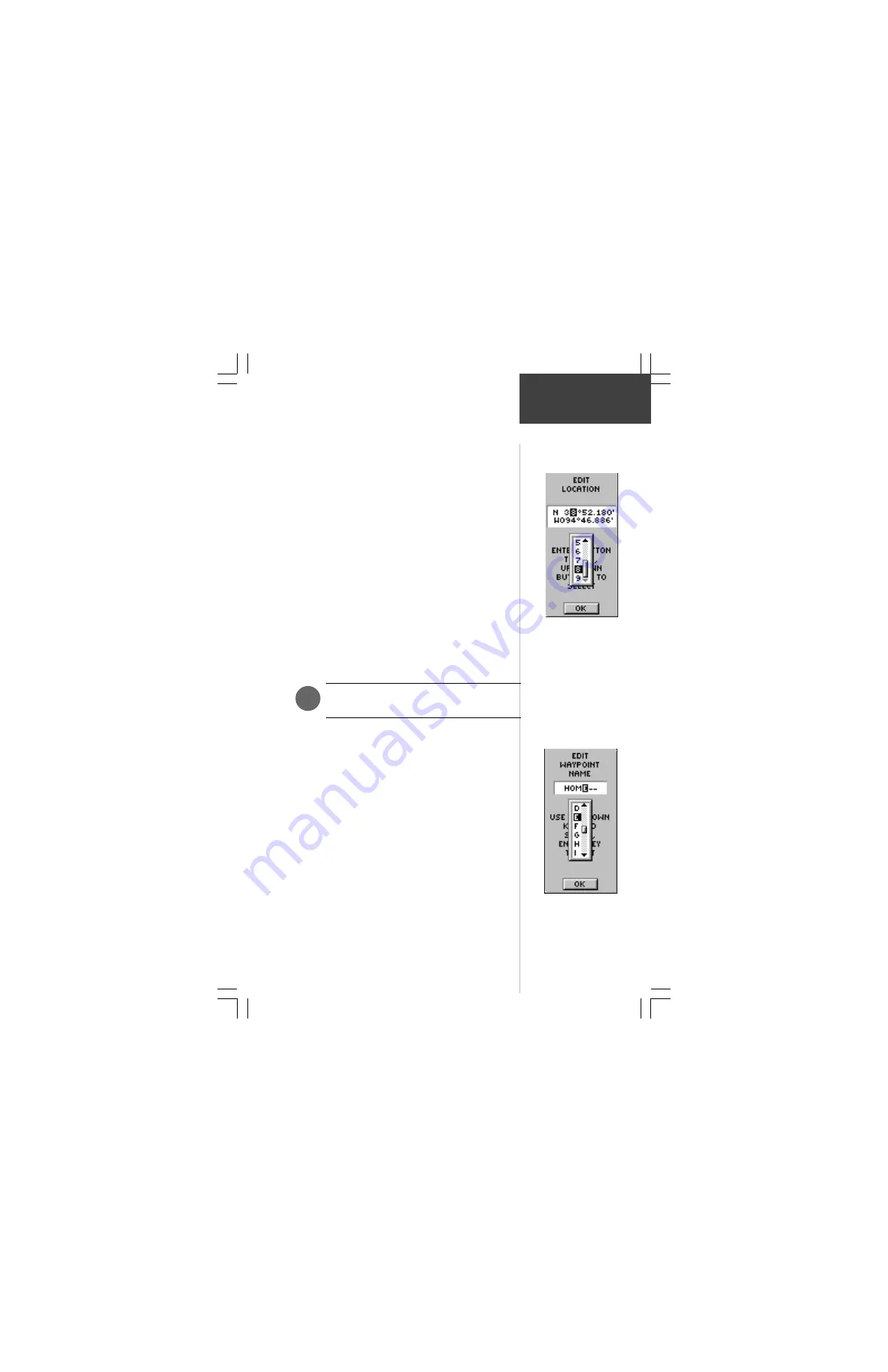
15
Edit Waypoints
To change the waypoint name:
1. On the MARK WAYPOINT page, press the
UP
or
DOWN
Button to highlight the Waypoint Name
‘001’.
2. Press
ENTER
. The EDIT WAYPOINT NAME Page
appears.
3. Press
ENTER
. Using the
UP
or
DOWN
Button, scroll
through the letter selections. Select ‘H’ and press
ENTER
. Repeat this process and finish the word
‘HOME’.
4. Press the
UP
or
DOWN
Button to highlight the ‘OK’
field and press
ENTER
. The MARK WAYPOINT page
appears.
5. Press the
UP
or
DOWN
Button to highlight the ‘OK’
field and press
ENTER
. Your location, named HOME,
is now marked and stored in memory.
Now that you’ve marked your location, it’s time to go
for a brisk walk. Press the
PAGE
Button and switch to the
MAP Page
Walk in a straight line for 3-4 minutes at a fast
pace and watch the Map Page.
Your location is shown by the figure in the middle of
the screen. As you move, watch the animated figure walk,
and a line—called a “track”—appear along the path you
have just covered.
Now take a sharp right turn and walk at a brisk
pace for another 3-4 minutes.
You can create or edit a
waypoint on the EDIT
LOCATION Page. From
the MARK WAYPOINT
Page, highlight the Lat/
Lon field and press
ENTER
. Then follow the
on-screen instructions.
The EDIT WAYPOINT
NAME Page.
NOTE:
As a shortcut tip, press and hold
ENTER
to mark a waypoint.
F
Getting
Started






























