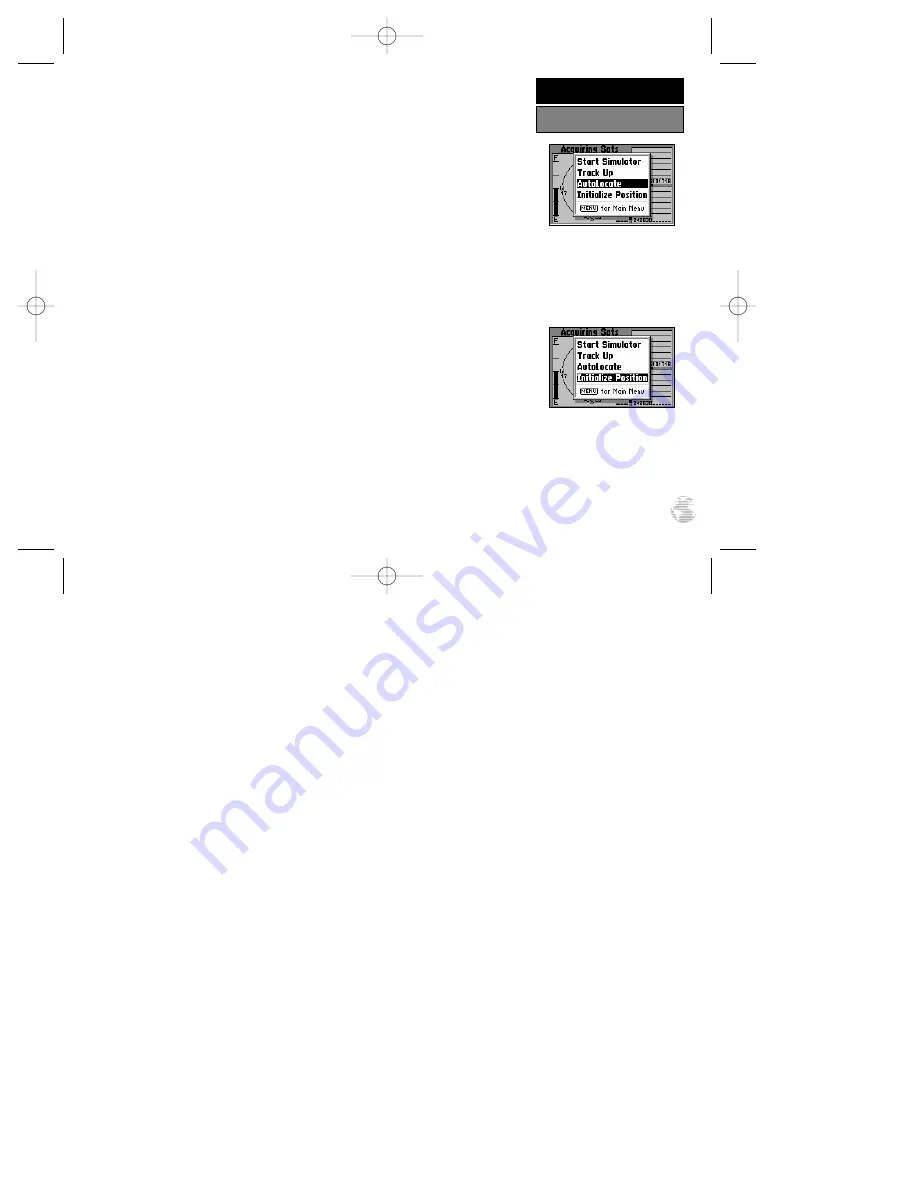
The following Satellite Status Page options are available:
Start Simulator
— allows you to activate the GPS III Pilot’s built-in simulator mode.
If ‘Start Simulator’ is selected, ‘Stop Simulator’ will appear as an option instead.
To activate (deactivate) simulator mode:
1. Highlight ‘Start Simulator’ (or ‘Stop Simulator’) and press ENTER.
2. Press ENTER again to confirm.
Track Up
— changes the sky view display from ‘North Up’ orientation to align to
current direction of travel (track). If ‘Track Up’ is selected, ‘North Up’ will appear
as an option instead.
To change the sky view orientation:
1. Highlight ‘Track Up’ (or ‘North Up’) and press ENTER.
AutoLocate
— forces the GPS III Pilot to search for any available satellite(s) to
determine its position. This option may be used if you’ve relocated a long distance
(>500 mi.) from the last location the GPS III Pilot was used.
To select AutoLocate, highlight ‘AutoLocate’ and press ENTER.
Initialize Position
— allows you to designate your approximate position in order
to speed up satellite acquisition. This option may be used in lieu of ‘AutoLocate’
(above) and typically provides a position fix quicker.
To initialize your starting position:
1. Highlight ‘Initialize Position’ and press ENTER.
2. Designate your approximate position on the map using the rocker keypad and press
ENTER. (You may wish to use the IN/OUT zoom keys to adjust the level of detail
displayed, as you determine your approximate position.)
‘AutoLocate’ forces the receiv-
er to search for all satellites
(twelve at a time) until
enough satellites are found to
determine a position.
‘Initialize Position’ is used to
designate your approximate
position directly on the map
display. The receiver uses this
information to determine
which satellites should be in
view.
31
REFERENCE
Satellite Status Page Options
GPS III Pilot B2 4/1/99 2:02 PM Page 31






























