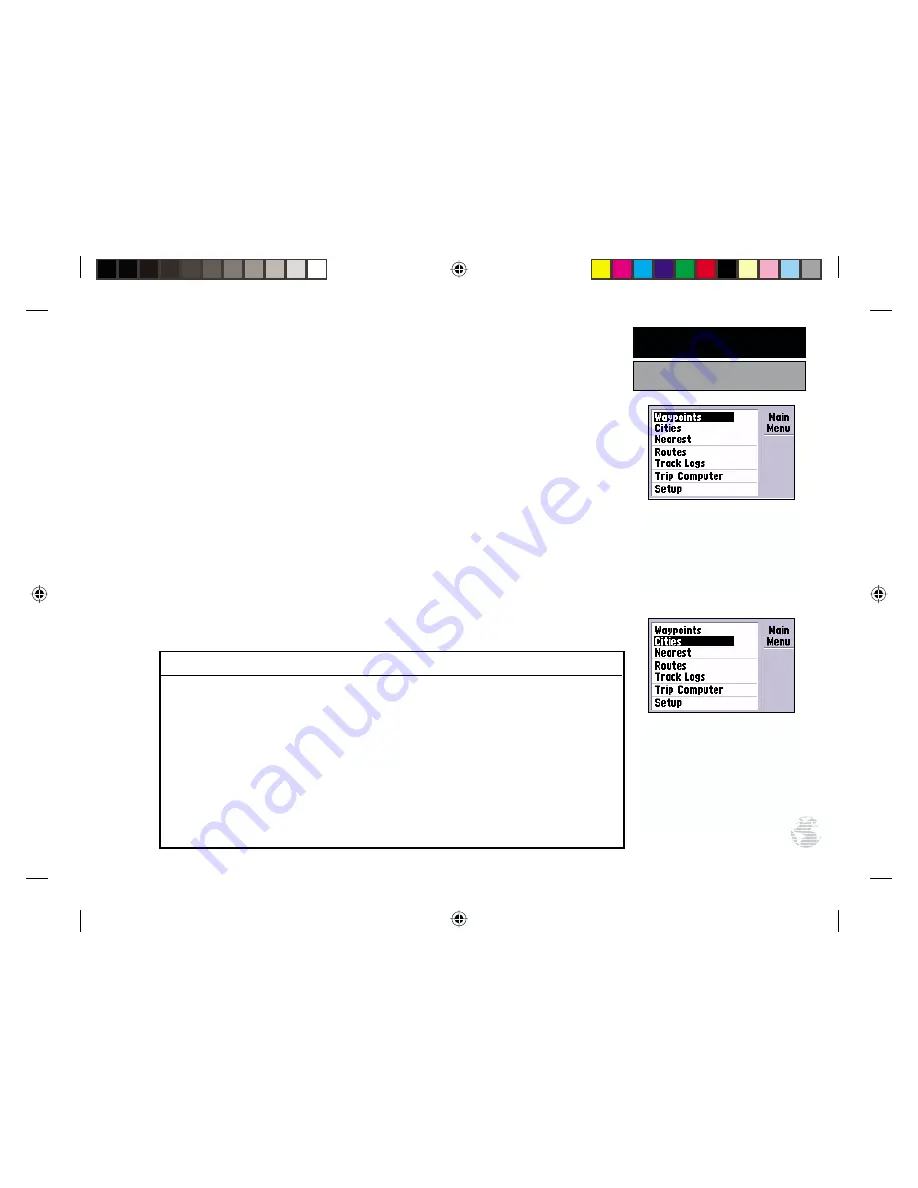
The GPS III+’s Main Menu provides access to the waypoint, route, track log,
timer and setup features of the receiver. The Main Menu can be accessed at any
time using the MENU key.
To display the Main Menu, press the MENU key twice.
The 7 menu options are divided into categories by function: waypoints/cities/
nearest locations, routes/track logs, trip computer, and system setups.
To select an option from the Main Menu, highlight the desired item and
press ENTER.
The following menu options are available (continued on the next five pages):
Waypoints
— allows you to create, edit or delete waypoints. See pages 47-52.
Cities
— allows you to search the built-in database for a particular city or town.
The City Spell ‘n Find Page will display the location, size/reference, bearing and
distance to the selected city. (Categories for small towns and small/medium/large
cities are provided, based on the population levels described on page 70.)
City Spell ‘n Find
To select a city and display it on the City Spell ‘n Find Page:
1. Highlight ‘Cities’ from the Main Menu and press ENTER.
2. The first character of the city name field should already be highlighted. Enter the name of the desired
city using the ROCKER KEYPAD—UP/DOWN to change the highlighted character, and RIGHT to move
to the next character. As you spell the name of the desired city, the GPS III+ will display the first entry
in the built-in database which corresponds to the characters you have entered. If duplicate entries
exist for the desired city, continue scrolling through the database entries using the UP/DOWN keys
on the ROCKER KEYPAD. (When the same city name exists in several states/countries, pay particular
attention to the ‘State/Country’ field directly below the city name field.)
3. Once the desired city is displayed, press ENTER to accept the selection.
Press MENU twice to display
the Main Menu.
Select the desired menu option
by highlighting it with the
rocker keypad and pressing
ENTER.
69
REFERENCE
Main Menu






























