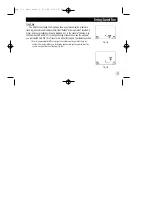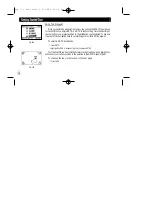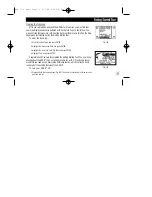Satellite Page
Let’s start with the Satellite Page, which is the page you’ll view while your unit is
getting a position fix. If you’re not already on this page, press PAGE or QUIT until it
appears. The Satellite Page shows you status information that helps you understand
what the receiver is doing at any given time, and it’s a page that you’ll want to occa-
sionally refer back to as you use your unit. It features a sky view of available satel-
lites, corresponding signal strength bars, the status of your current position fix
(acquiring, 2D, 3D, etc.), and your estimated position error (EPE). You can also tell
how much battery power is remaining (Fig. 11), and you can adjust the screen con-
trast by pressing the rocker keypad.
11
The signal strength bars give
you an indication of what
satellites are visible to the
receiver, whether or not they’re
being used to calculate a posi-
tion fix, and the signal quality.
Fig. 11
gps ii + Mon (final?) 2/9/98 4:24 PM Page 11
Summary of Contents for GPS II+
Page 1: ......
Page 109: ...103 gps ii Mon final 2 9 98 4 25 PM Page 103 ...
Page 111: ...Notes gps ii Mon final 2 9 98 4 25 PM Page 105 ...