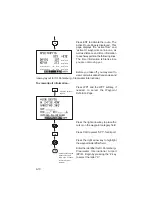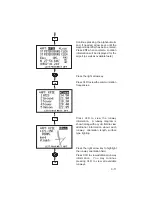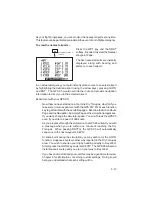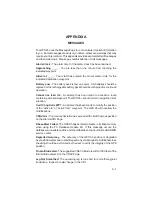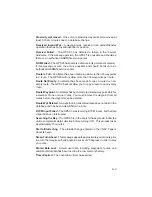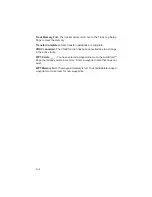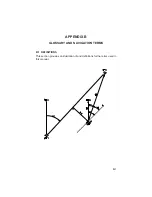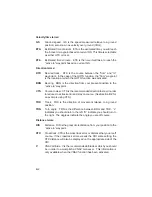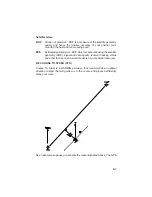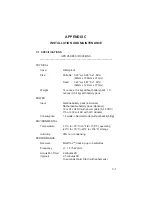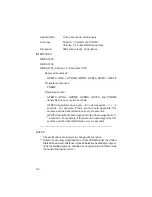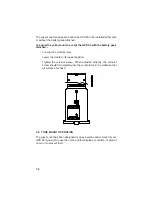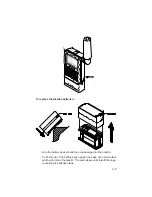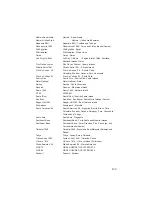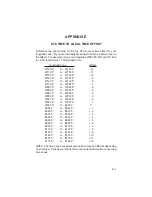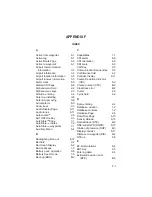C-2
Update Rate:
Once per second, continuously
Accuracy:
Position: 15 meters (49 ft) RMS
**
Velocity: 0.1 knots RMS steady state
Dynamics:
999 knots velocity, 3g dynamics
INTERFACES
NMEA 0180
NMEA 0182
NMEA 0183 (Version 1.5; December 1987)
Approved sentences:
GPBWC, GPGLL, GPRMB, GPRMC, GPR00, GPWPL, GPXTE
Proprietary sentences:
PGRMZ
Transmission rate:
GPBWC, GPGLL, GPRMB, GPRMC, GPXTE, and PGRMZ
transmitted once every two seconds.
GPR00 transmitted once every (# of all way 1) * 2
seconds. For example, if there are two route waypoints, this
sentence will be transmitted once every six seconds.
GPWPL transmits all route waypoints in (# of route way 1)
* 2 seconds. For example, if there are two route waypoints, this
sentence will be transmitted twice every six seconds.
—————————————————————————————-
NOTES:
*
All specifications are subject to change without notice.
** Subject to accuracy degradation to 100m 2DRMS under the United
States Department of Defense imposed Selective Availability program.
(Due to satellite geometry, altitude error is typically two to three times
the horizontal position error.)