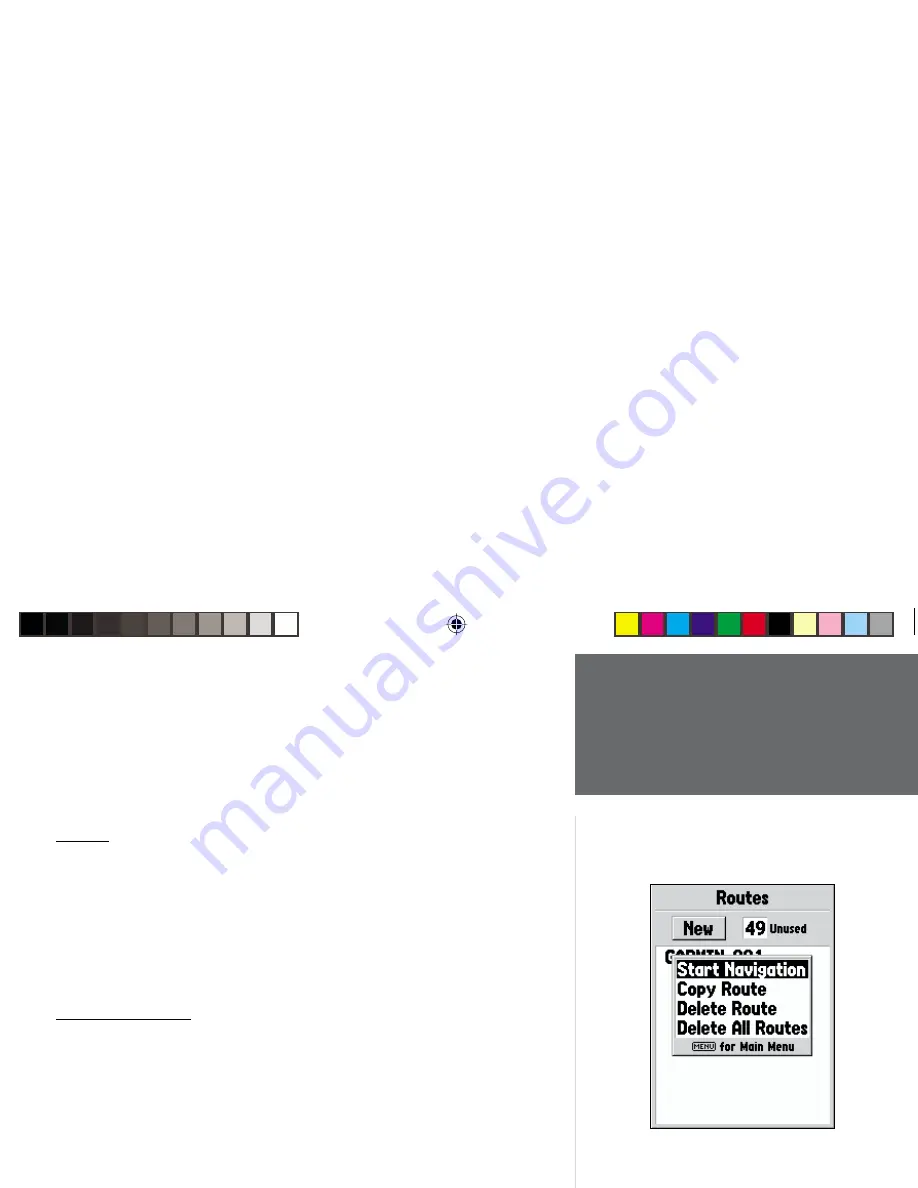
43
Getting Started
43
Reference
the city from your current location. To save the city as a waypoint, press
MENU
,
with ‘Save as Waypoint’ selected press
ENTER
.
Along the bottom of the Information Page are three buttons, ‘GoTo’, ‘Map’ and
‘OK’. ‘GoTo’ begins direct navigation to the point, ‘Map’ displays the city on the
Map Page and ‘OK’ returns the display to the Cities List.
Routes
A Route is a series of waypoints used for point to point navigation. A route
must have at least two waypoints, a start and fi nish, but can contain as many as
fi fty. The GPS 76 can store fi fty routes.
On the Routes Page you can create ‘New’ routes, determine how many empty
routes that you have left, and review a list of existing routes. To display the Routes
Page, highlight ‘Routes’ on the Main Menu then press
ENTER
.
Routes Page Options
With the Routes Page displayed, press
MENU
to view the available options.
Start/Stop Navigation —
Will start navigation of a highlighted route. Will stop
navigation of an Active Route.
Copy Route —
Will make a copy of a highlighted route.
Delete Route —
Will remove the highlighted route.
Delete All Routes —
Will remove all routes from the Routes Page.
Creating a New Route
There are several methods that can be used to create a route. To begin creating
a new route, highlight the ‘New’ Button on the Routes Page then press
ENTER
. A
blank Route Page will be displayed. To display the Create Route Options, press
MENU
. When you are creating a route, you should place the points in the route
in the order that you wish to navigate them.
Main Menu
Routes
Route Page Options
190-00229-00.indd
07/25/01, 11:22 AM
43
Summary of Contents for GPS 76
Page 1: ...owner s GPS 76 ...






























