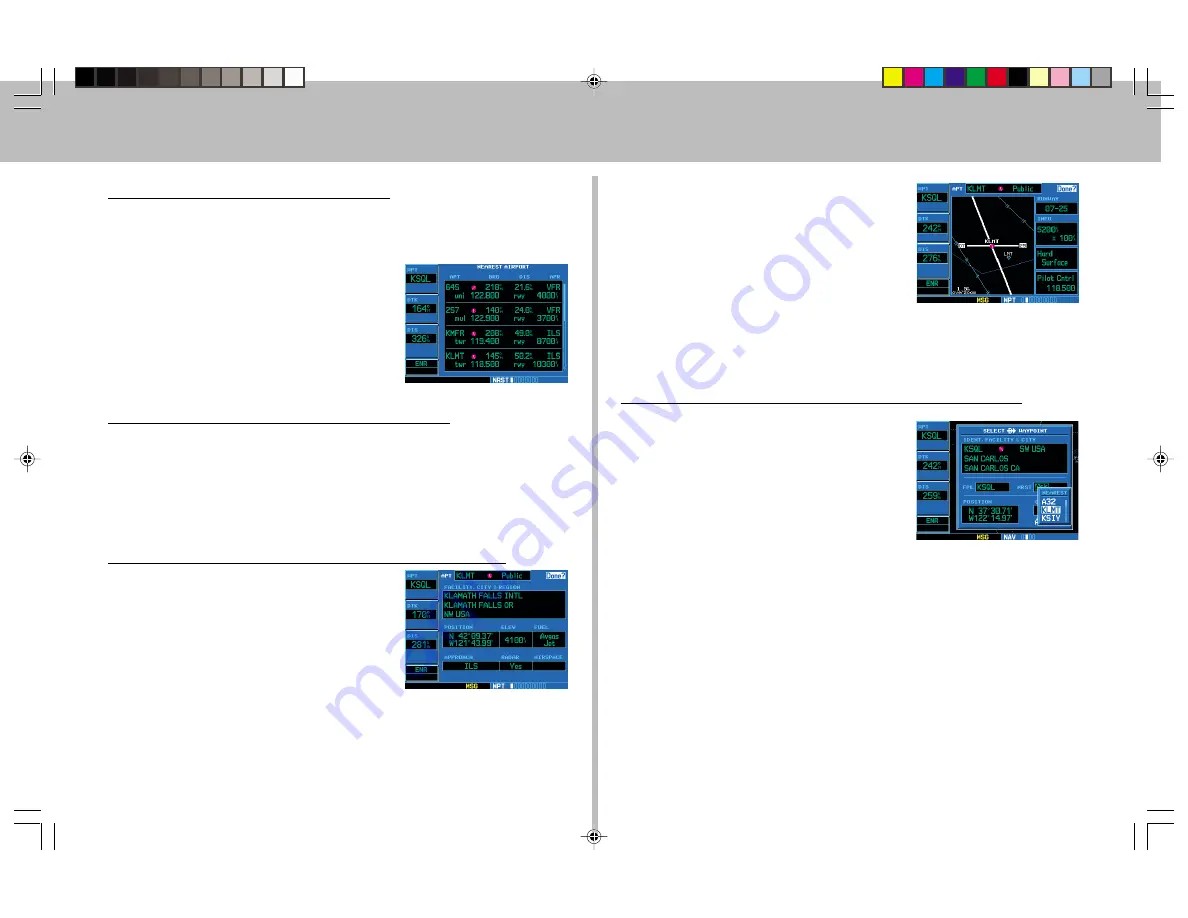
11
To View a List of the Nearest Airports
A list of the nearest airports can always be selected by pressing the
NRST
key. You can also scroll through the pages using the
large
and
small right knobs
. (See page 5.)
1. With the cursor off, rotate the
large right
knob
to select the NRST page group.
“NRST” will appear in the lower right
corner of the screen.
2. If necessary, rotate the
small right knob
to select the Nearest Airport page.
To Scroll Through the List of Nearest Airports
1. Press the
small right knob
to activate the cursor.
2. Rotate the
large right knob
to scroll through the list. The scroll bar
along the right-hand side of the page will indicate which part of the list is
currently being viewed.
3. To remove the flashing cursor, press the
small right knob
.
To View Additional Information for a Nearby Airport
1. Highlight the identifier of the desired
airport by scrolling through the list, as
described in the procedure above.
2. Press
ENT
to display the Airport Location
page for the selected airport.
3. To view additional WPT pages for the
selected airport (including the Airport
Runway and Airport Frequency pages)
press the
small right knob
to remove
the flashing cursor. Rotate the
small
right knob
to display the additional WPT
pages. When finished, press the
small
right knob
to return the flashing cursor to the screen.
4. To return to the Nearest Airport page, verify that “Done?” is highlighted by
the flashing cursor and press
ENT
(or press
CLR
).
To Select a Nearby Airport as a Direct-To Destination
1. Press the
direct-to
key. The Select
Direct-To Waypoint page will appear, with
the waypoint identifier field highlighted.
2. Rotate the
large right knob
to
highlight the nearest airport (NRST) field.
3. Rotate the
small right knob
to display
a window showing up to nine nearby
airports.
4. Continue rotating the
small right knob
to scroll through the list and
highlight the desired airport.
5. Press
ENT
to confirm the selected airport, and press
ENT
a second time
(with “Activate?” highlighted) to begin navigating to the selected
waypoint.
Nearest Airports
Summary of Contents for GPS 500
Page 1: ...1 GPS 500 Quick Reference...
















