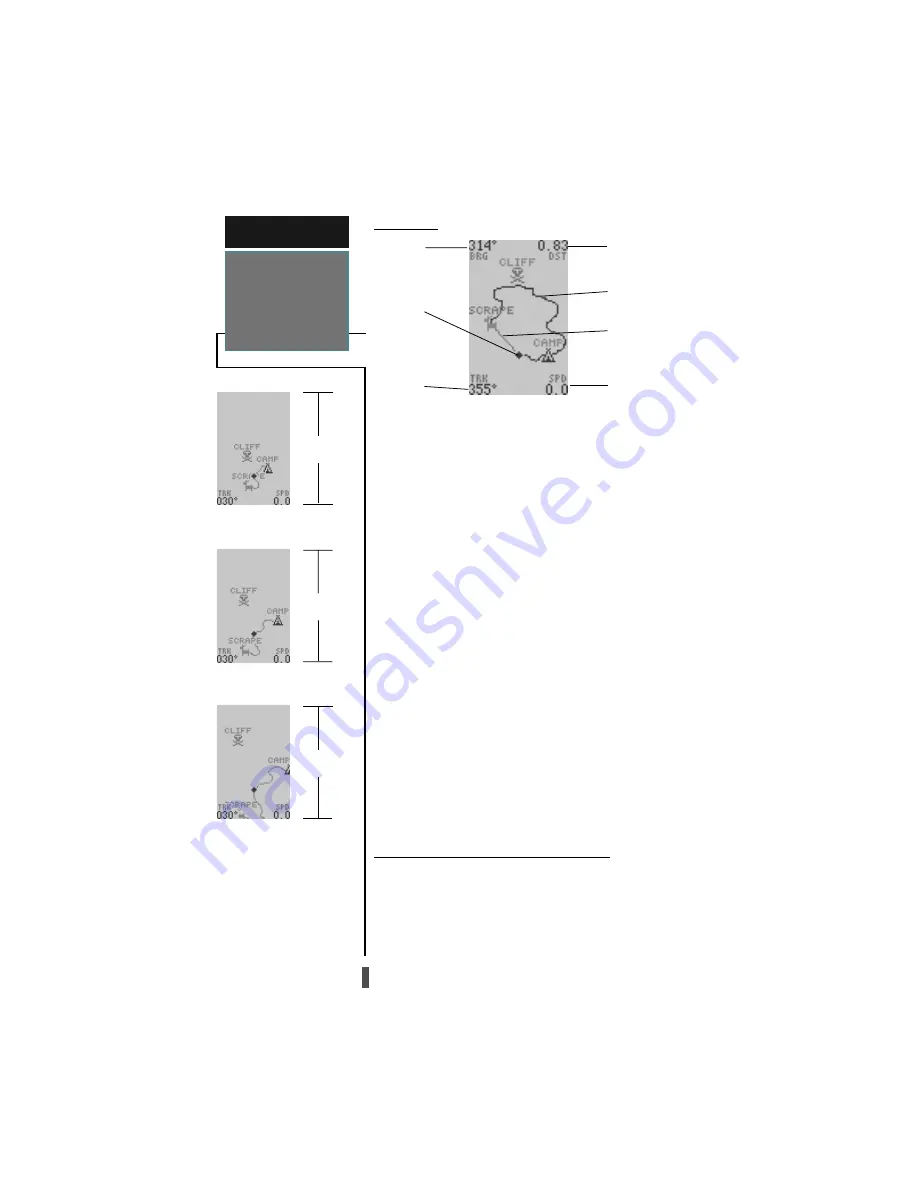
14
Map Page
The Map Page shows your current position and sur-
roundings, and provides you with a target cursor that
lets you pan ahead to nearby waypoints, determine the
distance and bearing to a map position or nearby way-
point, and mark new waypoints while you navigate.
The map displays your present position as a diamond
icon, with your track and/or route displayed as a solid
line. Nearby waypoints are represented as squares or
icons with the waypoint name listed above. You may
select the features that are displayed on the map through
the map setup submenu page (see page 16 for more
information).
The four corners of the Map Page are used to display
navigation data, including the bearing and distance to a
destination waypoint and your current track and speed
over ground. The two fields at the top corners of the
map show your bearing and distance to one of three
selectable destinations: an active destination waypoint,
a highlighted waypoint, or the panning target crosshair.
If you are not navigating to a waypoint or using the pan-
ning function, the top data fields will not be displayed.
Your current track and speed are shown at the bottom
corners of the display.
Zooming — Changing the Map Scale
The map scale can be changed to display the map at
18 different zoom levels.
To select a map scale:
1. Press the
IN or OUT key until the desired zoom
level is displayed on the map.
R E F E R E N C E
Map Page
Bearing to
Waypoint
Present
Position
Track Over
Ground
Distance to
Waypoint
Speed Over
Ground
Route Line
Track Line
Map Scale
3.0 miles
Map Scale
5.0 miles
Map Scale
2.0 miles
Increasing or decreasing the map
scale varies the level of detail
available on the map. A small
map scale increases the “up-
close” detail on the map, while a
large map scale increases the
“overall” viewing area.















































