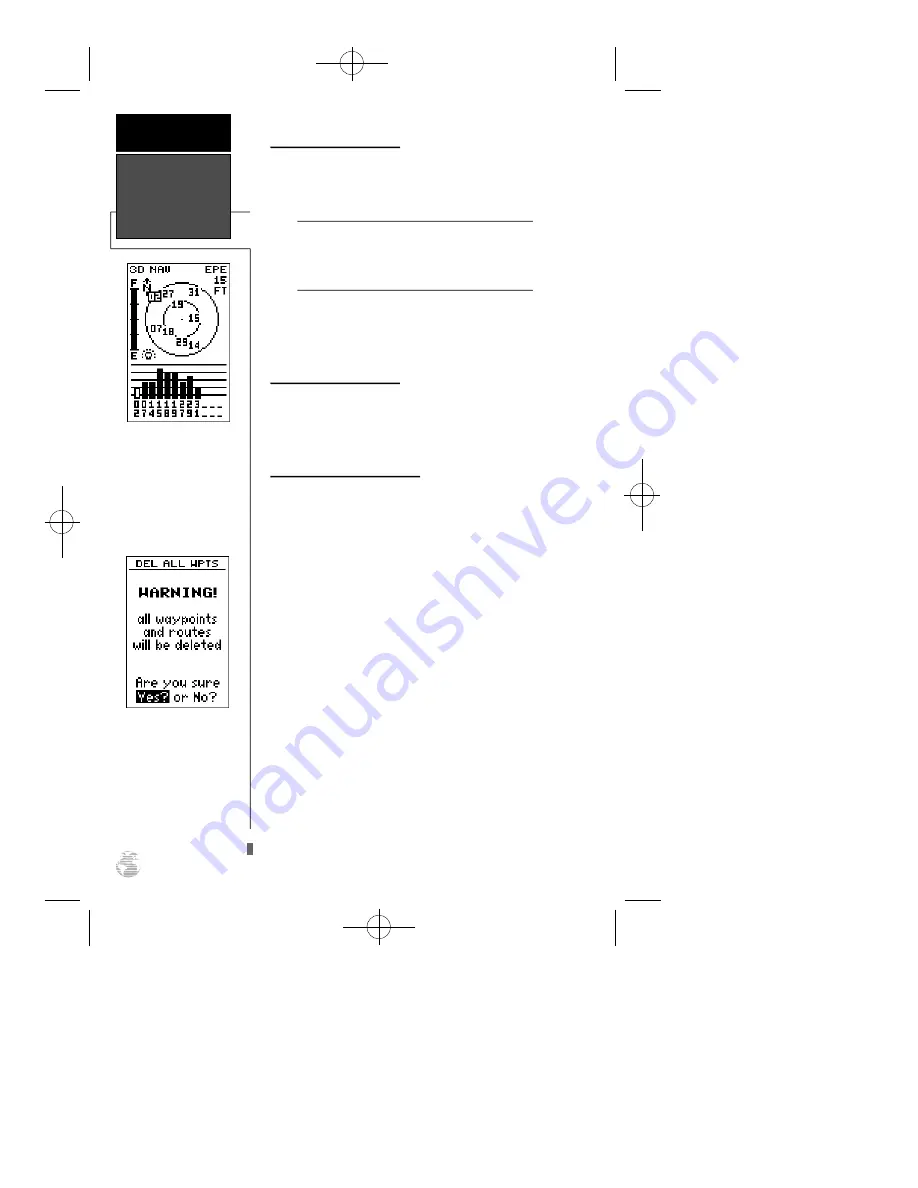
Battery Level Indicator
The Satellite Page also features a battery level indi-
cator, located to the left of the sky view, which displays
the strength of the unit’s batteries.
The battery level indicator is calibrated for alka -
line batteries. Voltage differences will display
Ni-Cad and lithium batteries differently . No
other receiver functions are affected.
The GPS 12 features an internal lithium battery that
will maintain the unit’s memory when the receiver is not
running off batteries or external power.
Backlighting Bulb Icon
The GPS 12 features full-screen backlighting.
Activate the backlight by pressing the
B
key briefly.
Note: A bulb icon will appear on the Satellite Page
when backlighting is turned on.
Emergency Erase Function
You may erase the GPS 12’s memory in four quick
steps. This will cause all stored data to be deleted,
including: routes, waypoints, and the track log.
To erase all stored data:
1. Ensure that the GPS 12 is turned off.
2. While holding down the
M
key, hold down the
B
key to turn the unit on. A warning message will appear
with “Yes?” highlighted, and ask you to confirm your
selection.
3. If you
do not
wish to erase all stored data, press
R
and
E
to cancel the emergency erase.
4. If you
do
wish to complete the emergency erase, press
E
to confirm.
Battery Level,
Backlighting &
Emergency Erase
REFERENCE
14
When backlighting is on, a
bulb icon will appear on
the Satellite Page.
Use the icon to determine
if backlighting is turned
on during daylight hours.
Upon activating the
E m e rgency Erase
Function, you will be
asked to confirm your
decision.
!
#
GPS12B 1/13/99 4:26 PM Page 14






























