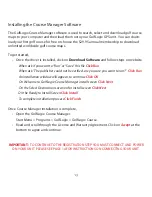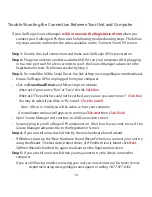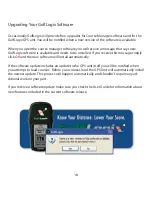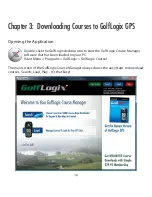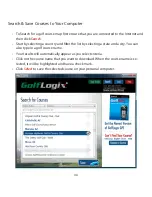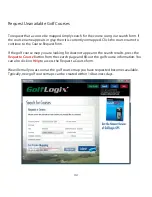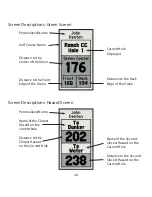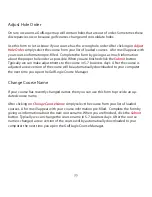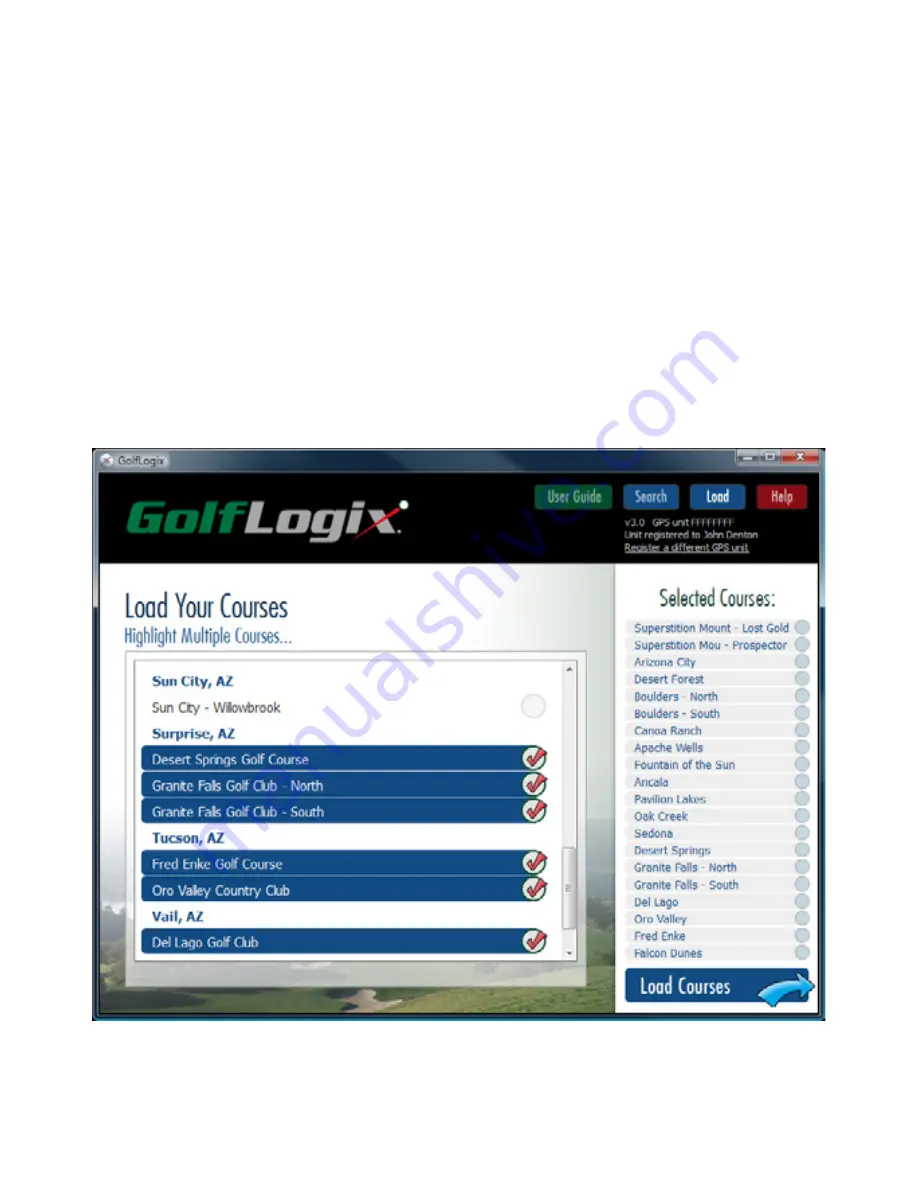
24
Load Courses on Your GolfLogix GPS
• Ensure that the USB cord is plugged into your computer and also attached to your
GolfLogix GPS.
• Press and hold the
Power
button to turn on your GolfLogix GPS.
• Double-click on the GolfLogix icon to run the GolfLogix software, if it is not already
running.
• Click
Load
to see your list of saved courses. Click on courses you wish to load on your
GolfLogix GPS. You will see each selected course show up in your loading area on the
right side of the screen.