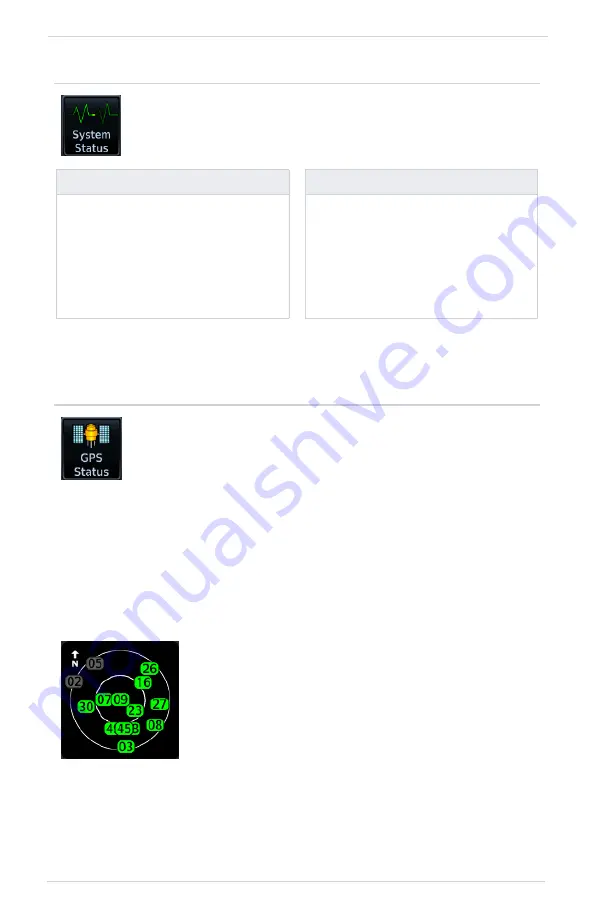
190-02207-02 Rev. B
GPS 175/GNX 375 Pilot’s Guide
2-37
Get Started
2.25 System Status Page
2.26 GPS Status Page
This page provides a visual reference of GPS receiver functions, including:
SKY VIEW DISPLAY
DATA FIELDS
CONTROLS
•
Serial number
•
System ID
•
Main software version
•
GPS/WAAS software version
•
Transponder software version
(GNX 375 only)
Database Info access keys:
•
Active
•
Standby
For more about active and standby
databases, refer to section 2.2.
•
Current satellite coverage
•
GPS solution and receiver status
•
Phase of flight
•
Position accuracy
•
Present position
(latitude and longitude)
View information specific to the unit and its software. Refer here
when contacting customer service.
Monitor GPS receiver performance, establish a baseline for normal
system operation, and troubleshoot weak or missing signal issues.
•
Depicts satellites currently in view as well as their
respective positions
•
Outer circle represents the horizon
(with north at the top of the circle)
•
Inner circle represents 45° above the horizon
•
Center point shows the position directly overhead
Summary of Contents for GNX 375
Page 1: ...GPS 175 GNX 375 Pilot s Guide ...
Page 8: ...vi GPS 175 GNX 375 Pilot s Guide 190 02207 02 Rev B INTENTIONALLY LEFT BLANK ...
Page 32: ...1 16 GPS 175 GNX 375 Pilot s Guide 190 02207 02 Rev B INTENTIONALLY LEFT BLANK ...
Page 76: ...2 44 GPS 175 GNX 375 Pilot s Guide 190 02207 02 Rev B INTENTIONALLY LEFT BLANK ...
Page 214: ...5 44 GPS 175 GNX 375 Pilot s Guide 190 02207 02 Rev B INTENTIONALLY LEFT BLANK ...
Page 232: ...6 18 GPS 175 GNX 375 Pilot s Guide 190 02207 02 Rev B INTENTIONALLY LEFT BLANK ...
Page 243: ...190 02207 02 Rev B ...
Page 244: ...190 02207 02 Rev B ...

































![Navig[8]r NAVBIKE-GPS User Manual preview](http://thumbs.mh-extra.com/thumbs/navig-8-r/navbike-gps/navbike-gps_user-manual_3574097-01.webp)














