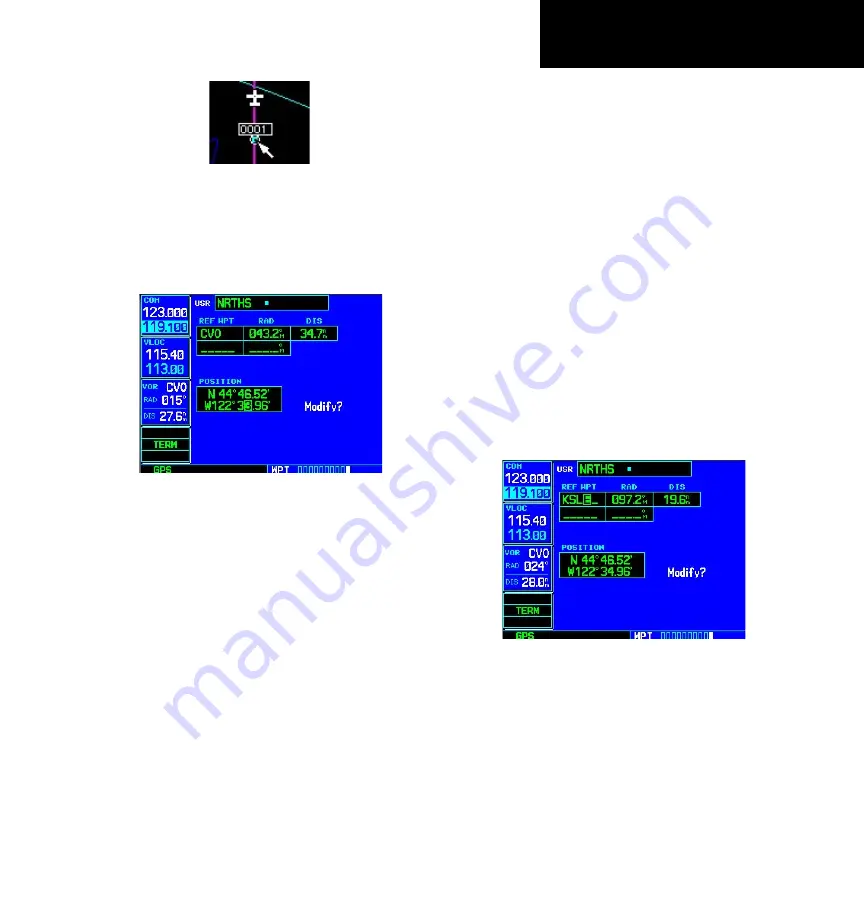
6 - WPT PAGES
137
Modifying User Waypoints
Modifying User Waypoints
To modify an existing waypoint, select that
waypoint on the User Waypoint Page and enter the
new position information directly over the old infor-
mation.
From the User Waypoint Page, use the small
and large right knobs to modify the position
coordinates of an existing user waypoint.
To modify a user waypoint by changing its lati-
tude/longitude position:
1. With the User Waypoint Page displayed, press
the
small right
knob to activate the cursor.
2. Use the
small
and
large right
knobs to enter
the name of the desired waypoint and press
ENT
.
3. Turn the
large right
knob to highlight the
position field at the bottom of the page.
4. Use the
small
and
large right
knobs to enter
the new position coordinates and press
ENT
to accept the selected position.
5. The cursor moves to the “Modify?” action field.
Press
ENT
to modify the waypoint.
6. Press the
small right
knob to remove the
flashing cursor.
To modify a user waypoint by changing reference
waypoint information:
1. With the User Waypoint Page displayed, press
the
small right
knob to activate the cursor.
2. Use the
small
and
large right
knobs to enter
the name of the desired waypoint and press
ENT
.
3. Turn the
large right
knob to highlight the
first reference waypoint (REF WPT) field, if
you wish to change the reference waypoint.
Otherwise, continue turning the
large right
knob to highlight the radial (RAD) or distance
(DIS) field, as desired.
You can modify the location of an exist-
ing waypoint by changing the reference
waypoint and/or by changing the radial and
distance.
4. Use the
small
and
large right
knobs to
change the identifier — if desired — of the
reference waypoint. The reference waypoint
can be an airport, VOR, NDB, intersection or
another user waypoint. Press
ENT
to accept
the selected identifier.
Summary of Contents for GNS 530W
Page 1: ...500W Series Pilot s Guide Reference...
Page 10: ...INTRODUCTION viii Blank Page...
Page 90: ...4 FLIGHT PLANS 80 Blank Page...
Page 152: ...6 WPT PAGES 142 Blank Page...
Page 196: ...9 AUX PAGES 186 Setup 2 Page Blank Page...
Page 208: ...12 MESSAGES ABBREVIATIONS NAV TERMS 198 Blank Page...
Page 228: ...APPENDIX D Index 218 Blank Page...
Page 229: ......
















































