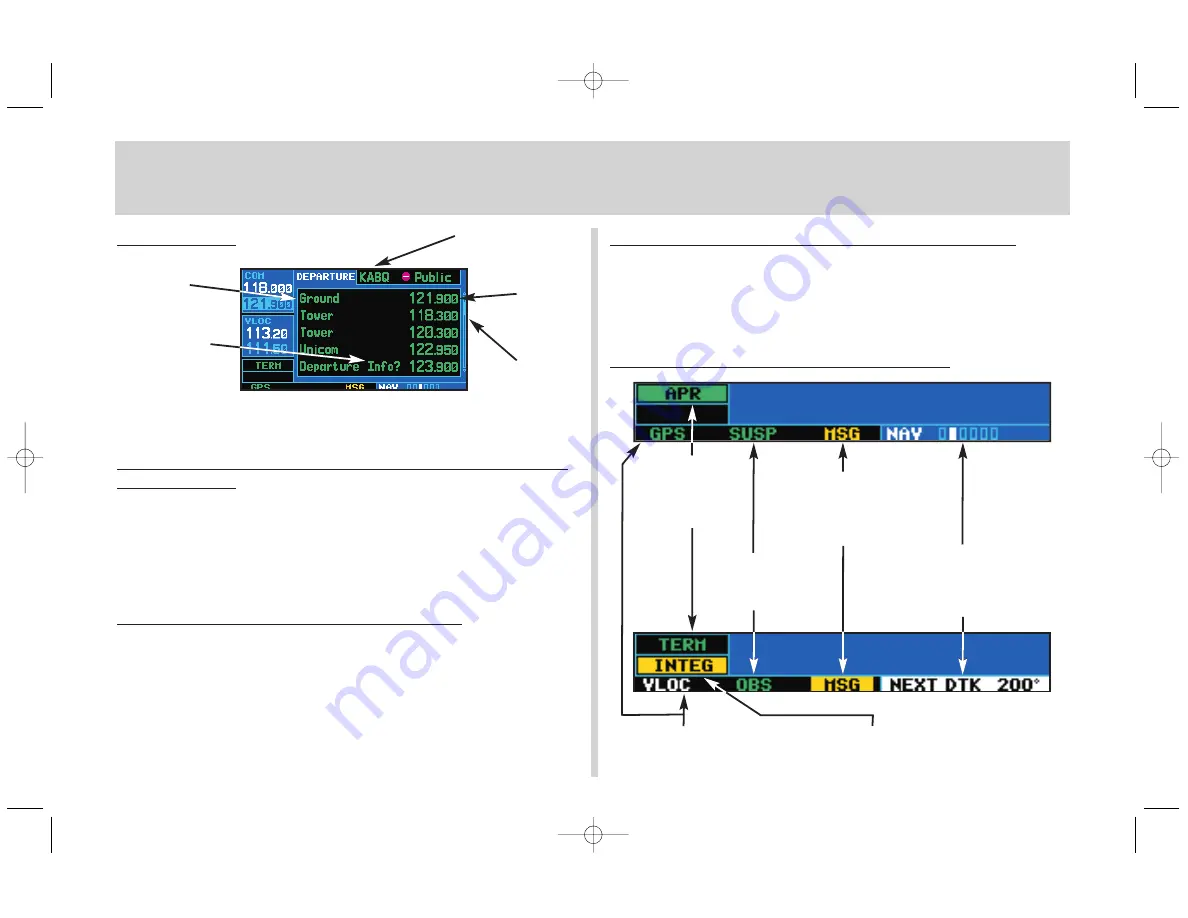
NAVCOM Page
The
NAVCOM page
provides a list of the airport communication and
navigation frequencies at your departure, enroute and arrival airports.
To Select a Frequency List for a Departure, Enroute or
Arrival Airport
1. Press the small right knob (
r
) to activate the cursor.
2. Rotate the large right knob (
d
) to place the cursor on the airport identifier field (top
line on the NAVCOM page).
3. Rotate the small right knob (
a
) to select the desired airport and press
E
.
To Scroll Through the List of Frequencies
1. Activate the cursor, if not already active, by pressing the small right knob (
r
).
2. Rotate the large right knob (
d
) to move the cursor through the list of frequencies. If
there are more frequencies in the list than can be displayed on the screen, a scroll
bar along the right-hand side of the screen will indicate which part of the list is cur-
rently being displayed.
Auto-Tuning a Frequency from the NAVCOM Page
1. Highlight the desired frequency by scrolling through the list of frequencies, as
described in the previous procedure.
2. To place a frequency in the standby field of the COM or VLOC window, highlight the
desired frequency and press
E
.
Bottom Row Annunciators and Messages
NavCom Page / Annunciators & Messages
10
Assigned
Frequency
Frequency
Category
Usage Restriction
Information
Scroll Bar
CDI/RAIM Mode:
Approach, Terminal,
Enroute or “0.30” (for
VLOC approaches)
OBS Mode: Suspend,
OBS or blank (for
auto sequencing)
Message Annunciator:
On, Flashing (new
message) or blank
(no message)
Page Indicator (NAV/WPT/
AUX/NRST/FPL), Waypoint
Alert (“NEXT DTK”), Turn
Advisory (“TURN TO”), etc.
Navigation Source:
GPS or VLOC receiver
Integrity Failure or Position
Warning (“WARN”) Annunciator
(RAIM protection limit failure)
Departure, Enroute
or Arrival Airport
430QR c.qxd 6/21/00 2:21 PM Page 10
















