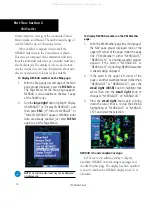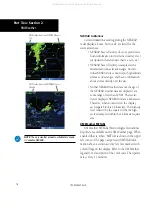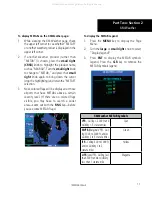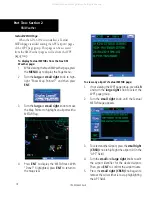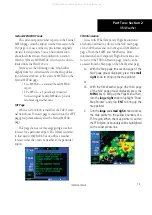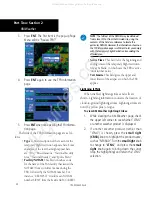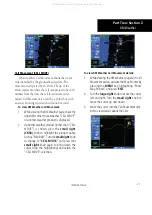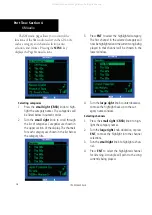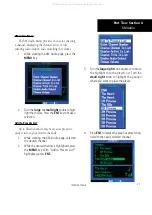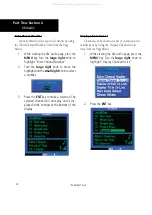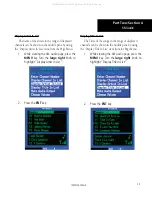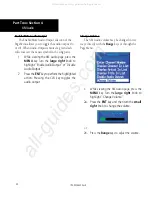22
Part Two: Section 3
XM Weather
Winds Aloft
The Winds Aloft selection provides the pilot with
a graphic display of predicted winds at any one of 15
selectable altitudes. The winds at a given altitude are
selected in the Winds Aloft Alt selection. The selected
altitude is shown along with the product effective
time. Winds Aloft predictions are updated every hour
and are made available via the GDL 69/69A at a more
frequent interval.
The display includes:
• Wind barbs, representing wind speed, and
direction
• The selected altitude
• The effective time for the prediction.
Winds Aloft are represented by meteorological
symbols known as “wind barbs”. A wind barb consists
of an arrow-like line that indicates the direction in
which the wind is blowing, with marks (“barbs”) along
one side of the line to indicate wind speed. The barbed
end of the symbol points in the direction from which
the wind is coming. Barbs, which are used singly and
in combinations, have the following values:
• A short line:
5 knots
• A long line:
10 knots
• A pennant (triangle):
50 knots
For example, a vertically oriented wind barb with a
pennant, two long lines and a short line at its upper end
would denote a 75-knot wind blowing from the north.
To view XM Weather Winds Aloft:
1. While viewing the XM Weather page, check the
upper left corner of the display. If a weather
product other than “WINDS” is shown, press
the
small right
(
CRSR
) knob to highlight the
product name. Turn the
small right
knob until
“WINDS” is displayed.
2. Turn the
large right
knob to move the cursor
down to the Altitude field, then use the
small
right
knob to select an altitude from ground
level up to 42,000 feet (in 3,000-foot incre-
ments). Note that you can move up and down
the atmosphere, comparing wind predictions
at different altitudes.
3. When done, press the
small right (CRSR)
knob again to remove the cursor (remove
highlighting from the altitude field).
190-00356-30 Rev H
All manuals and user guides at all-guides.com