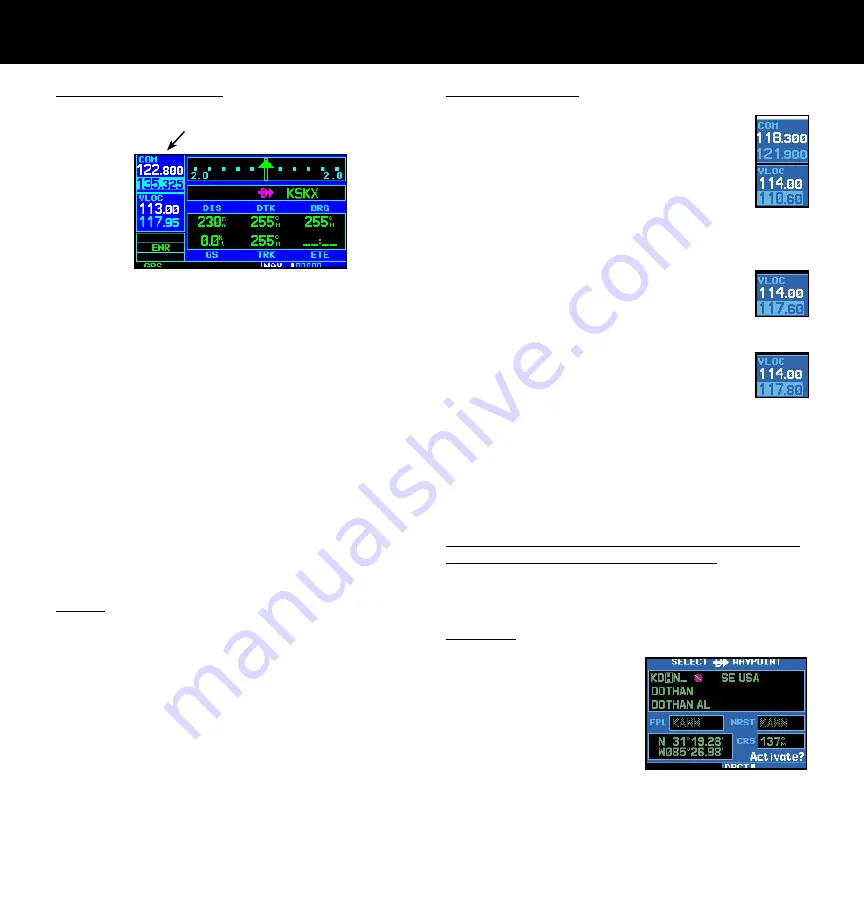
6
Screen Layout (windows)
COM
Window
GPS
Window
Active Frequency on top & Standby on bottom
(active window highlighted by cursor)
{
{
VLOC
Window
{
The 400W-series display is divided into four separate
“windows” (or screen areas). The top left 1/4 of the display
provides a COM window (top two lines) and a VLOC
window (bottom two lines) The three lines at the bottom
left of the display are used for terrain, flight phase, and
GPS integrity annunciators. The right 3/4 of the display
consists of a GPS window, which is where you’ll find the
various navigation, waypoint information and settings
“pages.”
Each unique screen of information is referred to as
a page. Pages are typically selected using the
small
and
large right
knobs—with the cursor removed from the
GPS window. See the following page for details on arrange-
ment of the 400W-series main pages.
Cursors
There are two separate cursors: a tuning cursor and a
GPS window cursor. The tuning cursor is used to select
the standby COM or VLOC frequency. If desired, press the
small left
knob to move the tuning cursor to the VLOC
window. Then, use the
small
and
large left
knobs to
select the desired frequency. The
COM
and
VLOC flip-
flop
keys are used to swap the active and standby frequen-
cies. Push in on
small right
knob and then turn the
large
right
knob to move the GPS window cursor around the
page.
Frequency Selection
1. If the tuning cursor is not currently in
the desired window (COM or VLOC),
press the
small left
knob momentarily
to switch the highlight between the
COM and VLOC windows. Adjusting the
frequencies with the
large
and
small
left
knobs will affect the standby fre-
quency.
2. Turn the
large left
knob to select
the desired megahertz (MHz) value.
For example, the “117” portion of the
frequency “117.80”.
3. Turn the
small left
knob
to select the
desired kilohertz (kHz) value. For exam-
ple, the “.80” portion of the frequency
“117.80”.
4. To activate the selected frequency, press the
appropriate
flip-flop
key to swap the COM or
VLOC frequency from the standby into the active
window.
To Quickly Tune and Activate the 121.500 Emergency
Channel (GNS 430W and GNC 420W only)
1. Press and hold the
COM flip/flop
key for approxi-
mately two seconds.
Data Entry
Data is entered in the GPS
window using the
large
and
small right
knobs. The
large
right
knob is used to move
the cursor between fields. The
small right
knob is used to
select individual characters at
the highlighted cursor location.
SCREEN LAYOUT/CURSORS/FREQ SELECTION/DATA ENTRY
Summary of Contents for GNC 420W
Page 1: ...400W Series Quick Reference ...
Page 21: ......






















