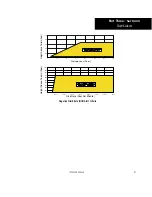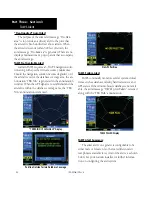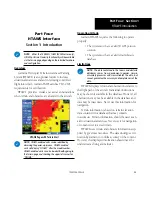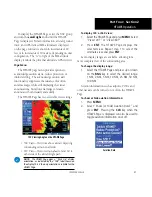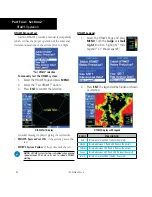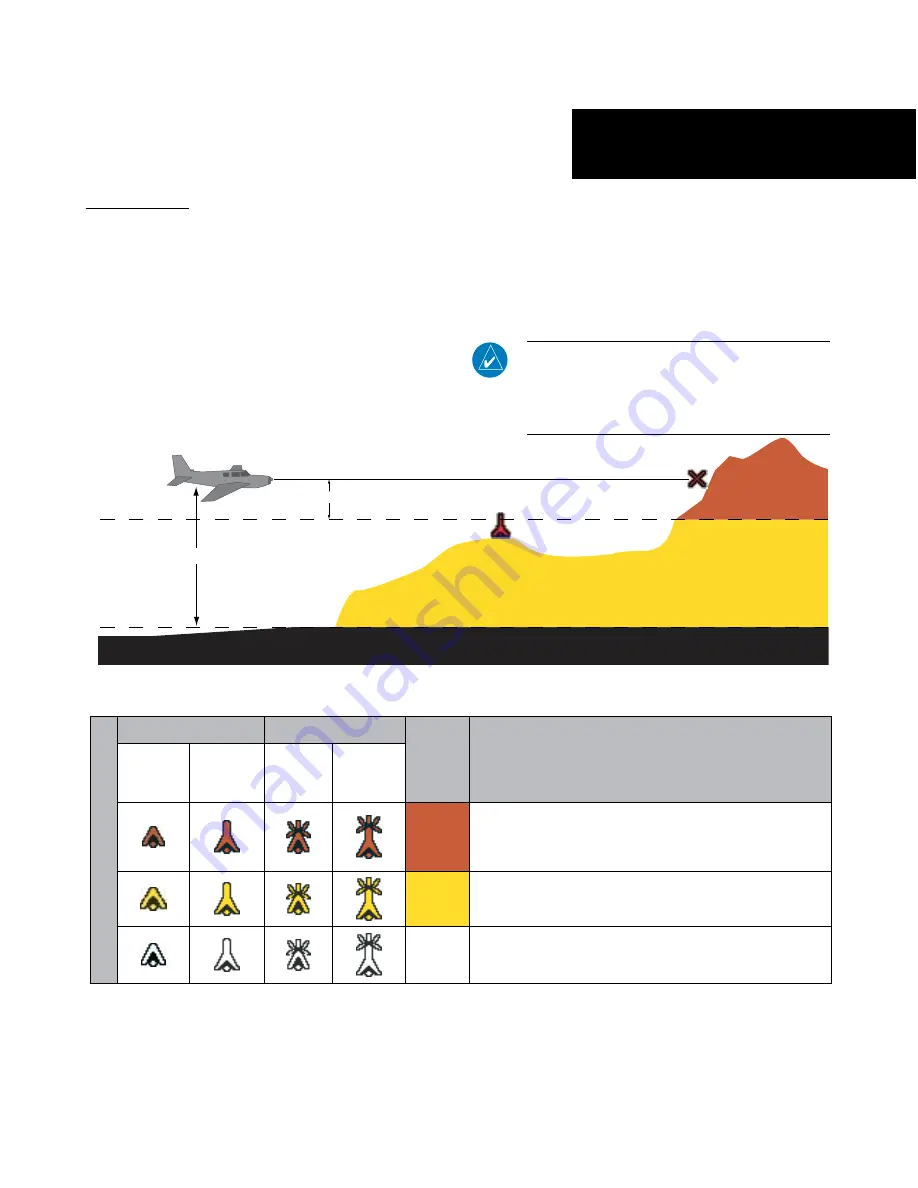
35
Part Three: Section 2
TAWS Operation
TAWS Symbols
The symbols and colors in the following figure and
table are used to represent obstacles and potential impact
points on the TAWS Page. TAWS uses yellow and red
to depict terrain information relative to aircraft altitude.
Each color is associated with an alert severity level. Ter-
rain graphics and visual annunciations also use these
color assignments.
The zoom range of obstacles (on the TAWS and
NAV pages) is controlled by the NAV map’s “Setup
Map” menu option in the “Terrain” group under the
“Obstacles” option. Obstacles can be shown up to the
maximum zoom range on the TAWS page. However,
obstacles are ALWAYS shown on the TAWS page at
10 NM and below. Gray/White obstacles are shown on
the Nav Map pages, but not on the TAWS page.
NOTE:
If an obstacle and the projected flight path
of the aircraft intersect, the display automatically
zooms in to the closest potential point of impact
on the TAWS Page.
Unlighted Obstacle
Lighted Obstacle
Color
Obstacle Location
Obstacle Symbol
< 1000 ft
AGL
> 1000 ft
AGL
< 1000 ft
AGL
> 1000 ft
AGL
Red
Obstacle at or within 100 ft below current aircraft altitude
Yellow
Obstacle between 100 ft and 1000 ft below current aircraft
altitude
White
Obstacle is 1000 ft below current aircraft altitude
TAWS Obstacle Colors and Symbology
Potential Impact Point
Unlighted Obstacle
Projected Flight Path
1000 ft
100 ft Threshold
Terrain more than 1000 ft below the aircraft altitude (Black)
Terrain between 100 ft and 1000 ft below the
aircraft altitude (Yellow)
Terrain above or
within 100 ft
below the aircraft
altitude (Red)
TAWS Terrain Colors
190-00356-30 Rev H