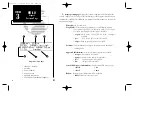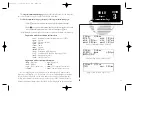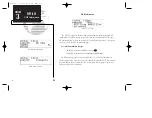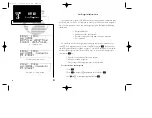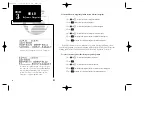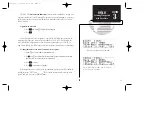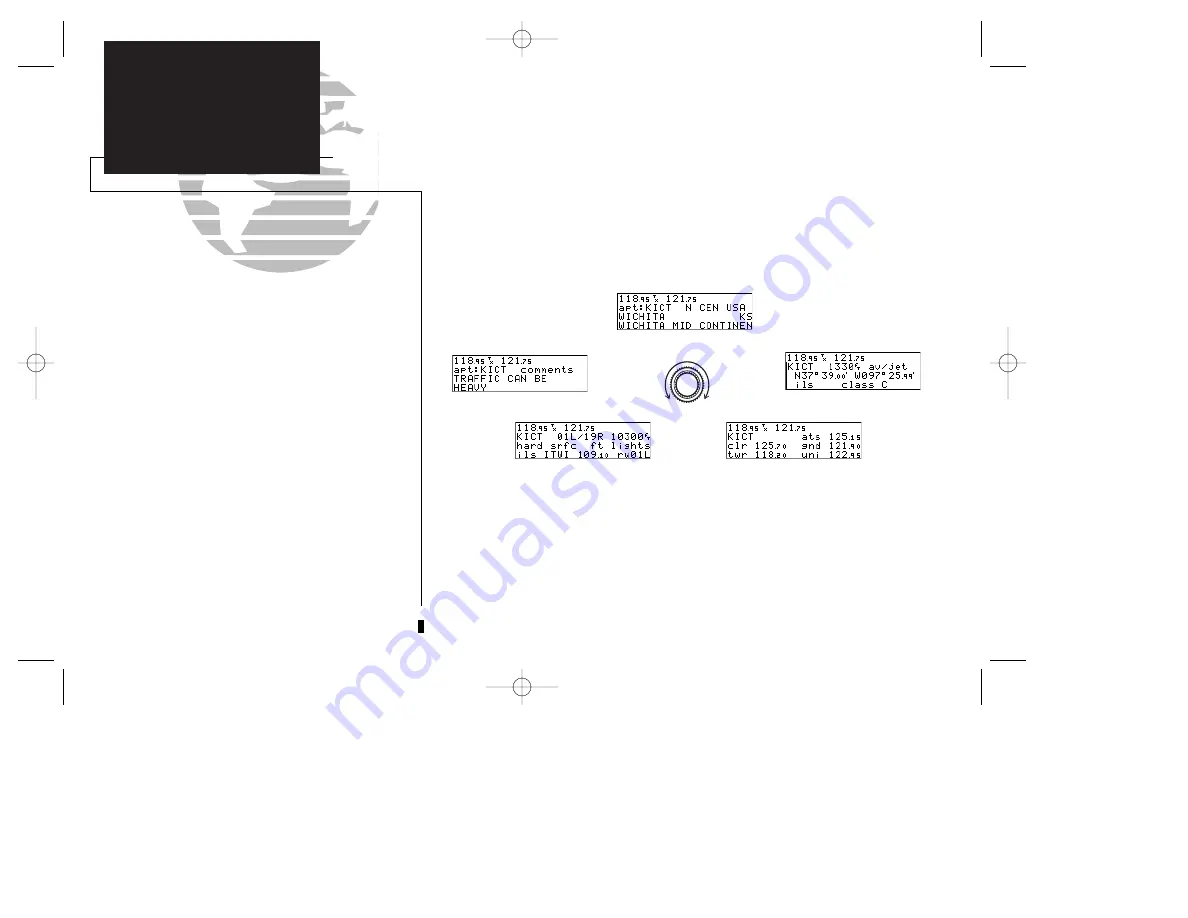
Once a waypoint category and identifier have been selected, the GNC 250 will
provide extensive information through a set of waypoint pages for the selected cate-
gory. We’ll now go through the pages available for each waypoint category in the
order they appear on the waypoint menu page: airports, VORs, NDBs, intersections
and user waypoints.
Airport Information
To scroll through the airport pages:
1. Make sure the cursor is not flashing. If it is, press
C
.
2. Rotate
O
in either direction to scroll through the available pages.
36
REFERENCE
VOR Position Page
Airport Comments Page
Airport Runway Page
Airport Position Page
Airport Identification Page
Airport
Communication Page
SECTION
3
WPT KEY
Airport Information
250 real 7/14/98 9:32 AM Page 36