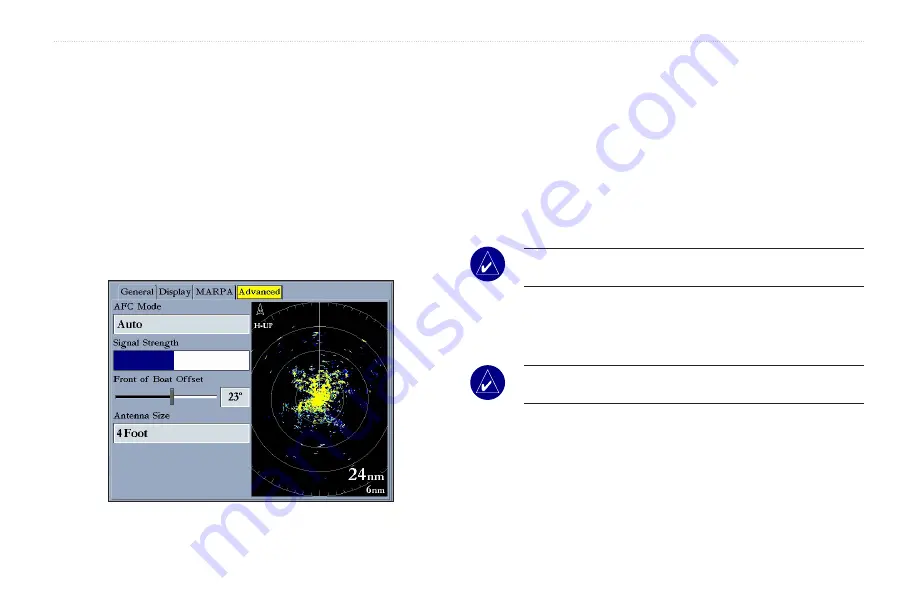
GMR 404/406 Owner’s Manual
3
b
AsIc
o
PerAtIon
>
r
AdAr
t
Ab
• Safe Zone Ring—
displays a ring on the Radar Page depicting
the Own Vessel Safe Zone.
• Velocity Reference—
has two settings,
Absolute
and
Relative
.
This setting determines how speed and direction are displayed
on the MARPA list. Relative calculates target speed and
direction relative to your own.
Absolute
shows the target’s
actual speed.
Advanced Sub Tab
Use the Advanced sub tab to set AFC mode, front of boat offset and
antenna size.
The available Advanced sub tab settings are:
•
AFC Mode
—sets how the scanner frequency is adjusted.
Select
Auto
to automatically adjust the scanner frequency for
optimal performance (recommended). Select
Manual
to set the
frequency manually.
To manually adjust the scanner frequency:
1. Highlight the
AFC Mode
field, and press
ENTER
.
2. Select Manual, and press
ENTER
.
3. Highlight the
Freq
button to the right of the
AFC Mode
field,
and press
ENTER
.
NOtE:
The
Freq
button is available only available if
Manual
is
selected in the
AFC Mode
field.
4. Press up or down on the
ROCKER
to adjust the scanner
frequency.
5. Press
ENTER
to accept the frequency change.
NOtE:
The Signal Strength bar graph is damped and may be
slow when responding to frequency tuning changes.
•
Signal Strength
—Shows the strength of the radar signal
•
Front of Boat Offset
—allows you to offset the front of the
boat if you mount the radar at an angle.
•
Antenna Size
—allows you to select the size of your antenna
(
4 Foot
or
6 Foot
). Select
4 Foot
for a GMR 404 radar; select
6 Foot
for a GMR 406 radar.
Summary of Contents for GMR 404
Page 1: ...Owner s Manual GMR 404 406...
Page 25: ......






















