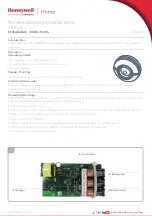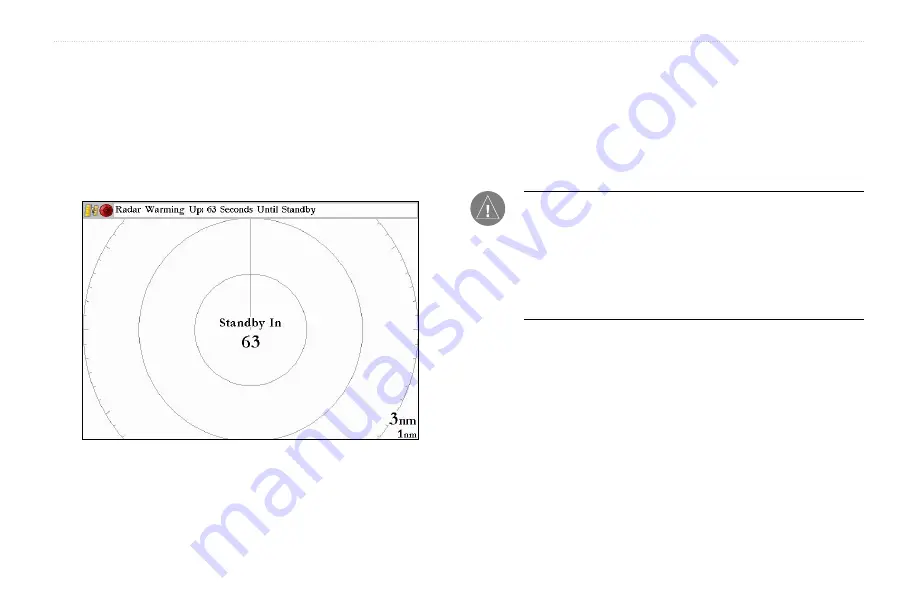
2
GMR 20/40 Owner’s Manual
In the Status Bar at the top of the Radar page, the message “Radar
Warming Up” is displayed with a countdown to Standby Mode. The
countdown to Standby Mode is also displayed in the middle of the
radar display. When the countdown reaches zero, the message “Hold
FCTN to transmit” is displayed.
As a safety feature, the scanner enters Standby Mode after it is
warmed up. This provides the operator an opportunity to verify
that the area around the scanner is clear before beginning radar
transmission. It is important to remember that the microwave energy
transmitted by the scanner can potentially be dangerous.
Caution:
The GMR 20/40 Radar transmits microwave energy that
has the potential to be harmful to humans and animals. Before
beginning radar transmission, verify that the area around the
scanner is clear. The GMR 20/40 transmits a beam approximately
12° above and below a line extending horizontally from the center
of the scanner. Avoid looking directly at the scanner as the eyes
are the most susceptible part of the body.
When the area surrounding the scanner is clear, press and hold the
FCTN
key. The message “Do you want to begin radar transmission?”
is displayed. Select
Yes
, then press the
ENTER
key. Before
transmission begins, the message “Spinning Up” is displayed while
the radar antenna reaches nominal rotation speed. When the message
disappears, the radar begins painting an image.
GMR 20/40 O
PERATION
>
T
HE
R
ADAR
P
AGE
Summary of Contents for GMR 20
Page 1: ...GMR 20 40 Marine Radar Owner s Manual...
Page 31: ......