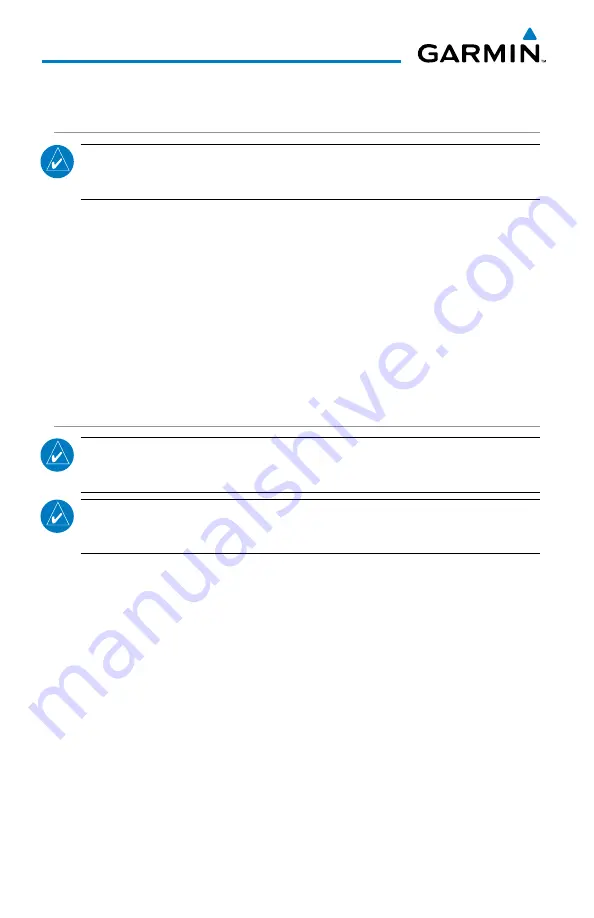
190-01879-10 Rev. F
Garmin GMA 245 Pilot’s Guide
24
GMA 245 Audio Panel
PAIRING TO A GARMIN VIRB X OR VIRB XE ACTION
CAMERA
NOTE:
The GMA 245 is capable of connecting to one Bluetooth device
at a time.
The GMA 245 supports Bluetooth wireless delivery of pilot
headphone audio to versions of the Garmin VIRB action camera that
support Bluetooth mic audio input for recording.
Pairing a Garmin VIRB to the GMA 245 works like pairing other
Bluetooth audio devices. Once connected, pilot headphone audio will
be delivered to the VIRB via Bluetooth. In a connection to the Garmin
VIRB, the GMA is the source. Therefore, selecting an entertainment key
is not required.
PAIRING TO A THIRD-PARTY CAMERA
NOTE:
The third party camera must support receiving audio via the
Bluetooth Hands-Free Profile.
NOTE:
The third party camera must initiate the initial pairing process
with the GMA 245.
Press and hold the
TEL
(
PAIR
) Key for one second to put the GMA
245 into pairing mode. Reference the third party camera’s manual for
its pairing instructions. Once the pairing process is complete the GMA
245 and the third party camera will connect to each other via the Hands
Free Profile. During this initial connection, Bluetooth Recording Mode
will need to be enabled on the GMA 245 for the third party camera. To
enable Bluetooth Recording Mode momentarily press the
TEL
(
PAIR
)
and
PILOT
keys simultaneously. When this feature is enabled, the
“Bluetooth Recording Mode Enabled” message is played on the
intercom. Enabling Bluetooth Recording Mode only needs to be done
once. When the GMA 245 and the third party camera connect again in
the future Bluetooth Recording Modes will automatically be enabled.
Summary of Contents for GMA 245
Page 1: ...GMA 245 pilot s guide ...
Page 2: ......
Page 6: ...Blank Page ...
Page 8: ...Blank Page ...
Page 29: ...Blank Page ...





















