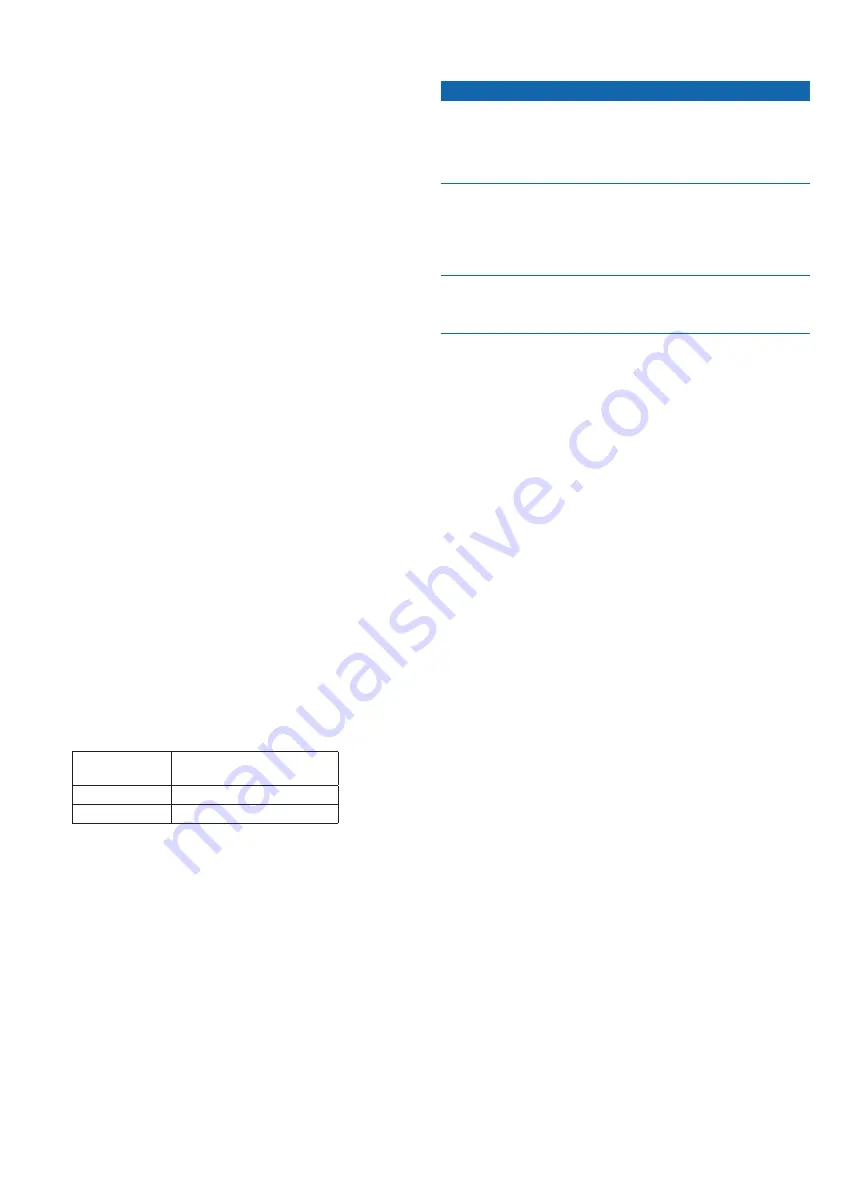
GHP 12 Installation Instructions
11
4. With the cables hanging straight down, connect the arm with the
thumbscrew.
The cables must hang straight down for the CCU to accurately read
your heading.
5. Hand-tighten the thumbscrew until the CCU is held firmly in the
bracket.
Do not overtighten the thumbscrew.
Connecting the CCu
1. Route the connector-terminated end of the CCU/ECU interconnect
cable to the ECU and make the connection.
2. Route the wires from the bare-wire portion of the cable to the CCU/
ECU interconnect cable.
• Route the red and blue wires to the location where you plan to
install the alarm (
).
If the cable is not long enough, extend the appropriate wires with
28 AWG (.08 mm
2
) wire.
• Route the yellow wire to the location where you plan to install
the GHC 10 (
If the cable is not long enough, extend the yellow wire with 22
AWG (.33 mm
2
) wire.
3. Cut and tape the remaining bare wires; they are not used.
alarm Installation
The alarm audibly alerts you to important GHP 12 events. It must be
installed near the helm station.
Mounting the alarm
Before you can mount the alarm, you must select a mounting location
Secure the alarm with cable ties or other appropriate mounting
hardware (not included).
Connecting the alarm
1. Route the alarm-cable to the bare-wire end of the CCU/ECU
interconnect cable.
If the cable is not long enough, extend the appropriate wires with 28
AWG (.08 mm
2
) wire.
2. Connect the cables, based on the table below.
alarm Wire
Color
CCu/ECu Interconnect Cable
Wire Color
White (+)
Red (+)
Black (-)
Blue (-)
3. Solder and cover all bare-wire connections.
GHC 10 Installation
Install the GHC 10 by flush-mounting it in the dashboard near the helm,
connecting it to the yellow wire from the CCU/ECU interconnect cable,
and connecting it to a NMEA 2000 network.
To use advanced features of the GHP 12, optional NMEA
2000-compatible or NMEA 0183-compatible devices, such as a wind
sensor, a water-speed sensor, or a GPS device, can be connected to
the NMEA 2000 network or connected to the GHC 10 through NMEA
0183.
Mounting the GHC 10
Notice
The temperature range for the GHC 10 is from 5°F to 158°F (from
-15°C to 70°C). Extended exposure to temperatures outside of this
range (in storage or operating conditions) may cause failure of the
LCD screen or other components. This type of failure and related
consequences are not covered by the manufacturer’s limited warranty.
If you are mounting the GHC 10 in fiberglass, when drilling the
four pilot holes, it is recommended to use a countersink bit to drill a
clearance counterbore through only the top gel-coat layer. This will
help to avoid any cracking in the gel-coat layer when the screws are
tightened.
Stainless-steel screws may bind when screwed into fiberglass and
overtightened. Garmin recommends applying an anti-galling, stainless
anti-seize lubricant to the screws before installing them.
Before you can mount the GHC 10, you must select a mounting location
1. Trim the flush-mount template and ensure it will fit in the location
where you plan to mount the GHC 10.
The flush-mount template is included in the product box, not in
these instructions.
The flush-mount template has adhesive on the back.
2. Remove the protective liner from the adhesive on the back of the
template and apply it to the location where you plan to mount the
GHC 10.
3. If you will be cutting the hole with a jigsaw instead of a 3.5
in. (90
mm) hole saw, use a
3
/
8
in. (10 mm) drill bit to drill a pilot hole as
indicated on the template to begin cutting the mounting surface.
4. Using the jigsaw or the 3.5
in. (90 mm) hole saw, cut the mounting
surface along the inside of the dashed line indicated on the flush-
mount template.
5. If necessary, use a file and sandpaper to refine the size of the hole.
6. Place the GHC 10 into the cutout to confirm that the four mounting
holes are correct.
7. Select an option:
• If the mounting holes are correct, proceed to step 8.
• If the mounting holes are not correct, mark the correct locations
of the four mounting holes.
8. Remove the GHC 10 from the cutout.
9. Drill the four
1
/
8
in. (3.2 mm) pilot holes.
If you are mounting the GHC 10 in fiberglass, use a countersink bit
as advised in the notice.
10. Remove the remainder of the template.
11. Place the GHC 10 into the cutout.
12. Securely fasten the GHC 10 to the mounting surface using the
supplied screws.
If you are mounting the GHC 10 in fiberglass, use a anti-galling
lubricant as advised in the notice.












































