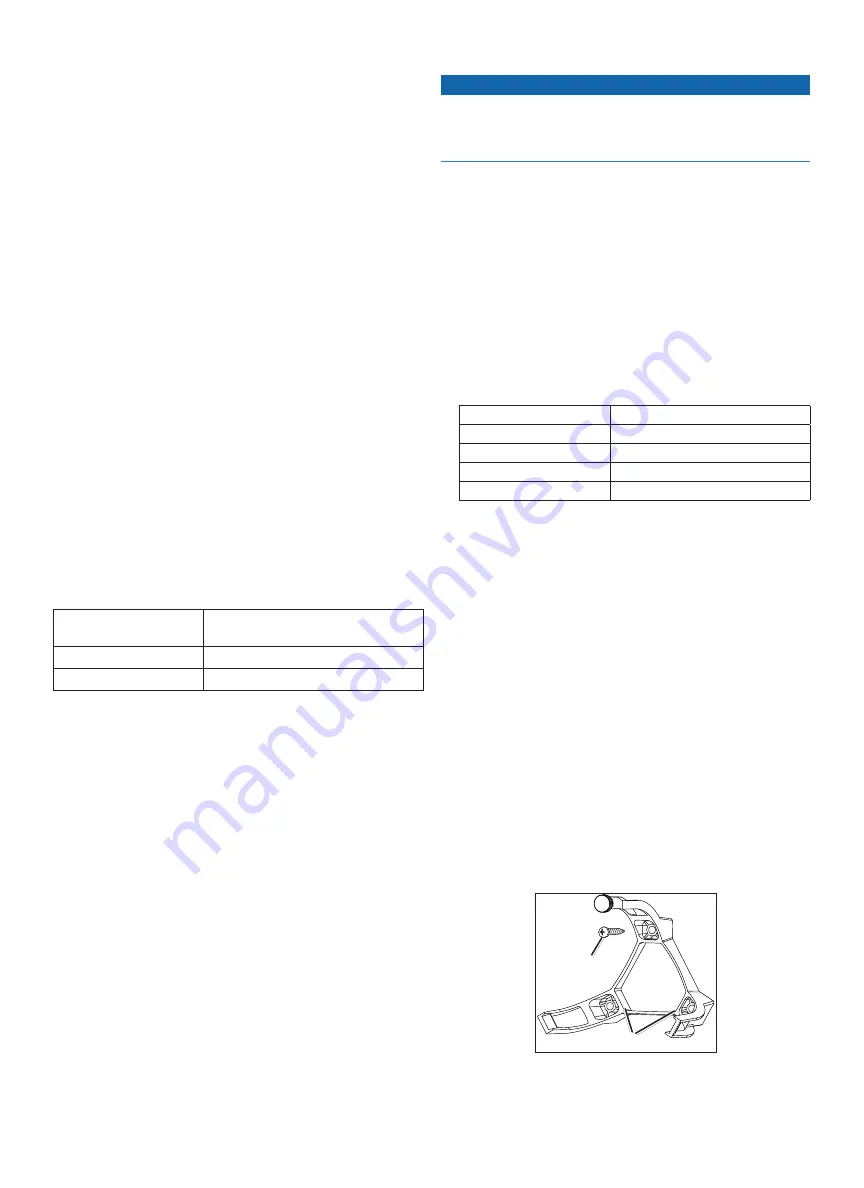
10
GHP 10 Installation Instructions
Installation Procedures
After you have completely planned the GHP 10 installation on your
boat, and have satisfied all the hydraulic, mounting, and connection
considerations for your particular installation, you can begin mounting
and connecting the components.
Shadow Drive Installation
To install the Shadow Drive, connect it to the hydraulic steering line of
your boat and connect it to the CCU/ECU interconnect cable.
Connecting the Shadow Drive to the Hydraulics
Before you can install the Shadow Drive, you must select a location at
which to connect the Shadow Drive to the hydraulic steering of your
boat, after you have read and followed the mounting and connection
). For more information, consult the hydraulic-
layout diagrams found in the installation instructions included in the
pump box.
Use the included connectors to install the Shadow Drive in the
hydraulic line.
Connecting the Shadow Drive
When connecting the Shadow Drive to the hydraulic system, follow the
important considerations (
).
To connect the Shadow Drive, connect it to the CCU/ECU interconnect
cable.
1. Route the bare-wire end of the CCU/ECU interconnect cable to the
Shadow Drive.
If the cable is not long enough, extend the appropriate wires with 28
AWG wire.
2. Connect the cables, based on the table below.
Shadow Drive Wire Color CCu/ECu Interconnect Cable Wire
Color
Red (+)
Brown (+)
Black (-)
Black (-)
3. Solder and cover all bare-wire connections.
ECu Installation
To install the ECU, mount it to your boat (
), and connect it to the boat battery
).
ECu on a 24 Vdc System
The ECU hardware has been updated to function with 24 Vdc electrical
systems, though older ECU units run on only 12 Vdc electrical systems.
To determine if your ECU is compatible with a 24 Vdc system, examine
the serial number on the ECU (
NOTE:
The GHP 10 system software (CCU software) must be version
2.70 or newer in order to support 24 Vdc installations.
Mounting the ECu
Before you can install the ECU, you must select a mounting location
and determine the correct mounting hardware (
1. Cut out the mounting template provided on
.
2. Tape the template to the mounting location.
3. Drill pilot holes at the four mounting locations.
4. Use screws to mount the ECU.
Connecting the ECu to Power
Notice
Do not remove the in-line fuse holder from the battery cable when
connecting to the battery. If you remove the in-line fuse holder, you will
void the GHP 10 warranty and possibly damage the GHP 10 autopilot
system.
You should connect the ECU power cable directly to the boat battery
if possible. Although it is not recommended, if you connect the power
cable to a terminal block or other source, connect it through a 40 A fuse.
If you plan to route the ECU through a breaker or a switch near the
helm, consider using an appropriately sized relay and control wire
instead of extending the ECU power cable.
1. Route the connector-terminated end of the ECU power cable to the
ECU, but do not connect it to the ECU.
2. Route the bare-wire end of the ECU power cable to the boat battery.
If the wire is not long enough, it can be extended.
3. Determine the correct wire gauge for an extended run, based on the
table below.
Length of the Extension
Recommended Wire Gauge
10 ft. (3 m)
12 AWG (3.31 mm
2
)
15 ft. (4.5 m)
10 AWG (5.26 mm
2
)
20 ft. (6 m)
10 AWG (5.26 mm
2
)
25 ft. (7.5 m)
8 AWG (8.36 mm
2
)
4. Connect the black wire (-) to the negative (-) terminal of the battery.
5. Connect the red wire (+) to the positive (+) terminal of the battery.
6. Do not connect the ECU power cable to the ECU.
Connect the power cable to the ECU only after you install all of
the other GHP 10 components.
CCu Installation
To install the CCU, you must mount it to your boat (
), connect it to a NMEA 2000 network (
),
) and to the yellow CCU signal wire
on the GHC 10 (
Installing the CCu Mounting Bracket
Before you can mount the CCU, you must select a location and
determine the correct mounting hardware (
).
The CCU bracket has two portions, the mounting portion and the
securing portion.
1. Cut out the mounting template provided on
.
2. Tape the template to the mounting location.
If you are installing the CCU on a vertical surface, install the
mounting portion of the bracket with an opening
➊
at the bottom.
➊
➋
3. Drill pilot holes at the three mounting locations.
4. Use screws
➋
to secure the mounting portion of the CCU bracket.
Summary of Contents for GHP 10 Marine Autopilot System
Page 24: ......

























