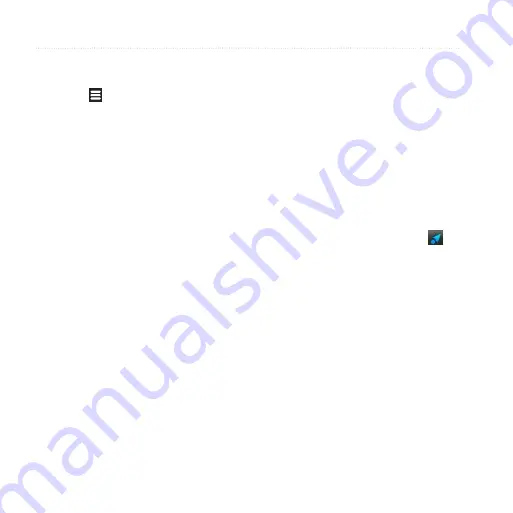
Following Your Route
48
Garmin-Asus A10 Owner’s Manual
3. Touch the arrows to select a traffic
delay, if necessary.
4. Touch >
Avoid
to avoid the
selected traffic delay.
You might still be routed through
traffic if no better alternative routes
exist.
Viewing the Traffic Map
The traffic map displays color-coded
traffic flow and delays on nearby roads.
To return to the normal map, touch the
traffic icon, and touch
Show Normal
Map
.
1. On the map, touch the traffic icon.
2. Touch
Show Traffic Map
.
Viewing Traffic Delays
1. On the Map page, touch the traffic
icon.
2. Touch
Traffic Search
to view a list
of traffic delays.
3. Touch an item to view the delay on
a map and details about the delay.
4. If there is more than one delay,
touch the arrows to view the
additional delays.
navigating in Walking
Mode
Starting a Route in Walking
Mode
1. From the Home screen, touch to
view the Where To? pane.
).
3. Touch
Go!
>
Walking
.
NoTe
: The device must be out
of the mount to be able to select
Walking
.
The device creates a route to the
location and opens the map.
















































