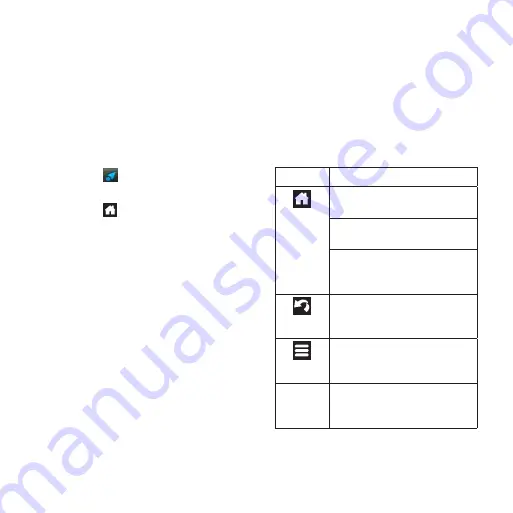
Garmin-Asus A10 Quick Start Manual
7
Switching Home screen panes
Use any of these options to switch to
another pane.
•
Slide your finger across the screen from
right to left to switch to the next pane.
•
Slide your finger across the screen from
left to right to switch to the previous
pane.
•
Touch to switch to the Where To?
pane.
•
Touch and touch the pane you want
to view to quickly switch to a specific
pane.
about the Where To? pane
The Where To? pane provides quick access
to the navigation features of your device,
such as the map, points of interest and
location search.
Using the application tray
The application tray contains shortcuts for
the applications on the device.
Note
: The application tray is available on
all Home screen panes except the Where
To? pane.
1. Touch and drag the application tray to
the top of the screen.
2. Touch and drag to scroll through all of
the shortcuts.
3. Touch a shortcut icon to start the
application.
about the keys
Key
Use
Touch to return to the Home
screen.
From the Home screen, touch
to quickly switch panes.
Touch and hold to open a
menu with the most recently
used applications.
Touch to go back to the
previous screen or to exit the
current application.
Touch to view a menu of
options for the current screen
or application.
Volume
Up and
Down
Press to increase or decrease
the audio level.




















