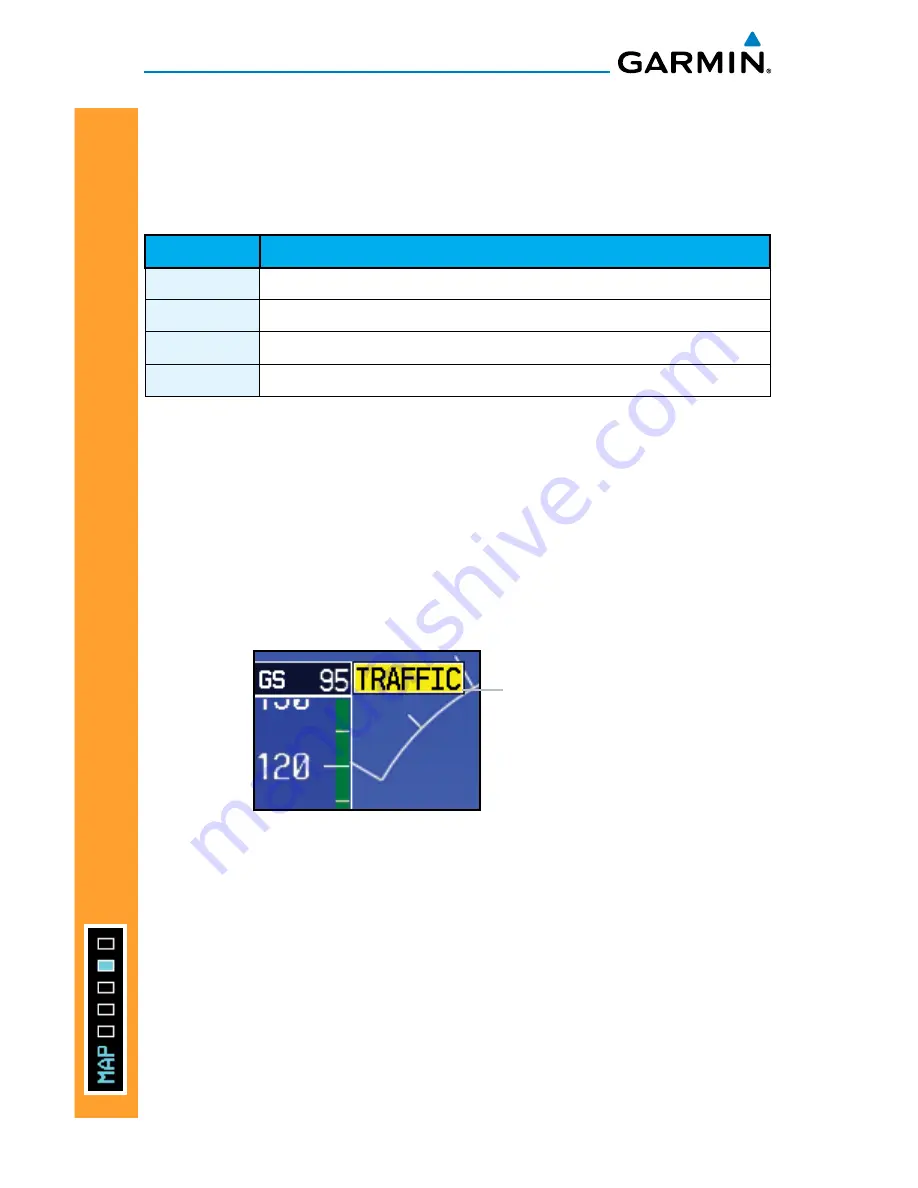
30
G500H Cockpit Reference Guide
190-01150-03 Rev F
MAP GROUP
MAP GROUP:
TRAFFIC P
A
GE
Press the
ALT MODE
soft key to change what traffic is displayed. Pressing the
BELOW, NORMAL, ABOVE
or
UNRSTD
soft keys will determine what traffic
is displayed. The selection is shown in the altitude mode field. The values below
define what each altitude mode displays, relative to the altitude of the aircraft.
Soft Key
Description
BELOW
Displays traffic from -9900 to +2700 ft
NORMAL
Displays traffic from -2700 to +2700 ft
ABOVE
Displays traffic from -2700 to +9900 ft
UNREST
All traffic is displayed (unrestricted) from +/-9900 feet
Test Mode (On Ground)
1) While viewing the Traffic Map Page of the Map Page Group, press the
MENU
key and select Test Mode from the menu.
2) Verify that a traffic message is shown next to the altitude tape on the PFD
and that the traffic pop-up is displayed on the MFD.
After a few seconds, test mode is exited automatically by the traffic system.
Traffic Annunciation
Traffic Annunciation on PFD
















































